Community resources
Community resources
- Community
- Products
- Jira Software
- Questions
- jira not working on port 80 on Ubuntu 18.04.3 (LTS) x64
jira not working on port 80 on Ubuntu 18.04.3 (LTS) x64
I was running jira on port 8080 on Ubuntu 18.04.3 (LTS) x64. Everything was working fine but then i wanted to run it on port 80 on Ubuntu 18.04.3 (LTS) x64. I changed the port in server.xml file and restarted jira service but jira is not working when i visit my site url. it shows error "connection refused". Can you guys help me to solve it.
2 answers
1 accepted

@mdesaiThere could be several reason, one of the reasons is that firewall may be block tcp connection on the port. Check fire wall as it says connection refused

@mdesai All the answers you seek is well explained here.
Changing Jira application TCP ports
You should be Ok if you do it correct and firewall is not blocking anything or Apparmour
You must be a registered user to add a comment. If you've already registered, sign in. Otherwise, register and sign in.
I have followed this article only. I manually changed server.xml as given on that article and restarted jira service but it is still not taking port 80 into effect. May be its because of ubuntu, as given on the same article, that in ubuntu in order to bind port 80 you need to restart the service as root. so now question is how can I start my jira service as root? currently I start and stop my jira service using below commands
/etc/init.d/jira start
/etc/init.d/jira stop
is it ok to start and stop jira like that?
Below is screenshot of that line, in that article, which says running jira as root user
You must be a registered user to add a comment. If you've already registered, sign in. Otherwise, register and sign in.
Attaching here with server.xml file screenshot after changing port from 8080 to 80
Also attaching result of running below command through putty
netstat -ntlp | grep LISTEN
(before changing port in server.xml)
(After changing port in server.xml from 8080 to 80)
You must be a registered user to add a comment. If you've already registered, sign in. Otherwise, register and sign in.

@mdesaiThe question is did you change port in the server.xml you said you change it earlier. If the port is below 1024, then you will need to start jira with root user why? because port < 1024 are already used and grouped over the internet and the root user will enforce the bind port 80 even though it is widely used over the internet. But since you have change the port and remember, check all port by using the netstat -tulpen, to see all port in use, and choose port greater that 1024 so that you will not need to start jira with the user root. Further more, you should check port, by typing below on Ubuntu terminal below commands to check whether java is running on this port you have changed. To identify the java process id, first type
ps aux | grep jira " to get the process id aka PID followed by the below "netstat - tulpen "to see the TCP port java process is running on
Let me explain, starting jira as a service means that you have a dedicated user to start jira (Just best practice) if you start jira as root then you will over write all files permission to root, and you can no longer start jira as a service because the user jira will not have the permission to start jira. You will have to do
chown -R jira:jira file_name " i.e to all files in jira_home and installation folder to be able to run as a service".
I Hope it is clear now, please give feed back .
Kind regards,
Moses.
You must be a registered user to add a comment. If you've already registered, sign in. Otherwise, register and sign in.
here is what I am doing now step by step,
Step-1
I changed my server.xml file in /opt/atlassian/jira/conf directory and manually changed <Connector > port from 8080 to 80 and here is the resulting server.xml file
Step 2
After that to restart jira service I ran below command to stop jira service
/etc/init.d/jira stop
Step 3
Then to start jira back again I ran below command
/etc/init.d/jira start
after that I am checking the url in browser but it displays below error
Step 4
As explained by you, I am running below commands after this to check which port java process is using
ps aux | grep jira
Step 5
I ran below command right after that
Based on this can you tell me where am I doing wrong? In last screenshot, why java service is running on port 8005?
Thank you so much for your prompt response.
Regards,
mdesai
You must be a registered user to add a comment. If you've already registered, sign in. Otherwise, register and sign in.

@mdesai As i have mentioned, please change port 80 to a port not mentioned when you type netstat -tulp for instance 8006. That java process running at port 8005 is for the whole Jira server, now the port 80 is for Tomcat server connector which is embedded in JIRA, for JIRA to run. And to make port 80 work you need to run as root to force bind port 80.
So please change port 80 to 8006 and we will be happy as long there is no fire wall blocking TCP connect at 8006 :)
You must be a registered user to add a comment. If you've already registered, sign in. Otherwise, register and sign in.
@Moses Thomas Excellent explanation. I changed port from 80 to 8006 and it started working. Here is my server.xml file now.
Here is netstat -tulpen result
But this still does not solve my problem. The reason why I wanted to change my port to 80 was to access jira url without any port. Currently I am accessing my application using below url
http://[hostname].xyz:8006/secure/Dashboard.jspa
and what I want is to be able to access it using
http://[hostname].xyz/secure/Dashboard.jspa
so can you please tell me what should be my port number in <connector> tag and in <server> tag in my server.xml file specifically to achieve that? Sorry if my question was confusing.
Also, all these commands I am running by logging into putty using "root" user only. When you say "you need to run as root to force bind port 80." what exactly do I need to do?
Can you give me command to run as root to force bind port 80? And I should only do that if I am changing my <connector> port from 8006 to 80. Correct?
Thanks again for your quick responses.
You must be a registered user to add a comment. If you've already registered, sign in. Otherwise, register and sign in.
@Moses Thomas Thanks for clarification. That was really helpful.
I changed my port number from 80 to 8006 in <connector> tag in server.xml file and it is working fine now. Here is my server.xml file.
Here is netstat -tulpen result
But it did not solve my problem yet. The whole purpose of doing this is to be able to access jira using a url without port number. Currently I can access jira using below URL:
http://[myhostname].xyz:8006/secure/Dashboard.jspa
and what I want is to be able to access jira using below URL:
http://[myhostname].xyz/secure/Dashboard.jspa
So could you please tell me exactly which port number should I use in <server> tag and in <connector> tag in server.xml file to be able to access jira without any port number?
Also, All these commands I am running by logging into putty using "root" user only.
so when you say "to make port 80 work you need to run as root to force bind port 80", what command should I run exactly for achieving that? And I should be only doing that if I change my <connector> port to 80 , correct?
Thanks again for your all quick responses.
Regards,
mdesai
You must be a registered user to add a comment. If you've already registered, sign in. Otherwise, register and sign in.

OK now that JIRA is working great forget about running JIRA as root to enforce port 80 because you will just get what we have achieved, but the right way to set up JIRA been accessible through http://[myhostname].com/jira on standard HTTP port 80 while JIRA itself listens on port 8006 with context path /jira. (to add context path see here Change the context path used to access Jira server )
You have to run JIRA via a reverse proxy either by using apache or Nginx, and i choose Nginx because it has several advantages and easier to configure for me.
- Install Nginx sever on your Ubuntu machine Official Debian/Ubuntu packages
- Foll the instruction here it is very clear Configure Jira server to run behind a NGINX reverse proxy
- Now in the documentation the other two ports are 8081, 8082 respectively in the connector configuration; you can use 8007 and 8008 or above as you like, the ports that are free >1024 and you know that we can check this by typing netstat- tulpen
- The proxyName is your host name because it is the same Ubuntu server where Nginx reverse proxy is installed and you need to configure /etc/hostname and /etc/hosts
- The server_name is the same as proxyname in the Nginx Configuration ; Server block should be inside /etc/nginx/conf.d/default.conf but this format is; if you install from official NGINX repo, and default HTTP Block should be inside /etc/nginx/nginx.conf, if you will have problem configuring it i could send you what should be inside.
more info here. How to Configure NGINX
- You need only the Whole Configure connector steps and Only step one in Nginx configuration since you are not interested in SSL but if you also want this then do the remaining steps
- Restar Nginx, restart and access JIRA from http://[myhostname].com/jira
Kind regards,
Mo
You must be a registered user to add a comment. If you've already registered, sign in. Otherwise, register and sign in.
Hi, @Moses Thomas thank you so much for your help. Excellent explanation!
I followed all setps as mentioned and everything is working fine now using below url
http://[myhostname].xyz/jira/secure/Dashboard.jspa
Here is my /etc/nginx/conf.d/default.conf file
server {
listen www.[hostname].xyz:80;
server_name www.[hostname].xyz;
location /jira {
proxy_set_header X-Forwarded-Host $host;
proxy_set_header X-Forwarded-Server $host;
proxy_set_header X-Forwarded-For $proxy_add_x_forwarded_for;
proxy_pass http://[hostname].xyz:8080/jira;
client_max_body_size 10M;
}
}
and here is my jira config file /opt/atlassian/jira/conf/server.xml
but here are my queries now
1. I want to install https certificate from lets encrypt. I installed certbot for that and upon running certificate install command below is the error I am getting
Do I need to do something before running certificate install command for nginx? Do I need to change server block in /etc/nginx/conf.d/default.conf file?
2. I want to get rid of /jira from URL. Is it possible?
3. The URL
http://[myhostname].xyz:8080/jira/secure/Dashboard.jspa
also works. How can I stop that and just make jira accessible by below URL
http://[myhostname].xyz/secure/Dashboard.jspa - (without /jira part)
Thanks again.
Regards,
M
You must be a registered user to add a comment. If you've already registered, sign in. Otherwise, register and sign in.

Answers to Questions.
Do I need to do something before running certificate install command for nginx?
Ans: Yes " Prerequisite"
- Own or control the registered domain name for the certificate. If you don’t have a registered domain name, you can use a domain name registrar, such as GODaddy or dnsexit
- Create a DNS record that associates your domain name and your server’s public IP address
I want to get rid of /jira from URL. Is it possible ?
Ans: Yes
In the the server.xml you need to change the context path look for this line
Current
<Context path="/jira" docBase="${catalina.home}/atlassian-jira" reloadable="false" useHttpOnly=true >
After change
<Context path="" docBase="${catalina.home}/atlassian-jira" reloadable="false" useHttpOnly=true>in the /etc/nginx/conf.d/default.conf remove jira in the server block so you will have the below
server {
listen www.[hostname].xyz:80;
server_name www.[hostname].xyz;
location / {
proxy_set_header X-Forwarded-Host $host;
proxy_set_header X-Forwarded-Server $host;
proxy_set_header X-Forwarded-For $proxy_add_x_forwarded_for;
proxy_pass http://[hostname].xyz:8080/;
client_max_body_size 10M;
}
}
Restart Nginx and JIRA successfully running via reverse proxy, access JIRA via https link and the configure the BASE URL, which will allow access this link only. i.e
https://[myhostname].xyz/secure/Dashboard.jspa
You need to have the system administrator global permission in order to perform this function.
To configure the Base URL:
Choose > System.
Choose General Configuration in the left-hand panel.
Choose Edit Settings.
Enter the new URL in the Base URL text box.
Choose Save.
Kind regards,
MO
You must be a registered user to add a comment. If you've already registered, sign in. Otherwise, register and sign in.
Hi, @Moses Thomas
Thank you so much once again for prompt response.
1) for installing https certificate
I am using certbot to install let's encrypt https certificate and domain registrar is godaddy. I own the domain name and I have created A record as well in my private cloud server control panel. Still I am getting this error while installing https cert and i guess let's encrypt does not support godaddy.
Let's say I will work around this then question is
"after installing https certificate, what kind of config changes do I need to do in
/opt/atlassian/jira/conf/server.xml file and in /etc/nginx/conf.d/default.conf file "
can you just send me the lines to replace just like in above responses you sent and the file in which to do all these changes?
2) i got rid of /jira part from URL. Thank you so much for perfect explanation.
3) I also have another domain which is pointing to my another application in https
https:[anotherapplication-hostname].dev with apache server.
can I create a subdomain lets say jira.[anotherapplication-hostname].dev and create A record there to point to my jira server IP address and do the rest https changes in config. will that work for me?
Thanks a lot.
Regards,
M
You must be a registered user to add a comment. If you've already registered, sign in. Otherwise, register and sign in.
I guess since I am using nginx as reverse proxy server, the acme challenge is failing while creating and installing certificate using below command
sudo certbot --nginx -d [hostname].xyz -d www.[hostname].xyz
Below url is kind of example as to what is happening more or less ( our nginx is reverse proxy server)
https://community.letsencrypt.org/t/the-client-lacks-sufficient-authorization-404/5309
Can you please give me proper config changes in such a way that it will allow acme challenge to pass. The url it is trying to reach is as below
http://[hostname].xyz/.well-known/acme-challenge/RUGLFcgi4PvP63zu-gt5_kf_aG7_Pqax1yNK7UdfVtk
If I put a simple html file in above location then I can not access it in browser. it gives me 404.
http://[hostname].xyz/.well-known/acme-challenge/abc.html
I created /.well-known/acme-challenge/abc.html in /var/atlassian/application-data/jira/ folder and also in /var/www/html/ folders but I could not access abc.html using below url
http://[hostname].xyz/.well-known/acme-challenge/abc.html
So I guess we have to do some changes in config so that it allows access to
http://[hostname].xyz/.well-known/acme-challenge/*
Let me know your thoughts.
Regards,
M
You must be a registered user to add a comment. If you've already registered, sign in. Otherwise, register and sign in.

We are almost done, Regarding 1 point Before we continue with further configuration of nginx, let us fix problem with generating certificate using cerbort.
When you ping your domain by typing
ping domain_name /On the terminal
Which IP address do you obtain? and make sure you are typing the correct domain name,
Now the "error" say make sure we are typing the domain correctly and the DNS A/AAAA records for the domain contain the right IP
This means A/AAAA records are IPV4/IPV6 addresses; the IP address you have obtained from ping is it the same as the IP address in the DNS ZONE
check the domain manager make sure they are the same, i suppose it should be A record IPv4(address)
You can also check cat /etc/resolv.conf to see the Domain name and IP adress and the A record(Domain's IP) is the same as host IP address
change default.conf to
server {
listen 80 default_server;
listen [::]:80 default_server;
root /var/www/html;
server_name [hostname].xyz www.[hostname].xyz;
}
After verifying this then try to regenerate using
sudo certbot --nginx -d [hostname].xyz -d www.[hostname].xyz
and check whether cerbort works later we will modify default.conf and nginx.conf to suit our needs.
As for the point 3, Don't make life complex for now, since you have a domain running behind Apache reverse proxy on another host
let it be for now. Let configure nginx on the JIRA host; later you may want to use Nginx on both servers. At least you will have some experience later you have to learn Nginx to understand improved configuration which we will come to later.
Best regards,
Mo
You must be a registered user to add a comment. If you've already registered, sign in. Otherwise, register and sign in.
Hi @Moses Thomas ,
Thanks for clarifying things.
Since I was kind of in hurry, here is what I tried and it worked
https://certbot.eff.org/lets-encrypt/ubuntubionic-nginx
I followed all steps mentioned in default tab and it worked and
Now I have successfully installed certificate and I can access jira as
(P.S. i have changed .xyz to .live)
Here is how my /etc/nginx/conf.d/default.config file looks now
these changes in nginx config file are done by certbot only.
querries
1. what changes do I need to do in jira server.xml or in any other config file to make compatible for https?
2. On home page I see this error instead of https lock icon
3. If I log in then on some pages the error in point 2 goes away and it displays lock icon.
4. some links are giving me 404 after loggin in (e.g. if I click on issue then it gives 404)
http://[myhostname].live/browse/INT-6
I also don't know why those urls are still http
5. images are loading using http hence not loading
I guess these all are related to jira config for https.
Please guide me on this.
Regards,
M
You must be a registered user to add a comment. If you've already registered, sign in. Otherwise, register and sign in.

@mdesai OK good this is good i will send you two final files. but please change Base url the link you use to access jira via https https://www.[myhostname].live
You need to have the system administrator global permission in order to perform this function.
To configure the Base URL:
Choose > System.
Choose General Configuration in the left-hand panel.
Choose Edit Settings.
Enter the new URL in the Base URL text box.
Choose Save.After this check to see if all links are ok
You must be a registered user to add a comment. If you've already registered, sign in. Otherwise, register and sign in.

Finnaly, i have attached to files in form of code just create jira.conf and replace nginx.conf
Follow carefully.
1.Copy default.conf and paste it somewhere on a note pad
2. Stop jira and nginx server.
3. Remove default.conf or move it to /root just in case later to be deleted.
4. replace nginx.conf with the file i have attached.
5. change server_name, (ssl_certificate,ssl_certificate_key, ssl_dhparam) paths to be the same as default.conf i ask to copy some where safe.
Restart nginx, restart JIRA. You should be alrite.
nginx.conf
# For more information on configuration, see:
# * Official English Documentation: http://nginx.org/en/docs/
user nginx;
worker_processes auto;
error_log /var/log/nginx/error.log;
pid /run/nginx.pid;
# Load dynamic modules. See /usr/share/nginx/README.dynamic.
include /usr/share/nginx/modules/*.conf;
events {
worker_connections 2024;
}
http {
log_format main '$remote_addr - $upstream_http_x_ausername [$time_local] "$request" '
'$status $body_bytes_sent "$http_referer" '
'"$http_user_agent" "$http_x_forwarded_for"';
access_log /var/log/nginx/access.log main;
sendfile on;
tcp_nopush on;
tcp_nodelay on;
keepalive_timeout 65;
types_hash_max_size 2048;
include /etc/nginx/mime.types;
default_type application/octet-stream;
#include /etc/nginx/conf.d/*.conf;
server {
listen 80 default_server;
listen [::]:80 default_server;
server_name enter_ser_vername;
# Load configuration files for the default server block.
#include /etc/nginx/default.d/*.conf;
rewrite ^ https://$server_name$request_uri? permanent;
}
# Settings for a TLS enabled server.
server {
listen 443 ssl http2 default_server;
listen [::]:443 ssl http2 default_server;
server_name enter_server_name;
ssl_certificate "/etc/letsencrypt/live/example.com/fullchain.pem";
ssl_certificate_key "/etc/letsencrypt/live/example.com/privkey.pem";
ssl_session_cache shared:SSL:1m;
ssl_session_timeout 10m;
ssl_protocols TLSv1.2 TLSv1.3;
ssl_ciphers ' ECDHE-ECDSA-AES128-GCM-SHA256:ECDHE-RSA-AES128-GCM-SHA256:ECDHE-ECDSA-AES256-GCM-SHA384:ECDHE-RSA-AES256-GCM-SHA384:ECDHE-ECDSA-CHACHA20-POLY1305:ECDHE-RSA-CHACHA20-POLY1305:DHE-RSA-AES128-GCM-SHA256:DHE-RSA-AES256-GCM-SHA384';
ssl_prefer_server_ciphers off;
ssl_dhparam /etc/nginx/ssl/dhparams.pem;
# Load configuration files for the default server block.
#include /etc/nginx/default.d/*.conf;
add_header Strict-Transport-Security "max-age=63072000" always;
location / {
client_max_body_size 300m;
proxy_set_header X-Forwarded-Host $host;
proxy_set_header X-Forwarded-Server $host;
proxy_set_header X-Forwarded-For $proxy_add_x_forwarded_for;
if ($request_uri ~* "(/.*)")
{
proxy_pass http://localhost:8080$1; break;
}
proxy_pass http://localhost:8080;
proxy_cookie_path / "/; Secure";
}
error_page 404 /404.html;
location = /40x.html {
}
error_page 500 502 503 504 /50x.html;
location = /50x.html {
}
}
}
Kind regards,
Mo
You must be a registered user to add a comment. If you've already registered, sign in. Otherwise, register and sign in.
Thanks again for your quick response.
Here is my /etc/nginx/conf.d/jira.conf file
Here is my /etc/nginx/nginx.conf file
After doing these changes I am not able to restart nginx. if I run the command
sudo nginx -t
it gives below output
P.S. I have removed /etc/nginx/conf.d/default.conf file and now inside /etc/nginx/conf.d directory, there is just one file jira.conf
Thanks again.
Regards,
M
You must be a registered user to add a comment. If you've already registered, sign in. Otherwise, register and sign in.

@mdesai Sorry my bad i have updated the nginx.conf lots where missing when i modified/ copied. Check it again
nginx -t && nginx -s reloadrestar nginx, I hope it will work this time.
You must be a registered user to add a comment. If you've already registered, sign in. Otherwise, register and sign in.
Still the error as below:
Here is my /etc/nginx/conf.d/jira.conf file
Here is my /etc/nginx/nginx.conf file
Thanks & Regards,
-M
You must be a registered user to add a comment. If you've already registered, sign in. Otherwise, register and sign in.

The error now is better :) the user "nginx" in the nginx.conf don't exist
just create it with the user add command in Linux and then check again
useradd nginx
You must be a registered user to add a comment. If you've already registered, sign in. Otherwise, register and sign in.
ok. I created the user. so that error is gone but new one is coming up now as below
I have done below change
before:
listen 80 default_server;
listen [::]:80 default_server;
after:
listen www.[myhostname].live:80;
listen [::]:80 www.[myhostname].live;
there is something wrong in above 2 lines. I just made "listen" to be like my default.conf
let me know
Regards,
-M
You must be a registered user to add a comment. If you've already registered, sign in. Otherwise, register and sign in.

@mdesai Don't mixed it up, look at the ngnix.conf i have provided , it should be the same with yours.
The error says line 38 and in your current file its not same with the one i presented because if your have it like i have provided it can not say invalid parameter since the below is not present in line 38
listen [::]:80 www.xyz.live;
should be the below
listen [::]:80 default_server;
If you ping server name and its working i.e it should be working without problems
and please show me what you have in cat /etc/hostname and cat /etc/hosts
You must be a registered user to add a comment. If you've already registered, sign in. Otherwise, register and sign in.
@Moses Thomas ohh ok, my bad. I thought I am supposed to do below changes
6. change server_name, (ssl_certificate,ssl_certificate_key, ssl_dhparam) paths to be the same as default.conf i ask to copy some where safe.
7. Lastly change listen, server_name, proxy_pass to be the same as in the default .conf.
in jira.conf and nginx.conf files. Sorry i misunderstood.
Here is my /etc/nginx/nginx.conf file now (copied your nginx.conf file only )
The only changes I have done in your nginx.conf file are ssl_certificate, ssl_certificate_key, ssl_dhparam which you can see above on line 53,54 and 60
The test has been successful now.
Here is output of cat /etc/hostname and cat /etc/hosts
Also, I am getting below issue in frontend
it seems like css files are not loading.
P.S. I have also changed the base url from backend to be https://www.[myhostnamr].live/
Kind regards,
-M
You must be a registered user to add a comment. If you've already registered, sign in. Otherwise, register and sign in.

You did the right thing in the beginning but just needed to change one thing all i was saying all along is to copy exactly my ngnix.conf
In ngnix.conf change server_name, ssl_certificate,ssl_certificate_key, ssl_dhparam paths to be the same as default.conf i ask to copy some where safe.
Now we have it good except for server_name
Aww we don't need jira.conf this is needed in some kind of different configuration
sorry all they way i was in this different configuration remove jira.conf not needed
Your server_name is jira-ubuntu-2, so change server_name in nginx.conf and comment out
#include /etc/nginx/conf.d/*.conf;
and do the test again.
Finally restart JIRA server the restart nginx
You must be a registered user to add a comment. If you've already registered, sign in. Otherwise, register and sign in.
ok. got it. but even after those changes there is still something wrong.
sudo nginx -t && nginx -s reload runs successfully but when I visit the url
then it gives me 404 not found
and here is my jira.conf file now. Note that the server_name in jira.conf is
www.[hostname].live which it taken from my previous default.conf file.
Here is my nginx.conf file now. I have highlighted server_name variable value in it.
Regards,
-M
You must be a registered user to add a comment. If you've already registered, sign in. Otherwise, register and sign in.

@mdesai I guess you did not read my last comment
Aww we don't need jira.conf this is needed in some kind of different configuration
sorry all the way i was in this different configuration remove jira.conf not needed
Your server_name is jira-ubuntu-2, so change server_name in and comment out
#include /etc/nginx/conf.d/*.conf;
in nginx.conf and do the test again.
Finally restart JIRA server the restart nginx
You must be a registered user to add a comment. If you've already registered, sign in. Otherwise, register and sign in.
yes I forgot the include line to comment out. I did that and removed jir.conf file and restarted jira and nginx but it is still not working.
if I type url
https://www.[myhostname].live/
in chrome then it takes me to
https://jira-ubuntu-2/startup.jsp?returnTo=%2Fdefault.jsp
here is nginx.conf
Regards,
-M
You must be a registered user to add a comment. If you've already registered, sign in. Otherwise, register and sign in.

In server_name change to domain name which is your case
Try please and give feed back ASAP lets finish this issue today !
You must be a registered user to add a comment. If you've already registered, sign in. Otherwise, register and sign in.
really appreciate that.
I changed the server_name to www.[hostname].live
it worked now. the only issue is css not loading
-M
You must be a registered user to add a comment. If you've already registered, sign in. Otherwise, register and sign in.

You must be a registered user to add a comment. If you've already registered, sign in. Otherwise, register and sign in.
You must be a registered user to add a comment. If you've already registered, sign in. Otherwise, register and sign in.

@mdesai I once had this problem before but i don't recall how i solve it hmm
* Take include /etc/nginx/mime.types; back to where it was and then reorder these
to have the below and then try
default_type application/octet-stream;
include /etc/nginx/mime.types;
* If it does not work, check firewall and appamour make sure they are not block anything (you may disable temporarily and try)
* Clear web browser( so we can rule out cache issue)
* Press F12 on the web browser and on the console check errors found.
* Show also /var/log/nginx/error.log may be we could find some information there
* You may try to reboot the server ( "most likely useless)
You must be a registered user to add a comment. If you've already registered, sign in. Otherwise, register and sign in.
I tried all suggestions but none of them worked. still the same issue
Here is F12 console errors:
and here are the error.log details:
2020/05/13 20:03:29 [notice] 14786#14786: signal process started
2020/05/13 20:06:34 [notice] 15263#15263: signal process started
2020/05/13 20:07:02 [error] 15287#15287: *1 recv() failed (104: Connection reset by peer) while reading response header from upstream, client: 24.188.37.96, server: jira-ubuntu-2, request: "GET / HTTP/2.0", upstream: "http://127.0.0.1:8080//", host: "www.[mydomainname].live"
2020/05/13 20:07:02 [error] 15287#15287: *1 open() "/usr/share/nginx/html/50x.html" failed (2: No such file or directory), client: 24.188.37.96, server: jira-ubuntu-2, request: "GET / HTTP/2.0", upstream: "http://127.0.0.1:8080//", host: "www.[mydomainname].live"
2020/05/13 20:07:03 [error] 15287#15287: *1 connect() failed (111: Connection refused) while connecting to upstream, client: 24.188.37.96, server: jira-ubuntu-2, request: "GET /favicon.ico HTTP/2.0", upstream: "http://127.0.0.1:8080//favicon.ico", host: "www.[mydomainname].live", referrer: "https://www.[mydomainname].live/"
2020/05/13 20:07:03 [error] 15287#15287: *1 open() "/usr/share/nginx/html/50x.html" failed (2: No such file or directory), client: 24.188.37.96, server: jira-ubuntu-2, request: "GET /favicon.ico HTTP/2.0", upstream: "http://127.0.0.1:8080//favicon.ico", host: "www.[mydomainname].live", referrer: "https://www.[mydomainname].live/"
2020/05/13 20:13:45 [notice] 15791#15791: signal process started
2020/05/13 20:20:10 [error] 16029#16029: *183 upstream prematurely closed connection while reading upstream, client: 24.188.37.96, server: www.[mydomainname].live, request: "GET /static-assets/metal-all.css HTTP/2.0", upstream: "http://127.0.0.1:8080//static-assets/metal-all.css", host: "www.[mydomainname].live", referrer: "https://www.[mydomainname].live/issues/"
2020/05/13 20:20:10 [error] 16029#16029: *183 upstream prematurely closed connection while reading upstream, client: 24.188.37.96, server: www.[mydomainname].live, request: "GET /static-assets/metal-all.js HTTP/2.0", upstream: "http://127.0.0.1:8080//static-assets/metal-all.js", host: "www.[mydomainname].live", referrer: "https://www.[mydomainname].live/issues/"
2020/05/13 20:50:51 [notice] 16365#16365: signal process started
2020/05/13 20:52:25 [error] 16386#16386: *1 upstream timed out (110: Connection timed out) while reading response header from upstream, client: 24.188.37.96, server: www.[mydomainname].live, request: "GET /secure/BrowseProjects.jspa HTTP/2.0", upstream: "http://127.0.0.1:8080//secure/BrowseProjects.jspa", host: "www.[mydomainname].live", referrer: "https://www.[mydomainname].live/secure/Dashboard.jspa"
2020/05/13 20:52:25 [error] 16386#16386: *1 open() "/usr/share/nginx/html/50x.html" failed (2: No such file or directory), client: 24.188.37.96, server: www.[mydomainname].live, request: "GET /secure/BrowseProjects.jspa HTTP/2.0", upstream: "http://127.0.0.1:8080//secure/BrowseProjects.jspa", host: "www.[mydomainname].live", referrer: "https://www.[mydomainname].live/secure/Dashboard.jspa"
2020/05/13 21:30:57 [notice] 17008#17008: signal process started
2020/05/13 21:32:30 [error] 17245#17245: *1 upstream timed out (110: Connection timed out) while reading response header from upstream, client: 24.188.37.96, server: www.[mydomainname].live, request: "GET /secure/Dashboard.jspa HTTP/2.0", upstream: "http://127.0.0.1:8080//secure/Dashboard.jspa", host: "www.[mydomainname].live"
2020/05/13 21:32:30 [error] 17245#17245: *1 open() "/usr/share/nginx/html/50x.html" failed (2: No such file or directory), client: 24.188.37.96, server: www.[mydomainname].live, request: "GET /secure/Dashboard.jspa HTTP/2.0", upstream: "http://127.0.0.1:8080//secure/Dashboard.jspa", host: "www.[mydomainname].live"
2020/05/13 21:36:05 [error] 17245#17245: *109 upstream prematurely closed connection while reading upstream, client: 66.249.64.92, server: www.[mydomainname].live, request: "GET /robots.txt HTTP/1.1", upstream: "http://127.0.0.1:8080//robots.txt", host: "www.[mydomainname].live"
2020/05/13 21:42:30 [notice] 1425#1425: signal process started
I have also rebooted the server but it didn't work either.
Regards,
-M
You must be a registered user to add a comment. If you've already registered, sign in. Otherwise, register and sign in.

Let keep the fight till the end
change back the order as below
include /etc/nginx/mime.types;
default_type application/octet-stream;
comment out the below "i am suspecting this guy here" we don't need strict check
add_header Strict-Transport-Security "max-age=63072000" always;and change the below to "on"
ssl_prefer_server_ciphers off;
And try i hope it works other wise i have to heavily cross check this configuration may be we will need to have a call or something.
You must be a registered user to add a comment. If you've already registered, sign in. Otherwise, register and sign in.
ok. I really appreciate your efforts! You are the best support I have ever had. Thanks!
I tried it but it still did not work. Below are the changes done in nginx.conf
Regards,
-M
You must be a registered user to add a comment. If you've already registered, sign in. Otherwise, register and sign in.

After reading the X-Content-Type-Options it seem we need to add point2 in the server block in nginx.conf change back to
Point1
add_header Strict-Transport-Security "max-age=63072000" always;
Point 2
add_header X-Content-Type-Options "nosniff" always;
And verify and restart nginx, and check browser with firefox, chrome ,opera
You must be a registered user to add a comment. If you've already registered, sign in. Otherwise, register and sign in.
Still isn't working. same error in all browsers
P.S. there are 2 server blocks and I have added point 2 on second server block.
Correct me if I am doing something wrong.
Regards,
-M
You must be a registered user to add a comment. If you've already registered, sign in. Otherwise, register and sign in.

This is interesting!
Exactly you are doing it correctly, what error to you get from other browser when you use F12 ?
You must be a registered user to add a comment. If you've already registered, sign in. Otherwise, register and sign in.
You must be a registered user to add a comment. If you've already registered, sign in. Otherwise, register and sign in.
if possible, should we schedule a zoom meeting or something to expedite this?
Regards,
-M
You must be a registered user to add a comment. If you've already registered, sign in. Otherwise, register and sign in.

@mdesai Yes i was gonna propose that I think that Zoom is Ok so that we can look into.
You must be a registered user to add a comment. If you've already registered, sign in. Otherwise, register and sign in.
You must be a registered user to add a comment. If you've already registered, sign in. Otherwise, register and sign in.

@mdesaiYou can invite me at the mail xyz@gmail.con
once invited just let me so that i could remove this mail here.
You must be a registered user to add a comment. If you've already registered, sign in. Otherwise, register and sign in.
You should have received a zoom invite on that email. Let me know if you haven't
we can start the meeting whenever you are ready. Now you have my email address as well.
Looking forward to talk to you.
Regards,
-Mihir
You must be a registered user to add a comment. If you've already registered, sign in. Otherwise, register and sign in.

You must be a registered user to add a comment. If you've already registered, sign in. Otherwise, register and sign in.
You must be a registered user to add a comment. If you've already registered, sign in. Otherwise, register and sign in.
@mdesai @Moses Thomas Since you closed this issue after your Zoom meeting, can you provide some closure in terms of configuration? I read through all of your communication and wanted to replicate, but there isn't final version I could try and then work my way to solution. I will try to work on something via official docs, but hopefully you guys can help me with sharing what was in the end working solution. I have same idea, Jira opening on port 80 and having ssl certificate to work on port https port 443.
TIA
You must be a registered user to add a comment. If you've already registered, sign in. Otherwise, register and sign in.

Hello @mdesai ,
Connection refused is either when there is a network level/port level restriction implemented from IT team. I would suggest you to check with your network admin is the port is blocked for any specific reason.
On you can try resting the IP table yourself.
http://insanelabs.net/linux/linux-reset-iptables-firewall-rules/
-Bibek
You must be a registered user to add a comment. If you've already registered, sign in. Otherwise, register and sign in.
Hi Bibek, Thanks for quick response. Actually I ran "ufw status" command and it is clearly showing that port 80 is allowed for ipv4 and ipv6 both. In many forums I went through, I found that after doing any changes in server.xml file on ubuntu., you have to restart jira service as root user. At the same time they have mentioned that running any service with root user on ubuntu is not safe. so what should be done in this case. any idea?
You must be a registered user to add a comment. If you've already registered, sign in. Otherwise, register and sign in.

Was this helpful?
Thanks!
DEPLOYMENT TYPE
SERVERVERSION
7.8.2TAGS
Community showcase
Atlassian Community Events
- FAQ
- Community Guidelines
- About
- Privacy policy
- Notice at Collection
- Terms of use
- © 2024 Atlassian






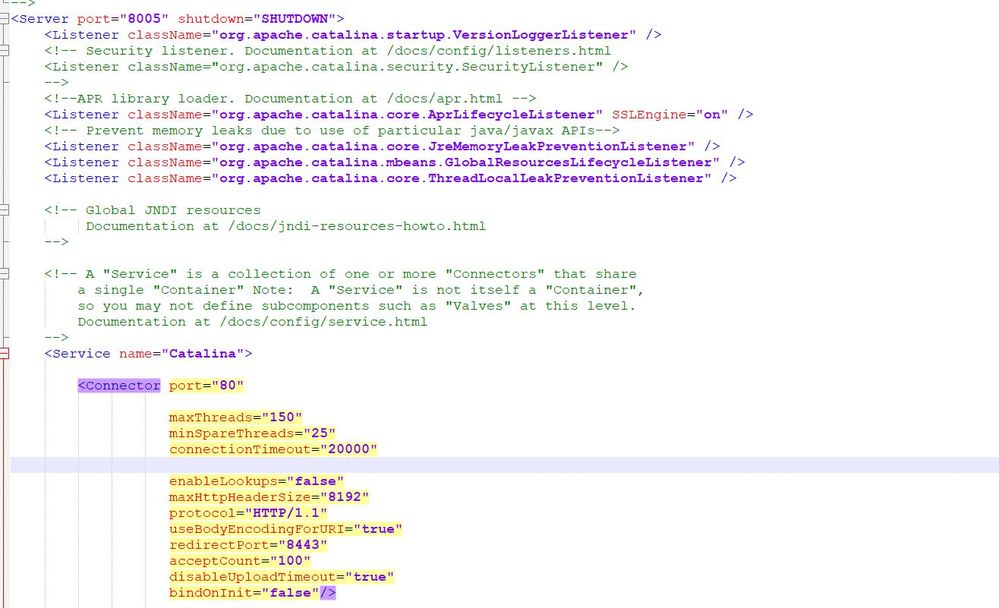
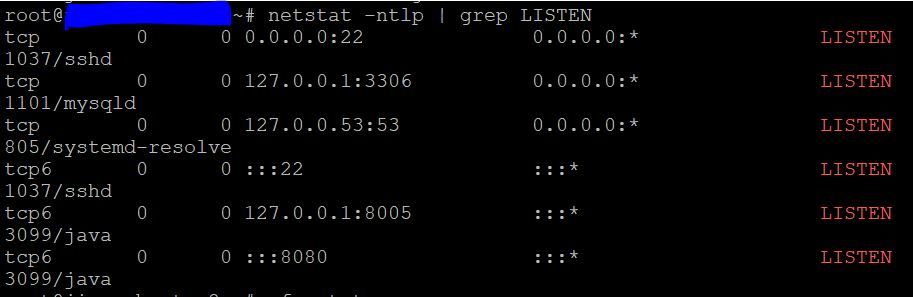
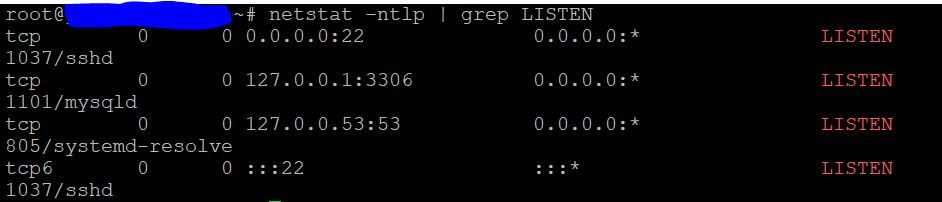
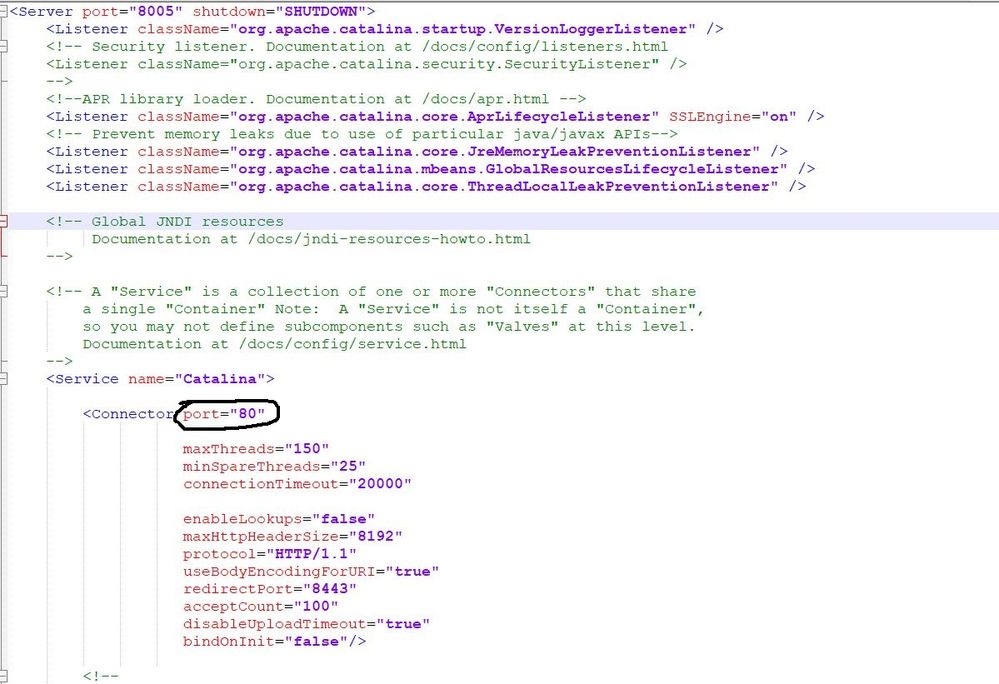
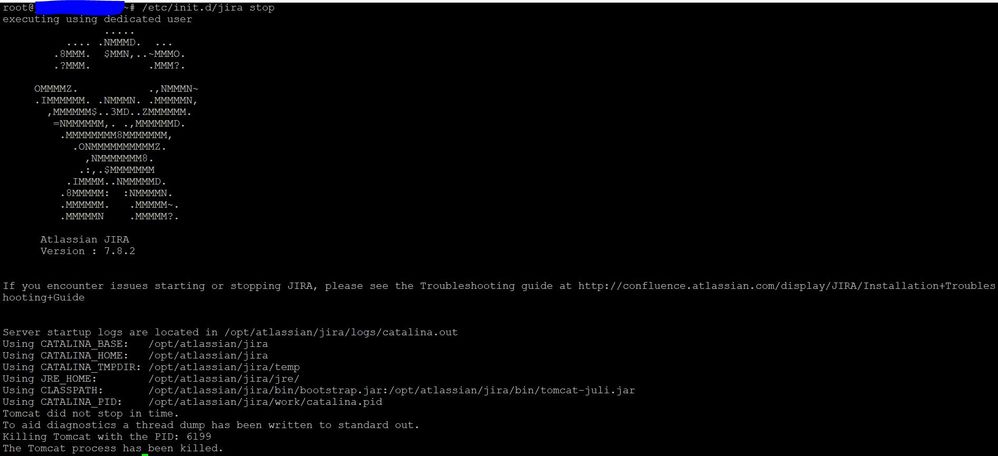
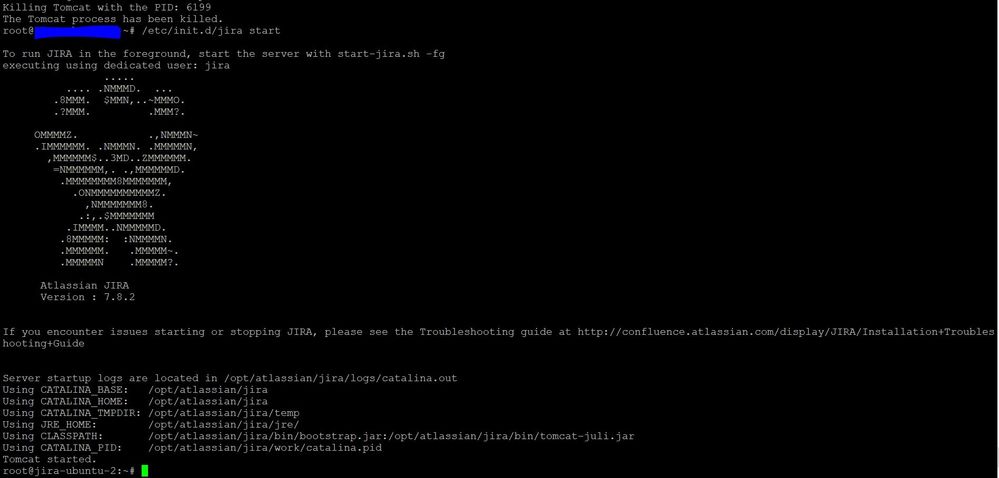
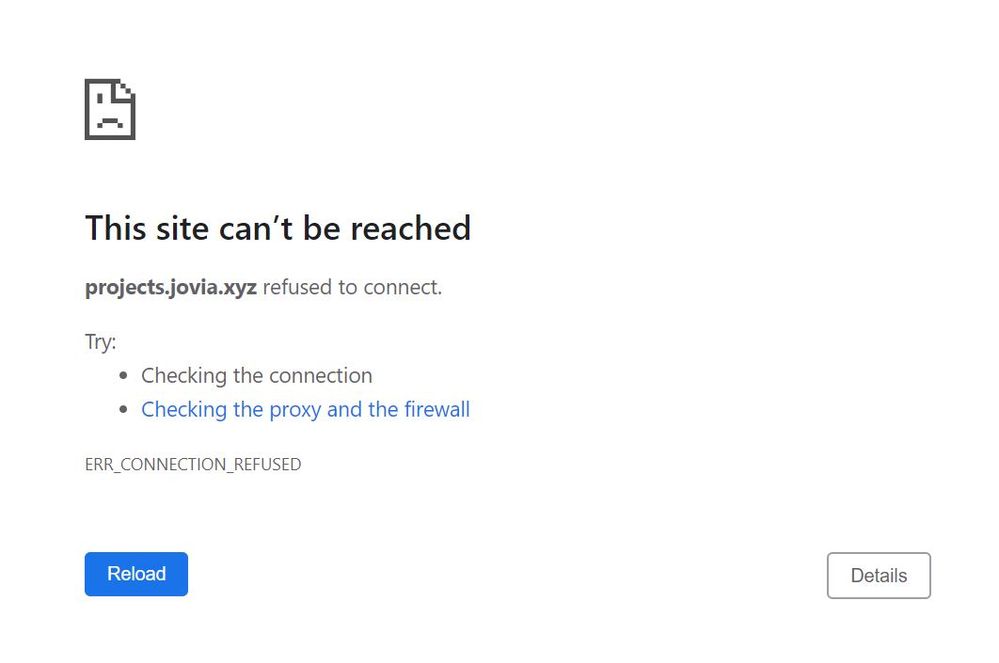


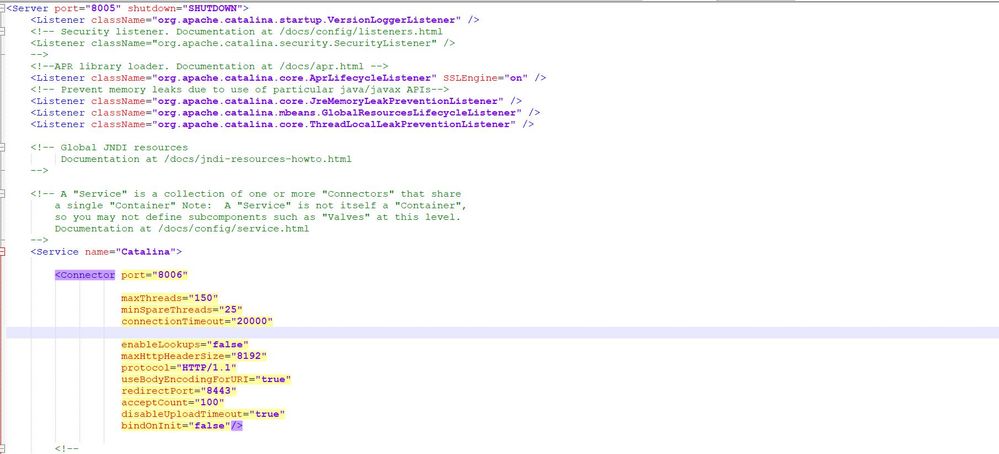
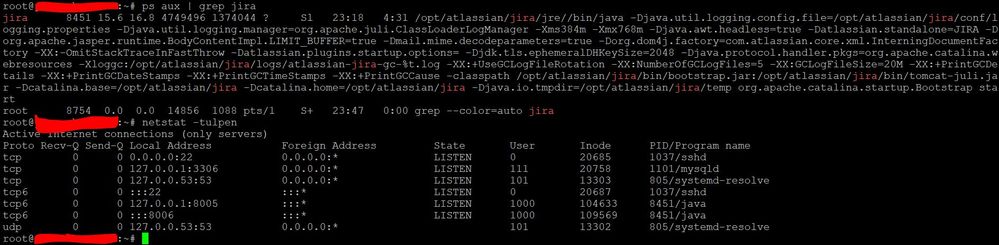
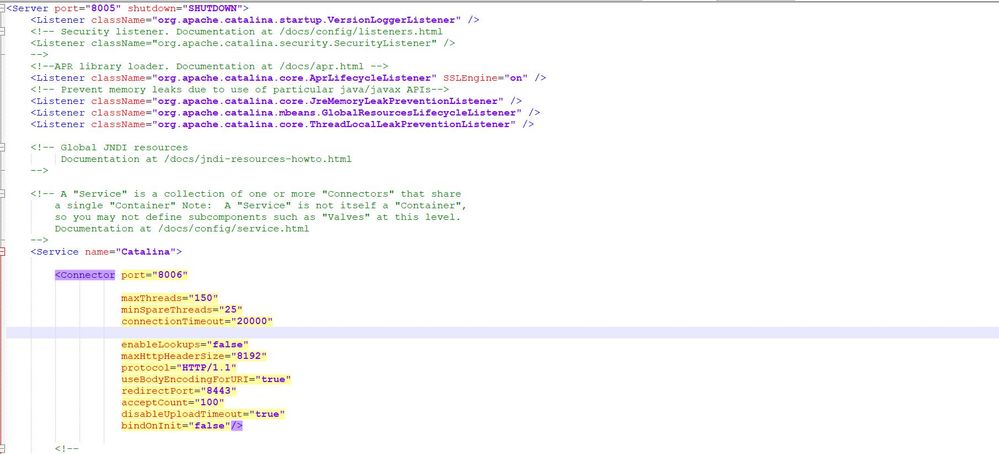
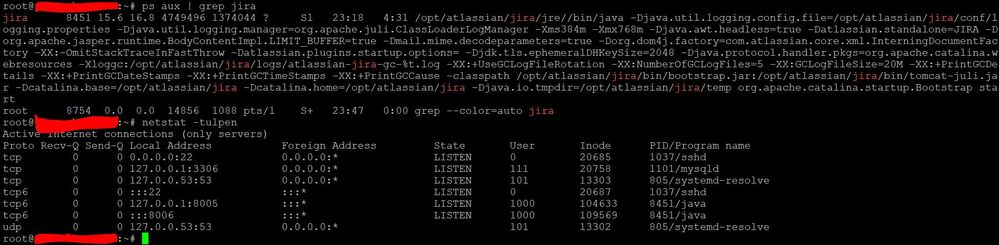
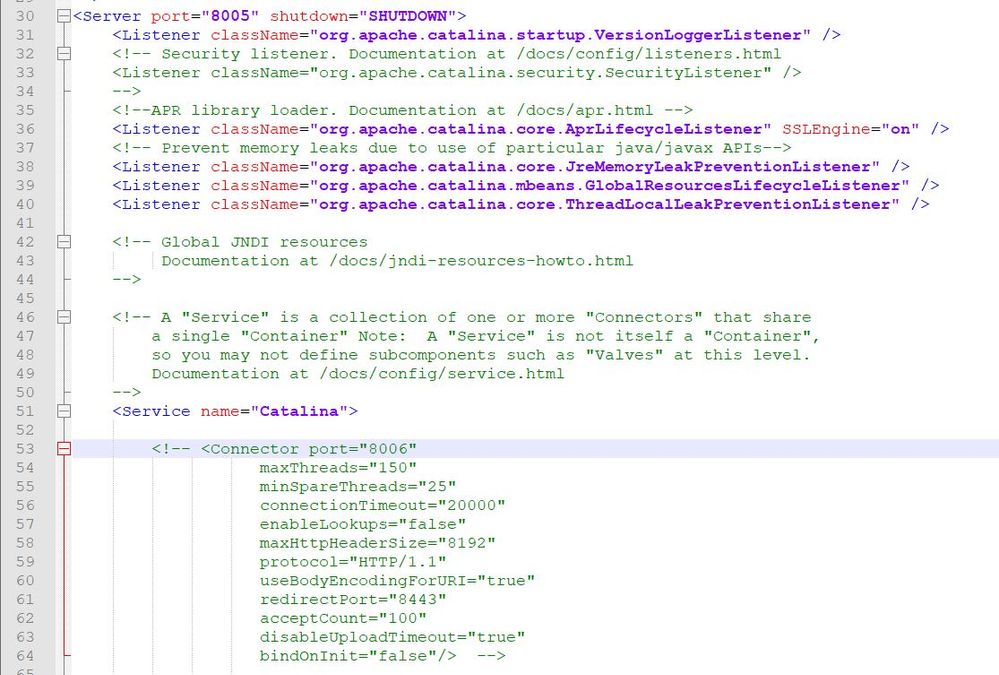
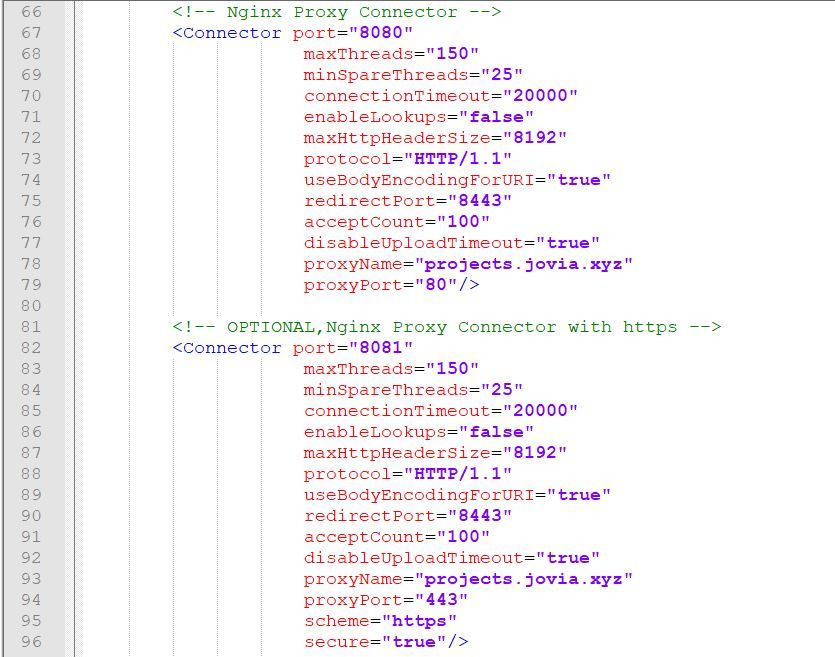
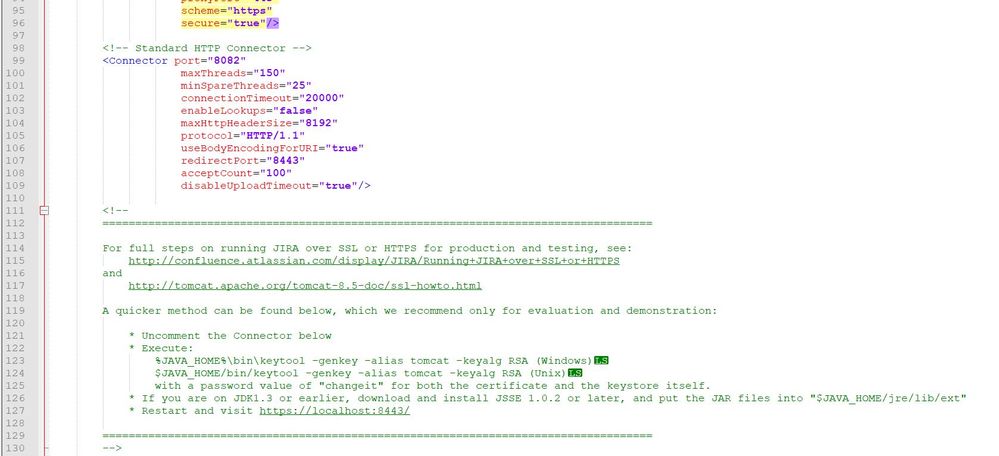
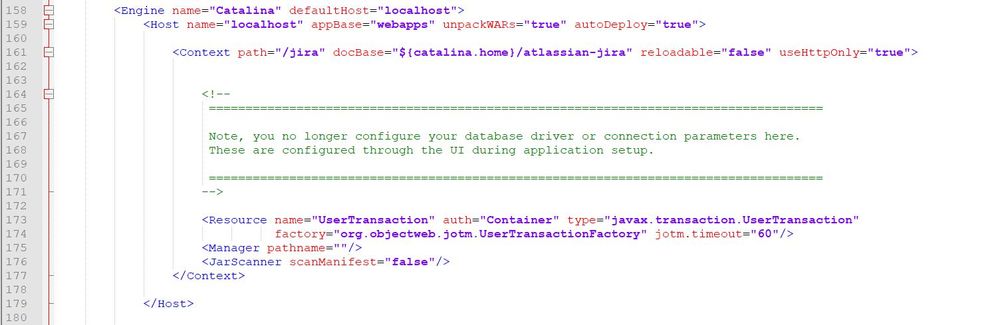
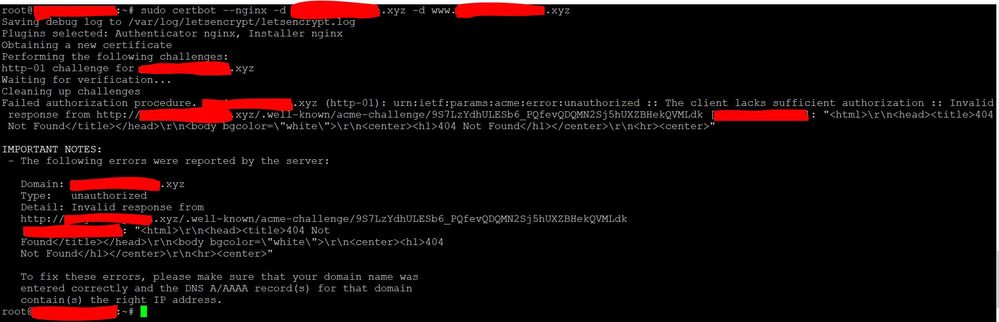
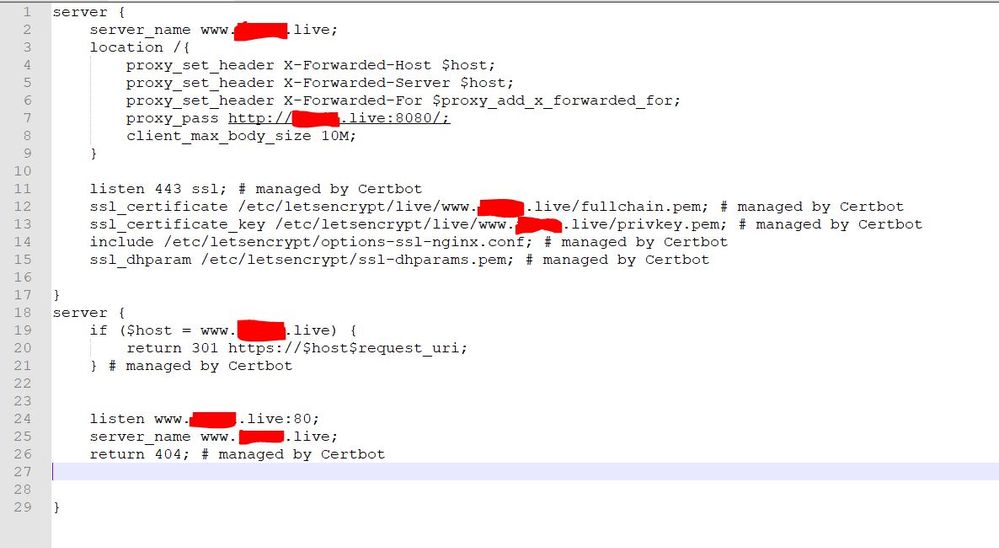
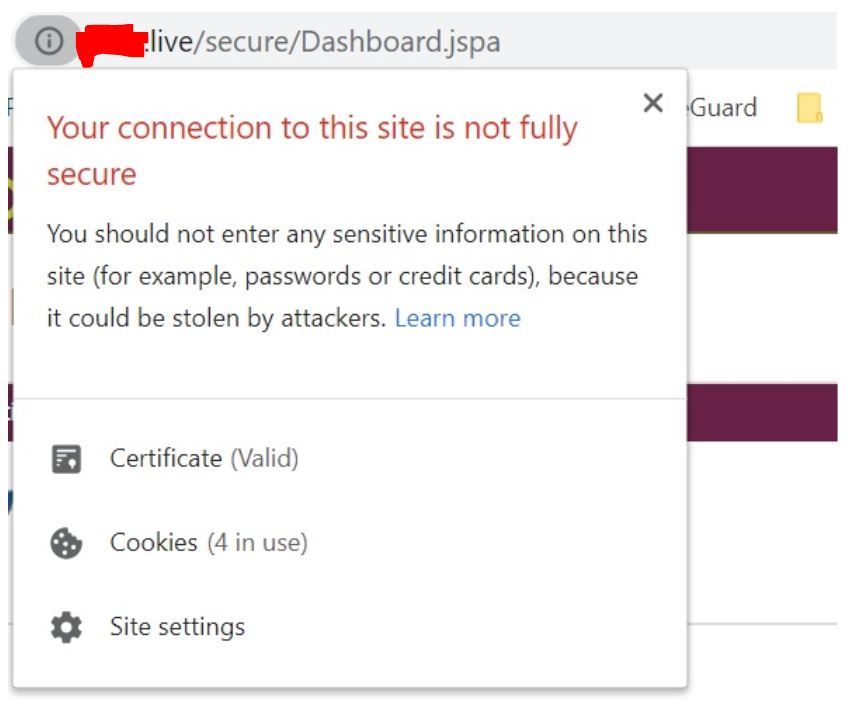
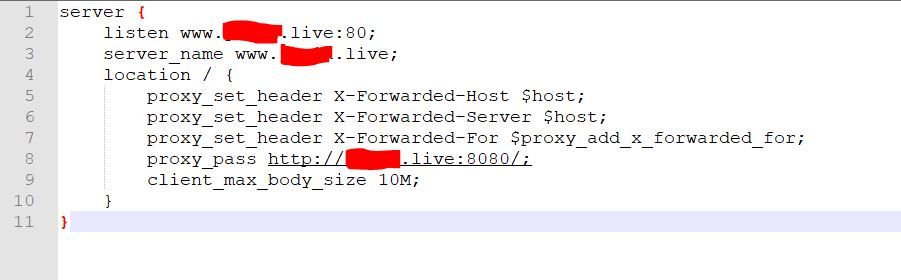
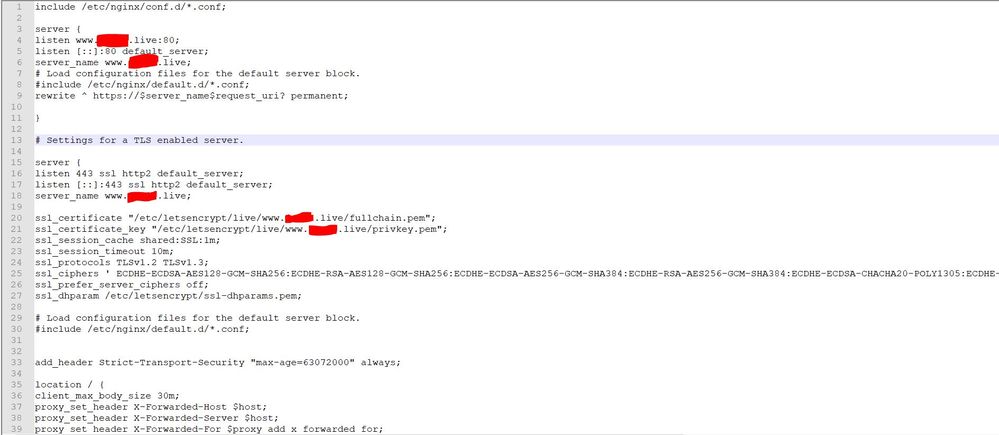



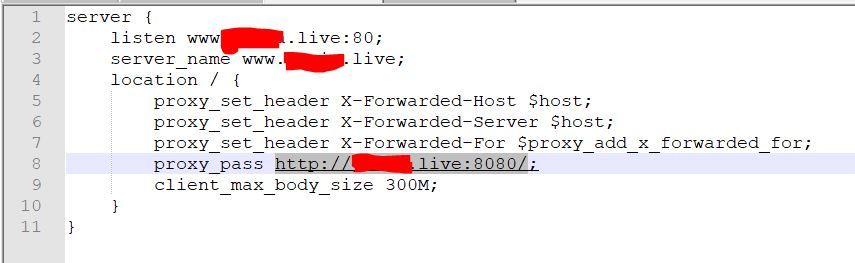
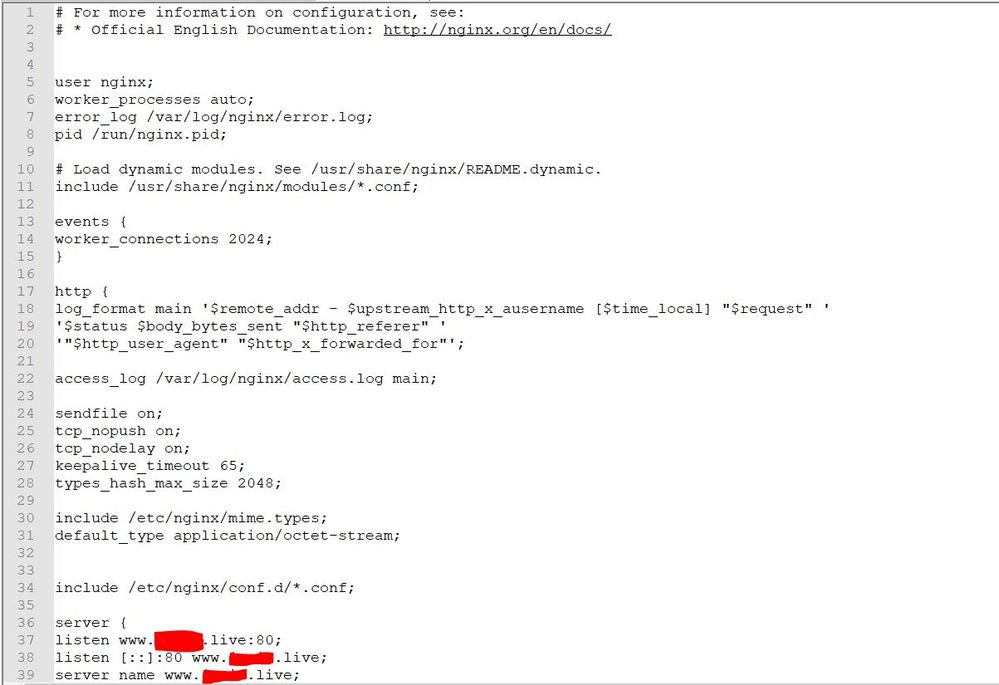
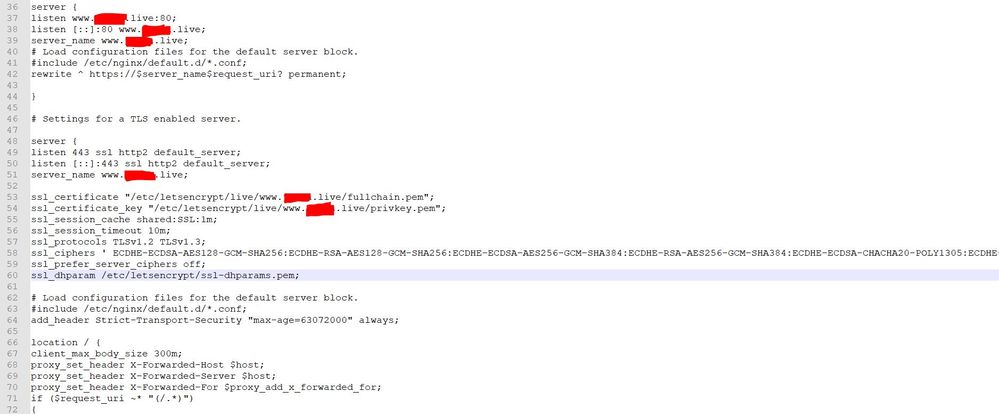
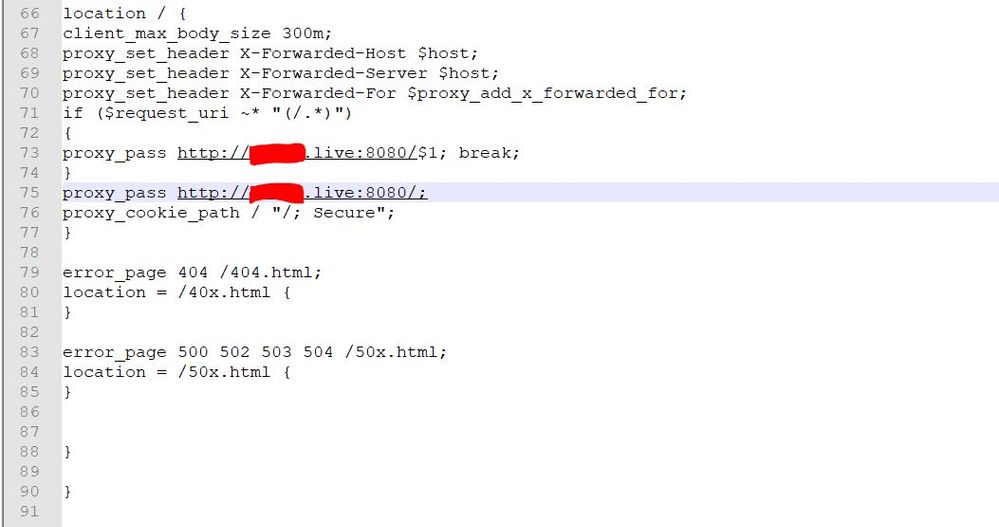

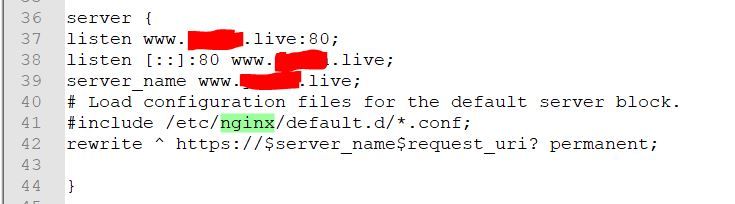
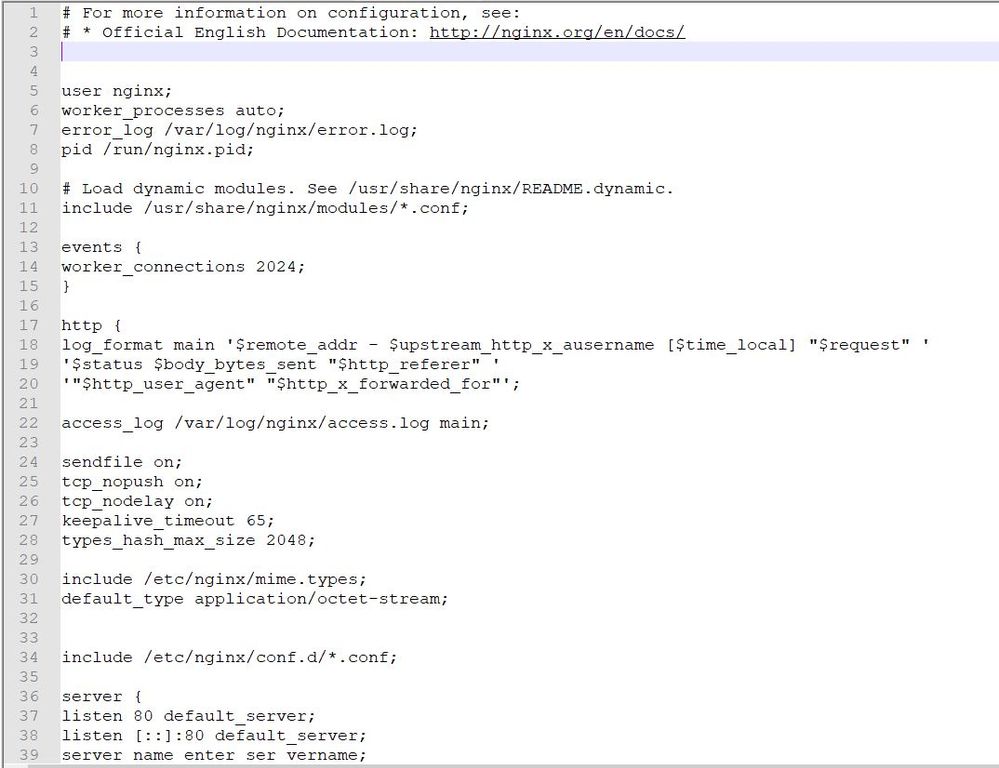
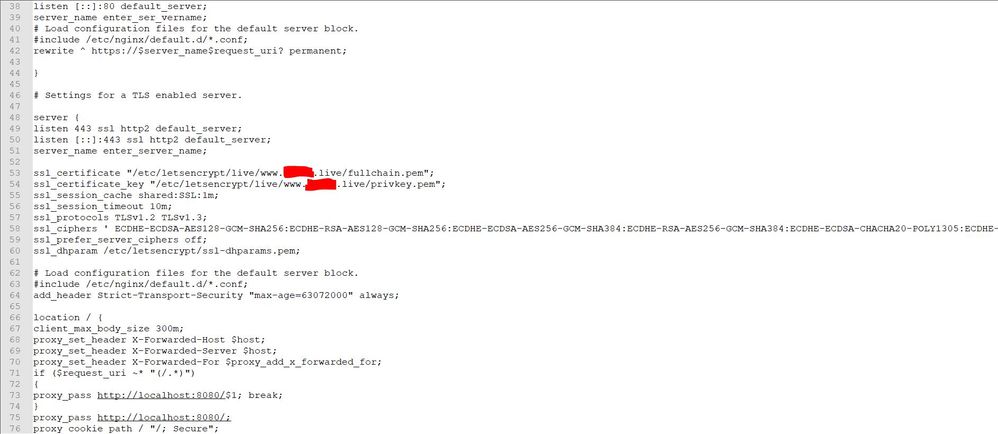
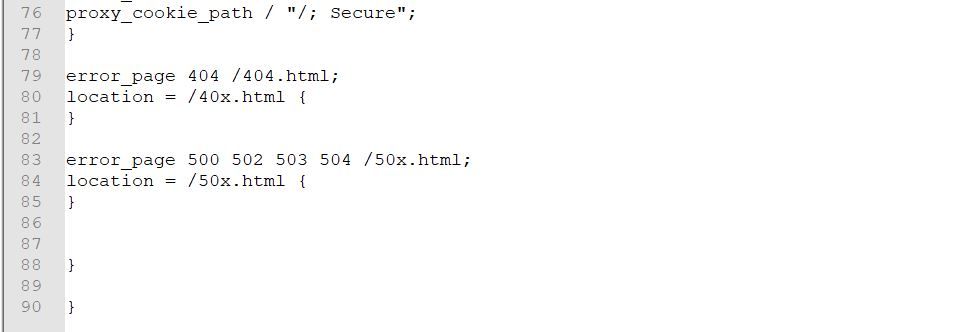

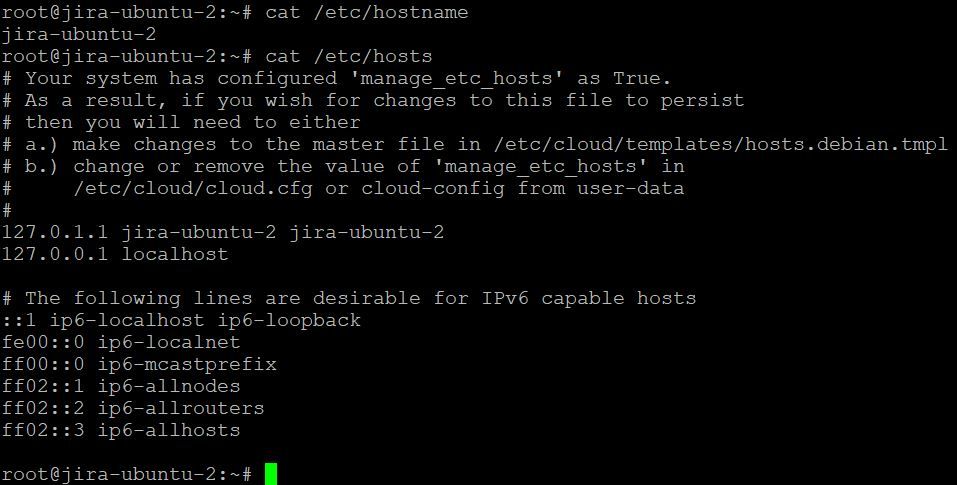
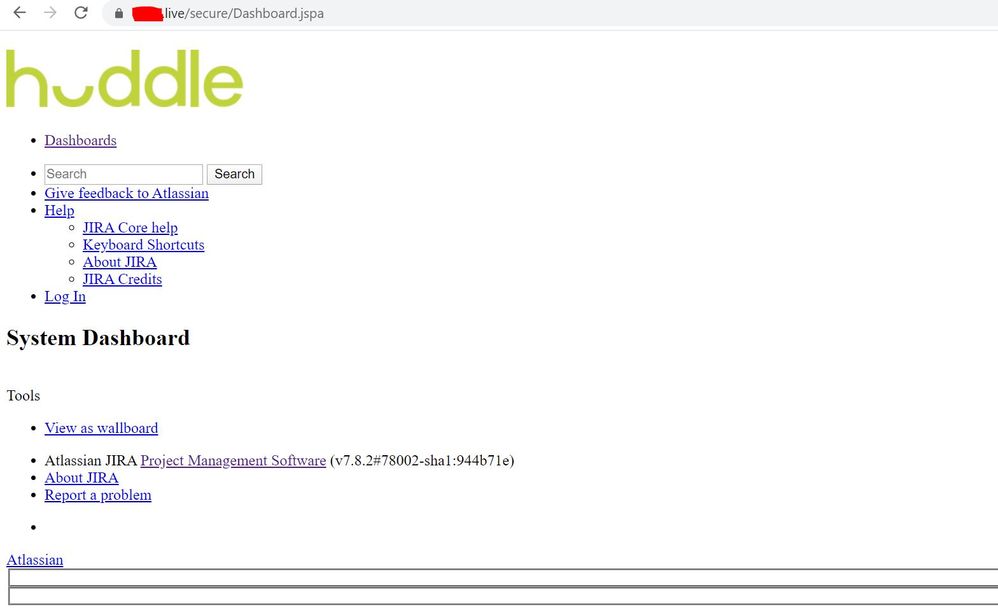
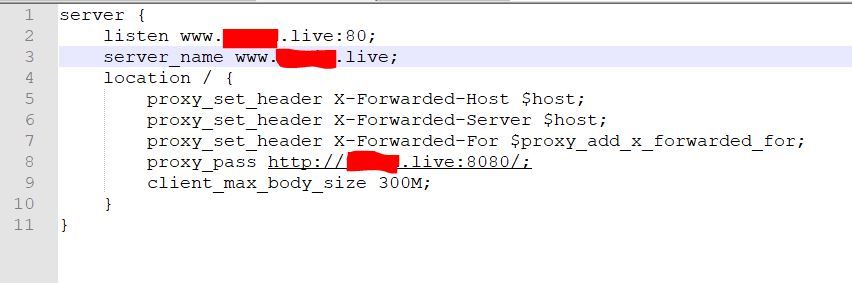
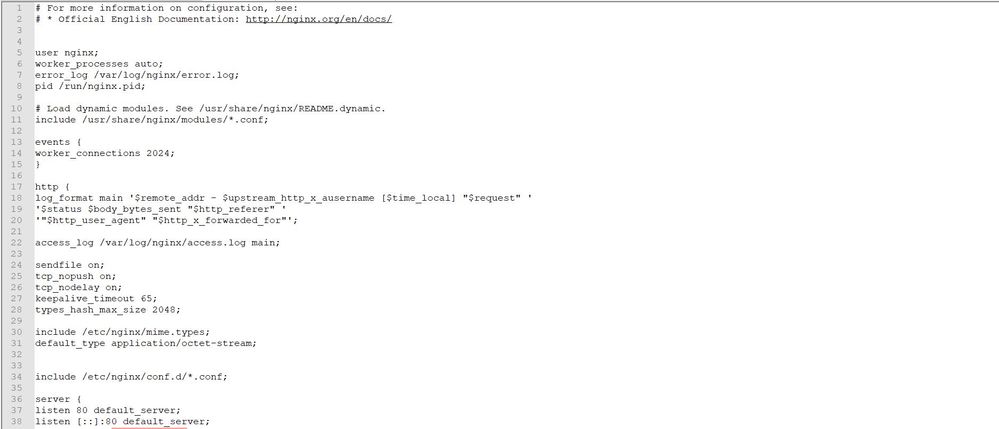
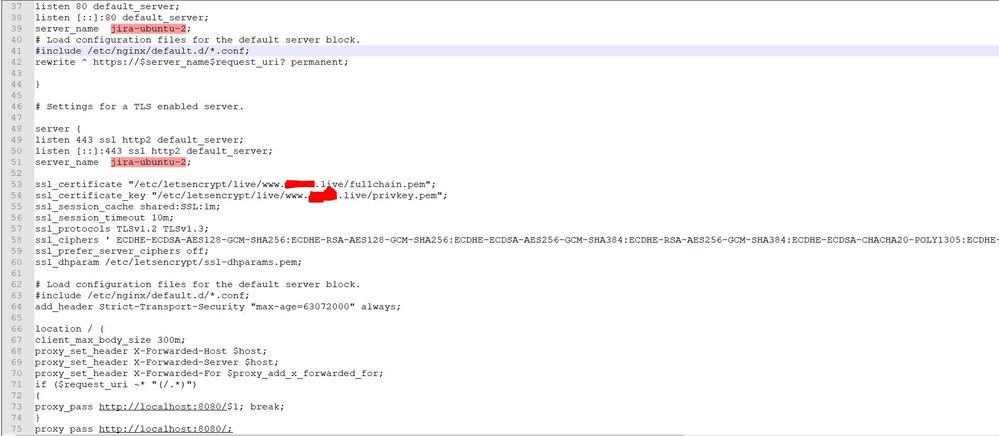

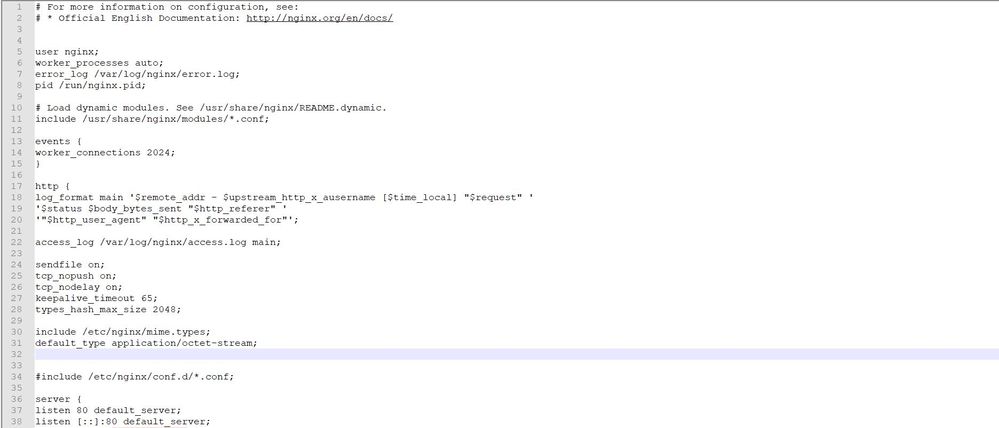
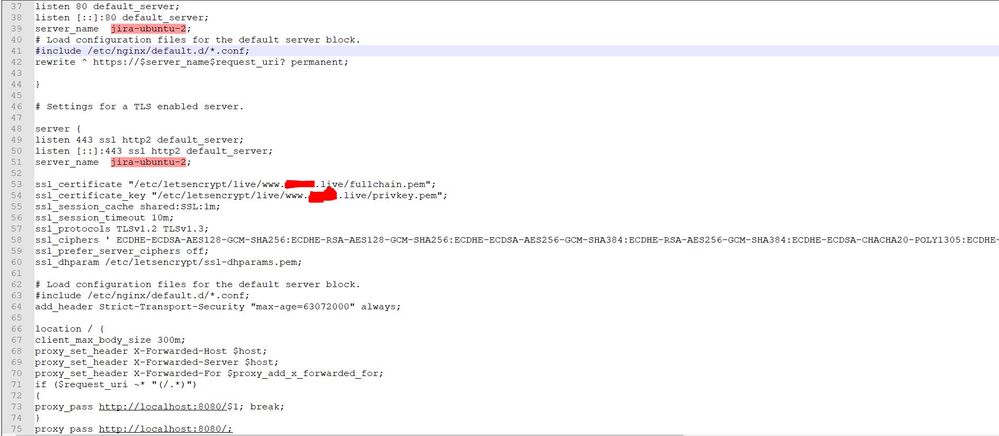

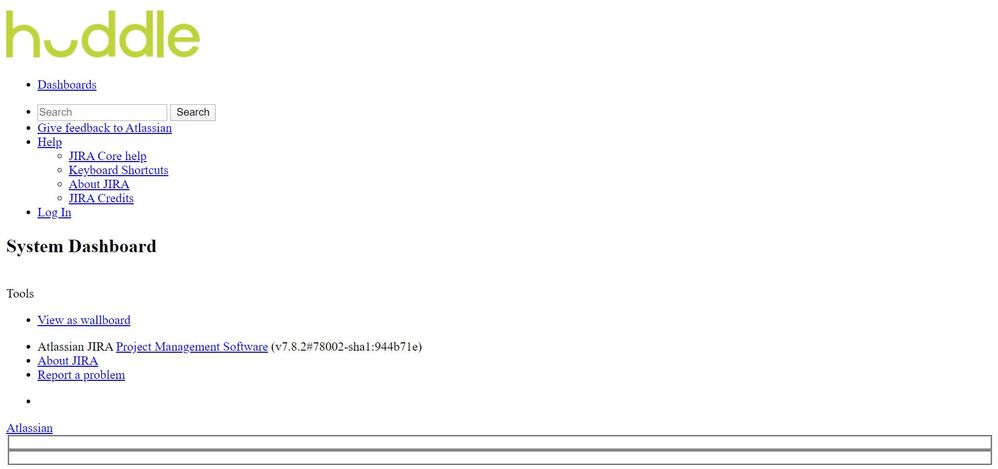
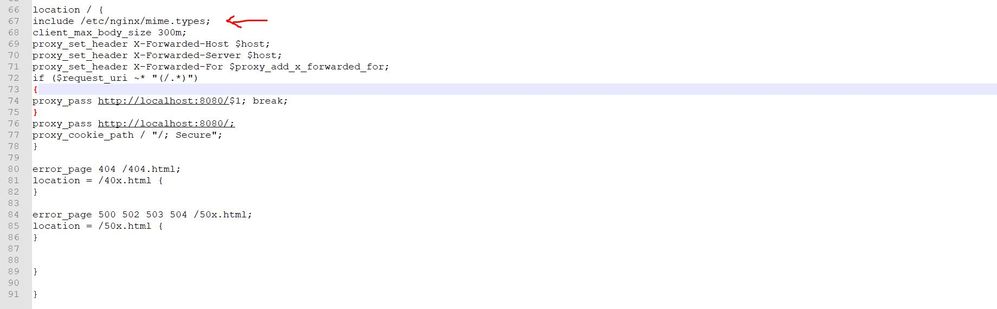
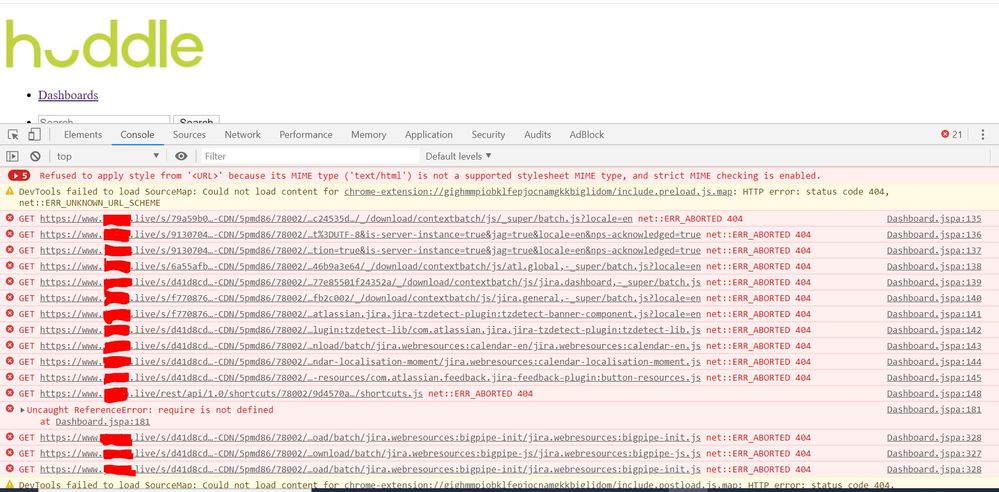
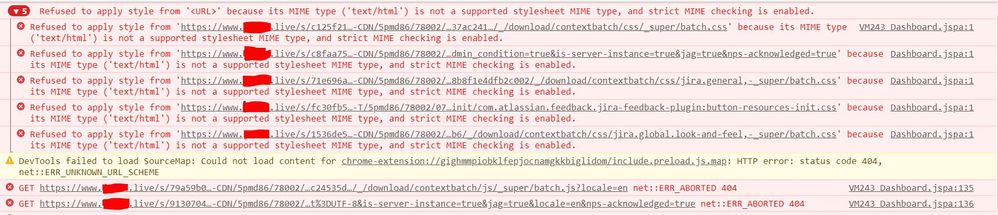
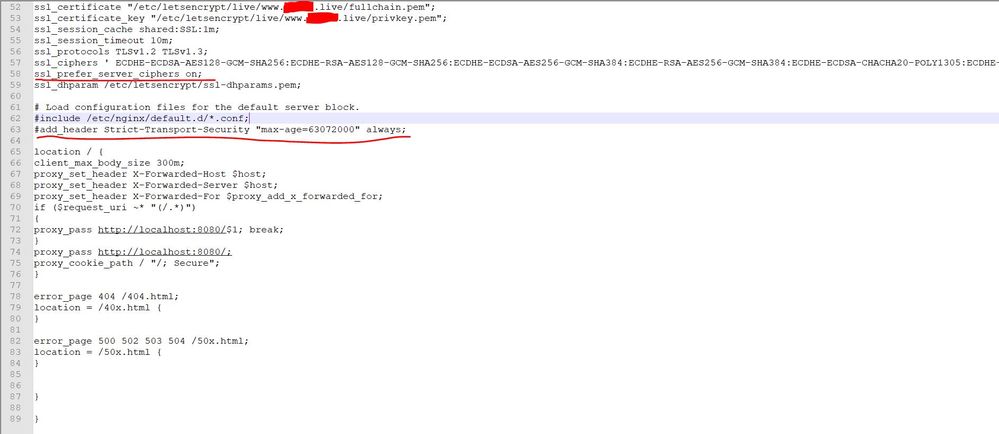
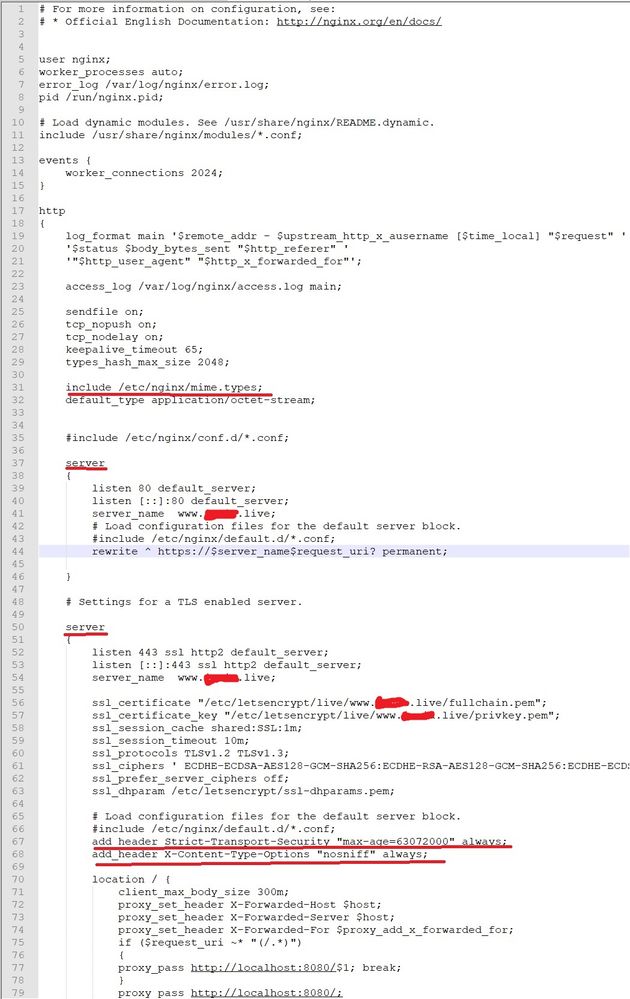
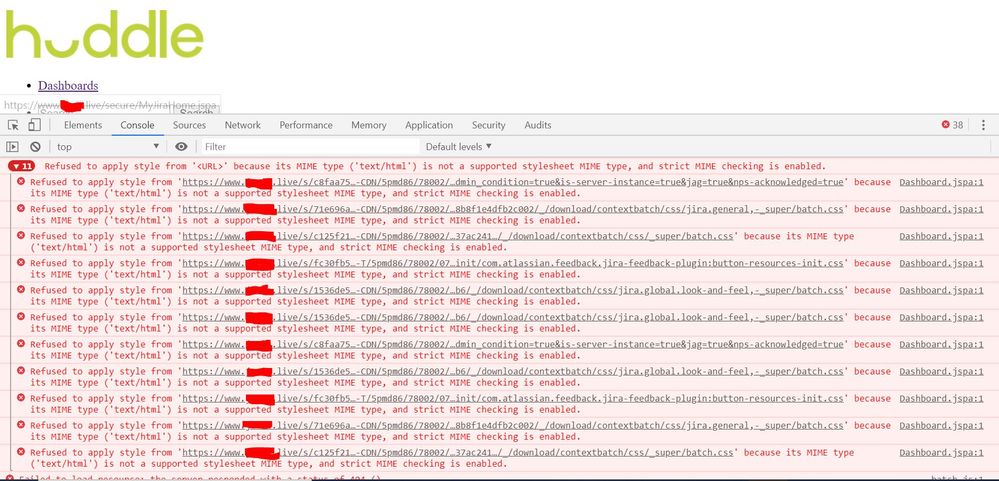
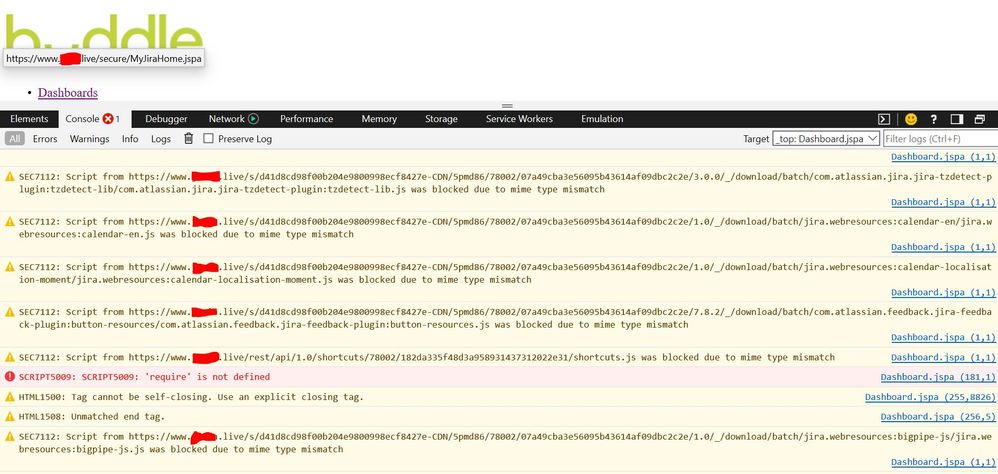
You must be a registered user to add a comment. If you've already registered, sign in. Otherwise, register and sign in.