Community resources
Community resources
- Community
- Products
- Jira Software
- Questions
- Time tracking broke after I set a large number of Working hours per day - a serious bug in JIRA?
Time tracking broke after I set a large number of Working hours per day - a serious bug in JIRA?
Hello,
I accidentally set a large number of Working hours per day and Working days per week and now the whole Time tracking is broken and the work logs can’t load nor can be recorded.
On Settings / Issue Features / Time tracking page there is just a dropdown with a single item JIRA provided time tracking and the rest of the page is empty.
When clicked on a Work log at an issue, an error appears: We couldn't load the worklog.
Please help.
Thank you very much,
Milan
1 answer
Hello @clydecz,
Welcome to Atlassian Community!
Testing on my local site, I logged time 19 times and it loads, so I would like to know more details about your use case.
Do you remember approximately how many times you logged hours/minutes on the ticket?
If you click on the Time Tracking field, does it load or it shows an error?
Can you please open the developer tools on your browser and check on the console tab if it shows any other error when you try to view the Work log history?
Is this issue happening if you view the History tab on the ticket as well?
Have you tested using another browser?
I didn’t find any ongoing bug with Worklog, just a feature request to limit the results:
Please, let us know the details so we can try to replicate the same issue here.
Kind regards,
Angélica
Thank you, Angélica, for looking into the problem, I appreciate it. To your questions:
- It does not make any difference how many times I previously logged work to an issue. The work log does is not accessible on a heavily logged issue nor a fresh one.
- Yes, the Time Tracking fields in the right column pops-out normally. But when I hit the Save button an alert shows-up saying: "We couldn't save your changes. Check your connection, then give it another try." And no values get saved.
- When I open the console at the developer tools there are no errors besides the common ones that appear on other pages.
- No, this problem does not occur on the History tab nor the Comments tab.
- Yes, I have tested last stable FF and Chrome on Windows 10 and even the mobile app on Android 10 - everything is the same, the timetracking problem persists as described.
Some more information:
- I use plugin Clockify. I can start the time, stop it and save it with no error but nothing gets saved.
- On the Apps/Timesheet Tracking for Jira page no timesheet is generated with a message "No worklogs were found." on any query (like worklogDate >= -3w). I am 100% positive there are plenty of worklogs in the past weeks.
I think the problem lays in some weird data in the database where default values for timetracking are stored (Working hours per day and Working days per week). As I mentioned in my original post, I accidentally put very large numbers into these 2 fields and since that all timetracking is broken and the Configure time tracking page does not load correctly. Since I can not reach the database I have no means how to correct the values. My guess is the core tries to recalculate any data that come from or to the database but gets overbuffered.
Should you try to reproduce the problem, please replace the 2 values of Working hours per day and Working days per week at the Settings/Issue Features/Time tracking page for something unexpected and large, such as "999999" and "999999". That's what I did.
Thank you very much,
Milan
You must be a registered user to add a comment. If you've already registered, sign in. Otherwise, register and sign in.
Thank you for the details, Milan.
I was able to replicate the same issue on my site and based on that, I created a bug since the Time tracking shouldn’t allow adding more than 7 days and 24 hours on the settings.
I created a ticket on your behalf since we need your consent to access your site and the database to fix the issue.
Please, access the ticket below and click on “Approve data access”:
- https://getsupport.atlassian.com/servicedesk/customer/portal/23/JST-656522
You must be a registered user to add a comment. If you've already registered, sign in. Otherwise, register and sign in.

Was this helpful?
Thanks!
DEPLOYMENT TYPE
CLOUDPRODUCT PLAN
FREEPERMISSIONS LEVEL
Site AdminCommunity showcase
Atlassian Community Events
- FAQ
- Community Guidelines
- About
- Privacy policy
- Notice at Collection
- Terms of use
- © 2024 Atlassian





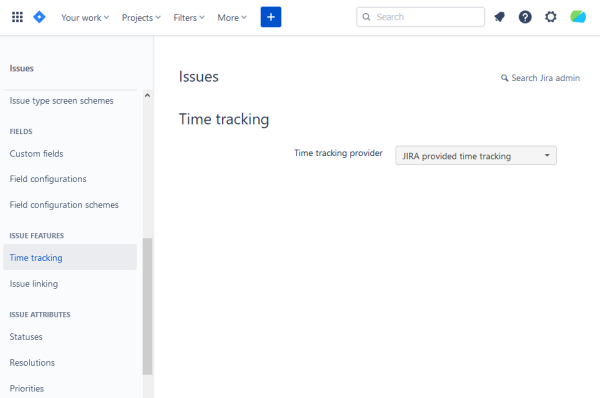
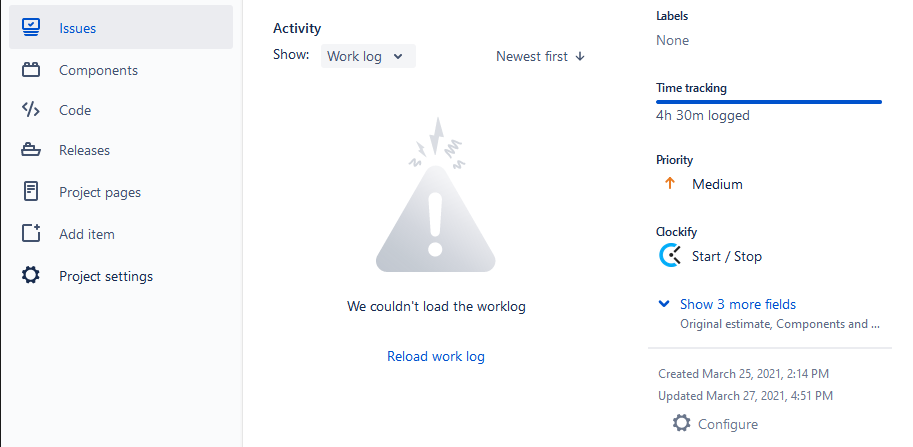
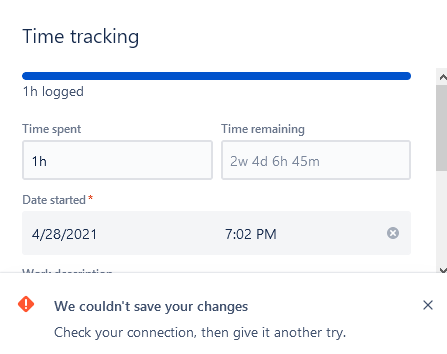
You must be a registered user to add a comment. If you've already registered, sign in. Otherwise, register and sign in.