Community resources
Community resources
- Community
- Products
- Jira Software
- Questions
- Problem with visualization of the DUE DATE field in the SCREEN
Problem with visualization of the DUE DATE field in the SCREEN
Hi, I'm new with Jira Software.
I inserted the DUE DATE field in the project Screen and associated it with all ISSUEs Operations (create, edit & view), but it is not visible when I create the issue. I have tried to insert other fields and they are displayed correctly. Can anyone tell me where am I wrong? Thank you!
3 answers
1 accepted

Hi Sara - Welcome to the Atlassian Community!
It might be that the field is now showing if it is empty.
Got to Project Settings > Issue layout and check the bottom section for fields hidden when empty.
Hi John, thank you.
I tried repositioning the due date field like not hide when empty from Project Settings => Issue Layout, but it doesn't work.
I am configuring the first project and I have probably made some mistakes in the procedure...
You must be a registered user to add a comment. If you've already registered, sign in. Otherwise, register and sign in.

While on the Create screen, can you click on the Configure fields button?
And from there, can you click on the Where's my field button?
You must be a registered user to add a comment. If you've already registered, sign in. Otherwise, register and sign in.
Yes, on Configure Fields button I see "DUE DATE" without the flag and If I try with Where's my field button, tells me (on the Status) that "The 'Due date' field should be present on the form you are viewing".
I did a test with a friend (Jira administrator): we tried to insert the DUE DATE field in an Issue Type in one of his projects with the same method I used and.....it works!
You must be a registered user to add a comment. If you've already registered, sign in. Otherwise, register and sign in.

That's very strange because fields are not associated with users at all. Maybe try to clear your browser cache and history and try again. Or even try a different browser.
You must be a registered user to add a comment. If you've already registered, sign in. Otherwise, register and sign in.
I tried to clear browser cache and history, also tried a different browser... :-(
You must be a registered user to add a comment. If you've already registered, sign in. Otherwise, register and sign in.

Going to see if someone from Atlassian can reach out to you.
You must be a registered user to add a comment. If you've already registered, sign in. Otherwise, register and sign in.

Can you share a screenshot of what you see on the create screen? Go ahead and click Configure fields first and then capture the screen that shows all of the fields.
You must be a registered user to add a comment. If you've already registered, sign in. Otherwise, register and sign in.
You must be a registered user to add a comment. If you've already registered, sign in. Otherwise, register and sign in.
You must be a registered user to add a comment. If you've already registered, sign in. Otherwise, register and sign in.

Yes, I can see it - thank you. What happens if you check the box next to it. Do you then see it on the Create screen?
You must be a registered user to add a comment. If you've already registered, sign in. Otherwise, register and sign in.
Yes, If I check it the DUE DATE field is visible in Create Screen, but I don't want that users have to do this. What I need is when they Create an issue, they see the exact fields that I specified (also if it is not a required field).
You must be a registered user to add a comment. If you've already registered, sign in. Otherwise, register and sign in.

Users have the ability to decide individually what fields they see in the create screen using the Configure fields option. You can't control that. You can control what fields are even available to be used in the create process - but it will apply to all users and not just some.
You must be a registered user to add a comment. If you've already registered, sign in. Otherwise, register and sign in.
What you say is correct, but I cannot understand why by doing the same operations from another Jira Sofware account, with identical permissions, the Due Date field is visible in the Create Issue.
You must be a registered user to add a comment. If you've already registered, sign in. Otherwise, register and sign in.

Can you share the same screenshot with that other account?
You must be a registered user to add a comment. If you've already registered, sign in. Otherwise, register and sign in.
You must be a registered user to add a comment. If you've already registered, sign in. Otherwise, register and sign in.
Here are the screenshots: the configuration is the same. Here the Due Date was entered in the same way and there wase no need to flag the boxes in Configure Fields to make the field visible in the Create Issue. It seems to take Shaw All by default.
You must be a registered user to add a comment. If you've already registered, sign in. Otherwise, register and sign in.
Evviva John!!!! I think I understand the solution !!!!
In the Create Issue screen, in the Configure Fields section on top, if I click on ALL (and not on CUSTOM) I see all the fields I have entered in the Screen! And, once ALL is selected, also in the Create Issue screen related to the other ISSUE TYPES that I had configured I see all the fields! At this point I just have to see what troubles I have made in CUSTOM FIELDS !!!
Let me know if you think this is the solution.
You must be a registered user to add a comment. If you've already registered, sign in. Otherwise, register and sign in.

Yes, that would be the answer. :-)
You must be a registered user to add a comment. If you've already registered, sign in. Otherwise, register and sign in.
You must be a registered user to add a comment. If you've already registered, sign in. Otherwise, register and sign in.

Haha - thank you and you are welcome!
You must be a registered user to add a comment. If you've already registered, sign in. Otherwise, register and sign in.
You must be a registered user to add a comment. If you've already registered, sign in. Otherwise, register and sign in.

Great! Glad to hear.
You must be a registered user to add a comment. If you've already registered, sign in. Otherwise, register and sign in.
Can you verify if the permission "Schedule Issues" is granted? We ran in to the same issue today and it was because of this permission not being available for an user.
If that does not work, to narrow it down, try the following steps :
- Click Create (for creating an Issue)
- In the top right corner, click "Configure Fields"
- Now click on "Where is my field?"
- Search for Due Date (or the specific field you're looking for)
- In the list that appears, check for the validation details which will give you a clue as to what was missing.
You must be a registered user to add a comment. If you've already registered, sign in. Otherwise, register and sign in.
Hi Shiffas Salim!
It seems that I have the "Schedule Issue" permission.
If I click on "Where is my field" - Due Date - >Jira tell me that The 'Due date' field should be present on the form you are viewing.
I wonder: Could the problem be on the display of the issue type?
I mean the actual number of fields visible on the screen when I go to CREATE an issue ...
Is there a way to add a column to the issue view or to ask Jira to show 15 or 20 fields
when creating issue?
You must be a registered user to add a comment. If you've already registered, sign in. Otherwise, register and sign in.
Could you please add a screen shot of the validation results you see in the Where is my field - Due Date ?
If the field is configured to show in a particular issue type and the permissions are correct, it should show up - or rather, it does show up for me.
You must be a registered user to add a comment. If you've already registered, sign in. Otherwise, register and sign in.
You must be a registered user to add a comment. If you've already registered, sign in. Otherwise, register and sign in.
You must be a registered user to add a comment. If you've already registered, sign in. Otherwise, register and sign in.
You must be a registered user to add a comment. If you've already registered, sign in. Otherwise, register and sign in.
Sorry, was tied up earlier. I see you've the solution from John. Excellent.
You must be a registered user to add a comment. If you've already registered, sign in. Otherwise, register and sign in.
You must be a registered user to add a comment. If you've already registered, sign in. Otherwise, register and sign in.

Hi @Sara Santucci ,
You could check from the Project settings => Issue Layout, which is a quite recent functionality.
Your field might be is the "Hidden" section which would explain why it doesn't appear on issues.
Let me know if this helps,
Guilhem
You must be a registered user to add a comment. If you've already registered, sign in. Otherwise, register and sign in.
Hi Guilhem, thank you for the immediate reply! I tried the solution you proposed, from Project settings =>Issue Layout and repositioning the due date field like not hide when empty (and saving the changes of course!!), but it doesn't work. I noticed that the problem is generalized to date fields.
You must be a registered user to add a comment. If you've already registered, sign in. Otherwise, register and sign in.

Hi @Sara Santucci ,
This is weird, you could check that the field is not hidden from the custom field configuration but I don't believe that all your date type fields are hidden ...
Isn't it simply hidden under other fields in your issue view ?
You must be a registered user to add a comment. If you've already registered, sign in. Otherwise, register and sign in.
Hi Guilhem, I checked in field configuration and the Due Date Field (like other Date Fields) is not hidden.
I'll try to repeat the procedure again paying more attention to all the steps.
You must be a registered user to add a comment. If you've already registered, sign in. Otherwise, register and sign in.

Was this helpful?
Thanks!
DEPLOYMENT TYPE
CLOUDPRODUCT PLAN
FREEPERMISSIONS LEVEL
Site AdminCommunity showcase
Atlassian Community Events
- FAQ
- Community Guidelines
- About
- Privacy policy
- Notice at Collection
- Terms of use
- © 2024 Atlassian





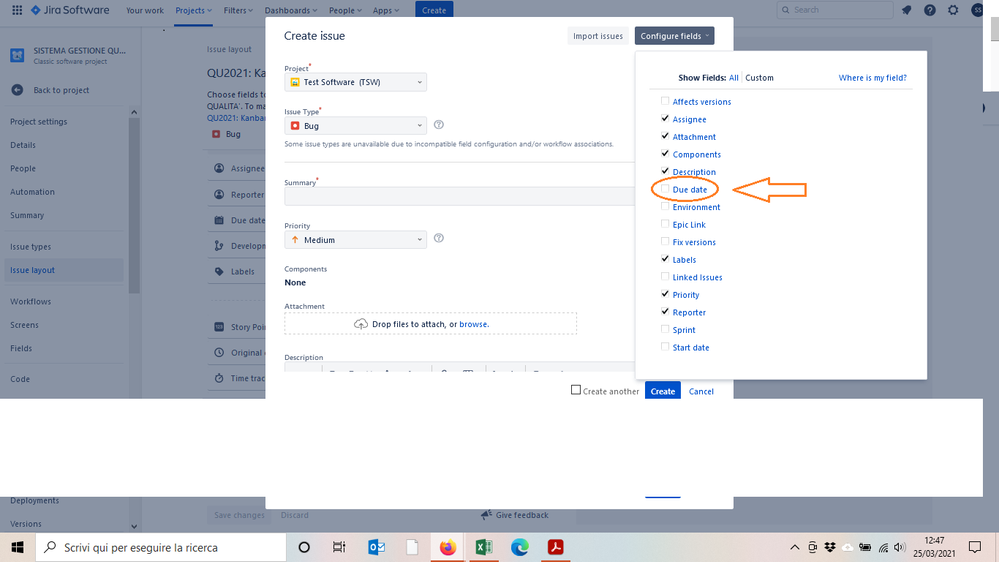

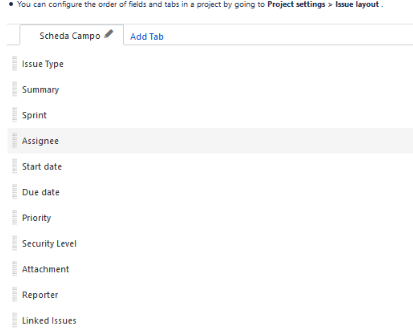
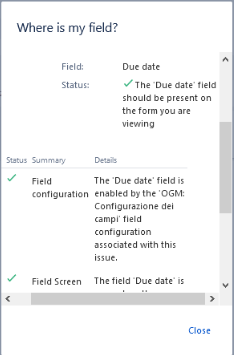
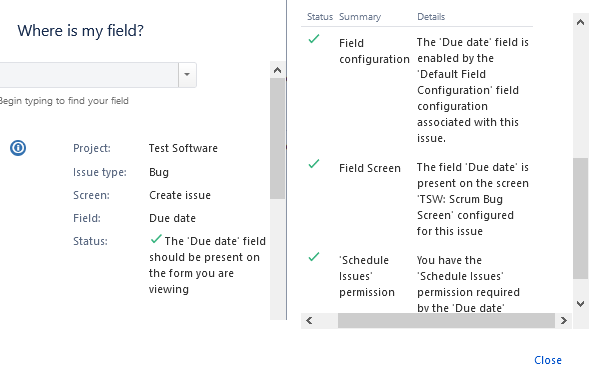
You must be a registered user to add a comment. If you've already registered, sign in. Otherwise, register and sign in.