Community resources
Community resources
- Community
- Products
- Jira Software
- Questions
- Original Epic fields are not displaying from the left hand navigation on Agile board
Original Epic fields are not displaying from the left hand navigation on Agile board
Hello Team,
In the Agile Board when I create an Epic from the left hand navigation when I have the Epics section open, it is not using the Epic Screen I created - it uses the one below so you don't see all the mandatory fields I've added. If I go into Configure Fields I can make them show up. Could anyone please suggest ?
2 answers
Hi @somethingblue, Thank you for the reply. I am receiving that error message when i clicked where is my field on epic create screen,
Hi Laxmi,
Take a look at JSWSERVER-12965. I believe that is the same bug affecting you:
Summary
A Javascript error is thrown when the 'Where is my field?' option is clicked. This happens in the Quick Create Issue screen, as well as from the Create Epic screen both on an Agile Board.
Steps to Reproduce for creating issue:
-
Navigate to a Scrum board and trigger the Inline Issue Create.
-
Open the Create Issue dialogue
-
Trigger the 'Where is my field?' option
Steps to Reproduce for creating epic:
- Navigate to a Scrum board
- from the backlog select Epic, create Epic
- Click the Configure Fields, and select 'Where is my field?' option
Expected Results
'Where is my field?' screen shows up
Actual Results (pertaining to your situation)
The following javascript is thrown from epic creation:
Exception: Uncaught Uknown current dialog ID: create-epic-issue-dialog
Screencast
http://screencast.com/t/9cvP3VFc65
Workaround
Use the 'Where is my field?' in the Create Issue screen outside Agile board
Please review JSWSERVER-12965. If you agree that is the issue affecting you please Vote on JSWSERVER-12965 and you'll be notified of any changes to the ticket including a fix version. Until then please use the workaround.
Cheers,
Branden
You must be a registered user to add a comment. If you've already registered, sign in. Otherwise, register and sign in.
You must be a registered user to add a comment. If you've already registered, sign in. Otherwise, register and sign in.
Thanks for following up Laxmi. Hopefully the workaround will get you by for the time being until this issue is resolved.
You must be a registered user to add a comment. If you've already registered, sign in. Otherwise, register and sign in.
Hi Laxmi,
I would start by making sure the screen is associated with your workflow properly. Next, I would use the "Where's my Field?" option and search for the missing field. This will provide more information as to why the field is not showing up. Take a look at the knowledge base article Custom Fields or System Fields are Not Appearing on the Screen:
-
The custom field's context is not configured for the specific issue type or project you're testing on. Please verify your context settings under
JIRA Administration > Issues > Custom Fields > Configure(for the problematic custom field). -
A field is not appearing is due to its Field Configuration settings. A field can be set to Hidden or Visible. Ensure it's not set to
hidden. -
Check that the field is properly configured to the issue type screen scheme. Here's how to do that:
- Note which issue operation, issue type, and project is in use. For example, you are creating (issue operation) a bug (issue type) in JIRA Service Desk (your project).
- Begin by looking at your Project Administration. Find the issue type screen scheme.
- In the Issue Type Screen Scheme, check which issue type (e.g. Bug) is associated to which screen scheme. Find the issue type in question, and the associated screen scheme.
- For the Screen Scheme, check which issue operation (e.g. Create Issue) is associated to which screen.
- Finally, check to make sure your field is on this screen.
-
If using a transition screen in a workflow transition, make sure you're using the correct screen.
-
If the field requires a permission (such as Due Date or Attachment), check that the user has the correct permissions. See Managing Project Permissions.
Note that fields are not oriented towards permissions; there is no permissions configuration to show some fields to some users. See JRA-1330 for a discussion. There are a few exceptions to this rule, such as Due Date Field is Missing.
Try the above steps and let us know the results.
Cheers,
Branden
You must be a registered user to add a comment. If you've already registered, sign in. Otherwise, register and sign in.

Was this helpful?
Thanks!
Community showcase
Atlassian Community Events
- FAQ
- Community Guidelines
- About
- Privacy policy
- Notice at Collection
- Terms of use
- © 2024 Atlassian





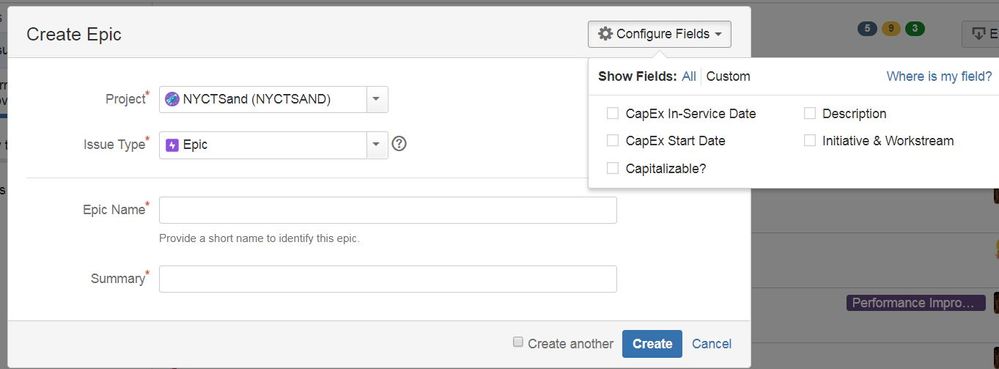
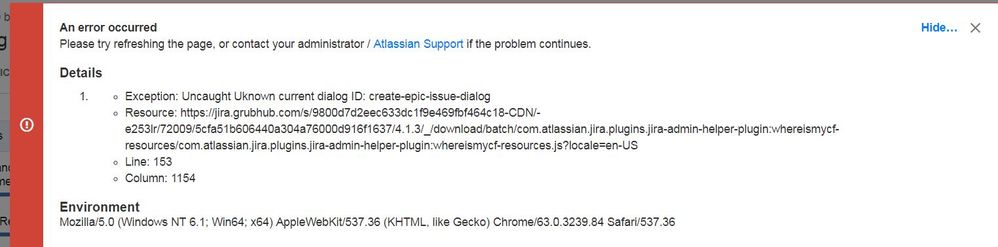
You must be a registered user to add a comment. If you've already registered, sign in. Otherwise, register and sign in.