Community resources
Community resources
- Community
- Products
- Jira Software
- Questions
- Issue Detail pop-up in Boards not showing the fields I selected in Board Settings
Issue Detail pop-up in Boards not showing the fields I selected in Board Settings
In a newer version of Jira Cloud, I've gone in to the Board Settings -> Issue Detail View and added a couple of custom fields to my views. But when I click on an issue in the board those fields do not appear on the pop-up.
Also, is there anyway to see the issues linked to an Epis in this view?
1 answer
1 accepted
Hi Jonathan,
I am afraid that this new popup window for the issue detail view does not currently honor the fields set to display there in the board. There is an existing bug for this in https://jira.atlassian.com/browse/JSWCLOUD-16401
In the meantime, you should be able to disable the feature that causes this issue detail to appear as a popup. By disabling this feature, the issue details will revert to showing in the right side panel in the browser as opposed to the popup window.
To disable this feature: go to your Avatar in the top right of the page and click the Profile link. On your profile you should then be able to disable this Issue Details View labs feature. When this is disabled, you will then see the issue details view in the right side of the screen instead of seeing this as a popup.
Please let me know if this helps. There have been a few select Cloud instances that have reported being unable to disable this feature currently. So I am interested to learn if your account is among those. If so, please let me know the URL of your Cloud instance so we can investigate further.
Regards,
Andy
You must be a registered user to add a comment. If you've already registered, sign in. Otherwise, register and sign in.
Hi Jonathan,
That specific page is how you can turn off this popup view for Core Boards. The page in your screenshot is from /secure/admin/AdminLabs.jspa
However, that only effects Jira Core Boards, not the Software boards like kanban and scrum. In order to turn this popup issue detail view feature off for Jira Software Boards, you would have to go into your Profile page, which would be /secure/ViewProfile.jspa
And then flip this switch to off.
Try this. If you don't have this view in your profile page, please let me know the URL of your Cloud instance so we can investigate this further.
Thanks,
Andy
You must be a registered user to add a comment. If you've already registered, sign in. Otherwise, register and sign in.
I don't have that view in my profile page. Our instance has already be migrated over to the newer UI.
our url is vestwell.atlassian.net
You must be a registered user to add a comment. If you've already registered, sign in. Otherwise, register and sign in.
Could you check your Cloud instance today? I was able to get in touch with our Cloud support team in order to get your specific instance to be able to opt out of this feature being tested. As such you should find that your instance either does not use this popup view now, or that you should now have the option to disable it in your profile.
Regards,
Andy
You must be a registered user to add a comment. If you've already registered, sign in. Otherwise, register and sign in.
I'm so glad to see I can turn off the pop-up! That view provides such limited options that it is really frustrating. In order for the pop up to be a useful feature, the user needs all the options from the "..." button, like Edit, Assign, Log Work, etc. The current options from the pop-up are the actions I do least often. Without all the options, I'm having to do a lot more clicking to edit an issue and return to my board.
You must be a registered user to add a comment. If you've already registered, sign in. Otherwise, register and sign in.
You must be a registered user to add a comment. If you've already registered, sign in. Otherwise, register and sign in.
Hi Jonathan,
Thanks for letting us know. I am glad to hear that this was able to resolve this problem.
If you have a moment, I would request that you accept the solution on this issue. You can do this by clicking the check mark next the votes on this answer. That way the post is resolved and should other users search on these same terms they could potentially find the same solution for this problem.
Thanks,
Andy
You must be a registered user to add a comment. If you've already registered, sign in. Otherwise, register and sign in.

Was this helpful?
Thanks!
TAGS
Community showcase
Atlassian Community Events
- FAQ
- Community Guidelines
- About
- Privacy policy
- Notice at Collection
- Terms of use
- © 2024 Atlassian





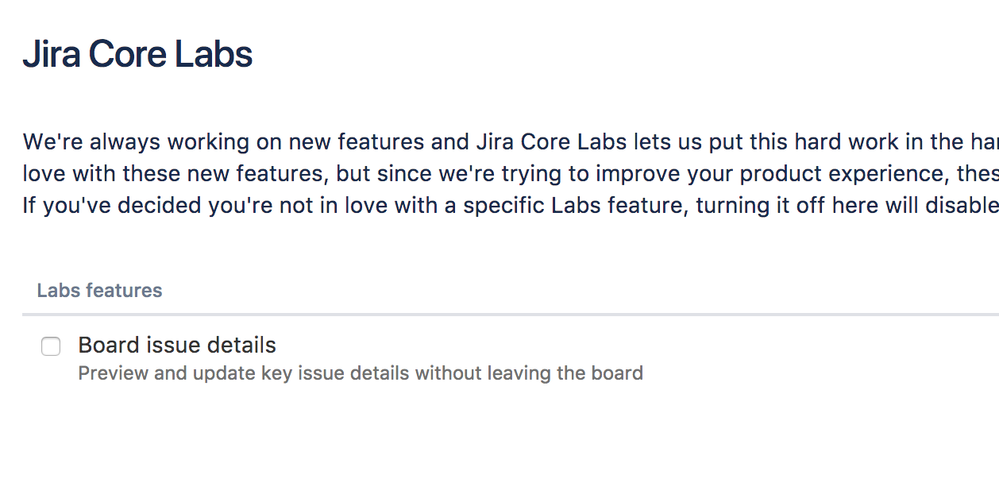
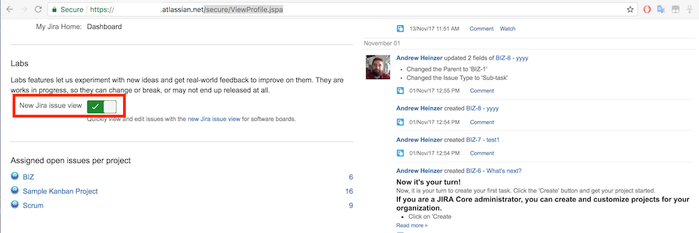
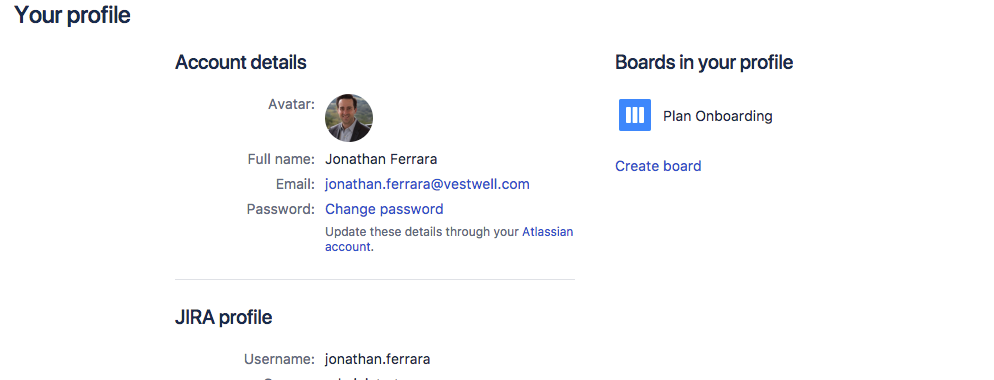
You must be a registered user to add a comment. If you've already registered, sign in. Otherwise, register and sign in.