Community resources
Community resources
- Community
- Products
- Jira Software
- Questions
- How do I use my renewed license with the existing server?
How do I use my renewed license with the existing server?
I've recently renewed my license, however, when I attempt to use the Jira server (already installed on my Mac), I'm directed to http://localhost:8080/secure/SetupMode!default.jspa
I don't want to uninstall and reinstall the program again as I ran into several issues the first time. So, how do I use my renewed license with the existing server?
-Jason
1 answer
Hi Jason,
Jira will run its setup wizard if it doesn't find a dbconfig.xml file in its home directory. This file is created after the setup wizard runs the first time and contains the details necessary to let the Jira application know how to connect to the database.
Can you double-check that the home directory exists and contains the dbconfig.xml file?
If you're not sure what is currently set for Jira's home directory, there are a couple places it could be set:
- The JIRA_HOME variable in the file <jira-install>/bin/setenv.sh
- In the file <jira-install>/atlassian-jira/WEB-INF/classes/jira-application.properties
If the home directory variable is set to the right folder and there is a dbconfig.xml file there, it's possible you may need to change the permissions on the home directory (using chmod to ensure the user account running Jira can read the directory.
After making any changes, restart Jira so that it can read the dbconfig.xml file - once it's able to read the database connection information, it should not present the setup wizard.
Once you are able to log in to Jira, the new license can be applied in the web interface:
- Choose Administration (
 ) > Applications
) > Applications - Select Versions & licenses to view license details for your installed Jira applications.
- Locate the license you want to update, and click on the pencil icon to edit the license.
- Replace the existing license key with your new license key.
- Click the 'Update license' button to update the Jira application with the new license.
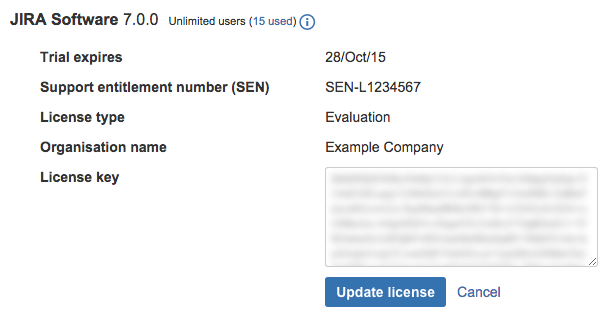
Cheers,
Daniel

Was this helpful?
Thanks!
DEPLOYMENT TYPE
SERVERVERSION
8.1.0TAGS
Community showcase
Atlassian Community Events
- FAQ
- Community Guidelines
- About
- Privacy policy
- Notice at Collection
- Terms of use
- © 2024 Atlassian





You must be a registered user to add a comment. If you've already registered, sign in. Otherwise, register and sign in.