Community resources
Community resources
- Community
- Products
- Jira Software
- Questions
- How can I understand what data feeds into the default reports?
How can I understand what data feeds into the default reports?
Hello team,
I am new at this company, but have some experience with Jira at my old company. However, I am the scrum-master which is a new role for me; and also expected to improve processes. I believe I can use JIRA to help me do this.
I'd like to use the out of the box reports in Jira to create some KPIs that my team can drive towards improving. KPIs like Burndown, Velocity, and more.
However, when I look at the reports right now, they are not filled with useful information; or in some cases don't have any information at all. I want to make sure I understand what data is feeding the reports. Most likely we are not filling in the data correctly, but I can't even start to troubleshoot that.
Is there a way to see what fields and formulas populate the reports in Jira? Especially the Agile reports?
Thanks
1 answer
1 accepted

Hello @Christopher Shorb
Welcome to the community.
I don't think there is a way to see the formulas explicitly.
Having said that, in a Scrum board the Burndown and Velocity reports are collecting data based on sprints. Have you started and/or completed any sprints? If you have no started sprints there will be nothing to show in burndown charts. If you have no completed sprints, there will be nothing to show in Velocity charts.
You'll need to provide some additional details about the specific reports you are viewing that provide no information and the ones where you think the information is not useful in order for the community to help you troubleshoot your cases.
We have both started and completed many sprints. But the charts are empty.
I *think* the issue is that maybe we have not been populating the estimates fields.
Example Burndown.
Example Velocity:
You must be a registered user to add a comment. If you've already registered, sign in. Otherwise, register and sign in.

Hello @Christopher Shorb
The Velocity Chart is based on Story Points. You need to populate the Story Points field for your issues to get data in that chart.
The Burndown chart can be based on a variety of fields. You can choose which field you want the chart to display each time you view it. The field currently used is shown above the chart where it says "Story Points". You can pull down that field to see the other fields upon which you can base your burndown. Whichever field you choose does have to have data populated in your issues in that field.
You must be a registered user to add a comment. If you've already registered, sign in. Otherwise, register and sign in.
Oh good stuff, thank you. I'll have to see if team wants to switch to story points...
You must be a registered user to add a comment. If you've already registered, sign in. Otherwise, register and sign in.

You may find these references useful for understanding the built-in reports.
There are a collection of Youtube videos also. Here are just two. The descriptive info with the video has links to others.
Velocity Chart: https://www.youtube.com/watch?v=-h7YlVBnyKM
Burndown charts: https://www.youtube.com/watch?v=87SPNa2sJrE
You must be a registered user to add a comment. If you've already registered, sign in. Otherwise, register and sign in.
Thanks Trudy, very much appreciated. Will review all 3 resources.
You must be a registered user to add a comment. If you've already registered, sign in. Otherwise, register and sign in.

Was this helpful?
Thanks!
DEPLOYMENT TYPE
CLOUDPRODUCT PLAN
STANDARDCommunity showcase
Atlassian Community Events
- FAQ
- Community Guidelines
- About
- Privacy policy
- Notice at Collection
- Terms of use
- © 2024 Atlassian





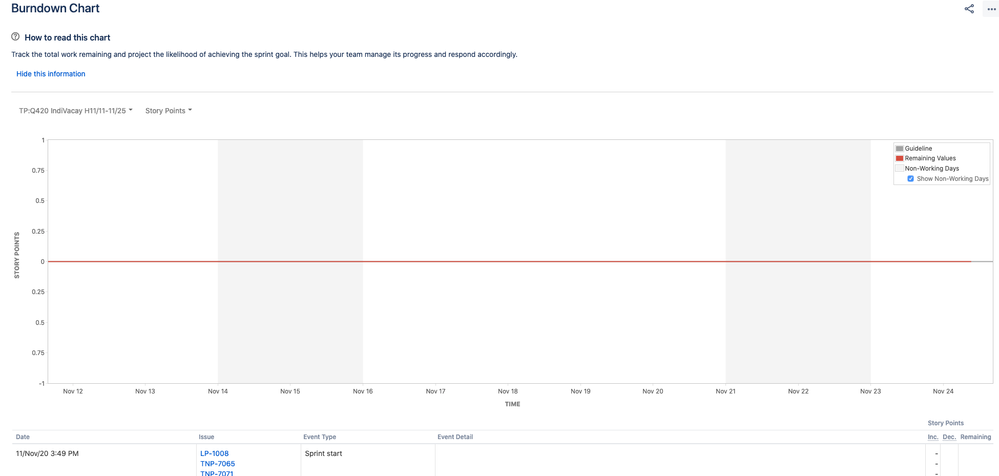
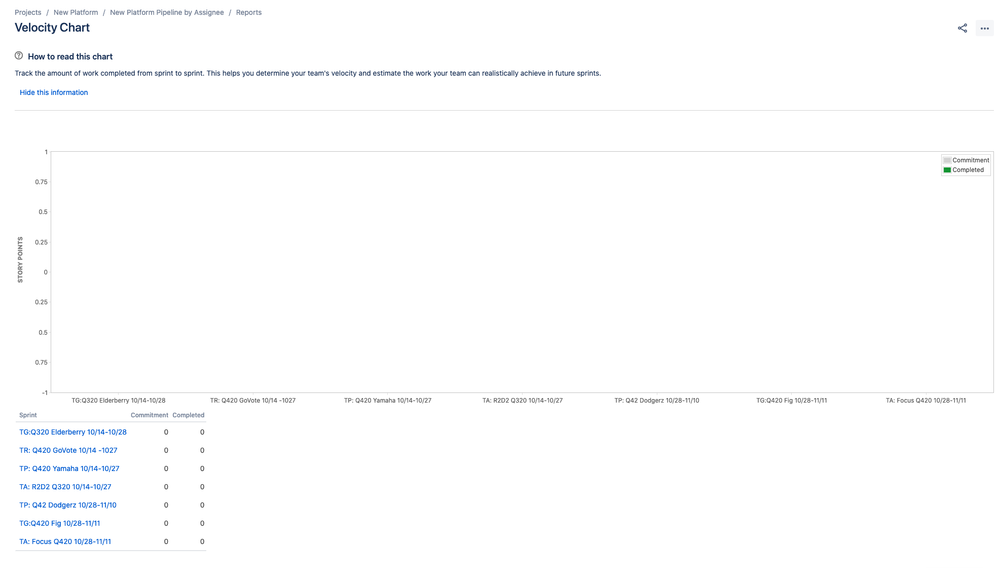
You must be a registered user to add a comment. If you've already registered, sign in. Otherwise, register and sign in.