Community resources
Community resources
- Community
- Products
- Jira Software
- Questions
- Different views of Jira Software
Different views of Jira Software
Hello everyone. I'm new in Jira software and I can't find a way to solve this problem.
In the attached screenshots you'll see two different organizations. The view I have inside the organizations are different and I cant' find a way to view everything as in the second image.
Moreover, I don't understand how to delete one organization since it was just a test.
THANK YOU!
1 answer
Hello @Giacomo Bertoldi ,
Thanks for reaching out, however currently the Projects listed will only include recently worked in projects without any option to select speciffic projects or dismiss projects that you do not want to view.
However, the New "Your Work" section is still early in development and we are actively looking to improve it. If you have the time to do so, can you please add your feedback about this to the following feature request and make sure to add a vote as it will be really helpful to nail down what features users are looking for to help us in rolling out the feature sets for this section.
Regards,
Earl
Thank you! Probably I wasn't enough clear.
If you see the post, you see there are two different views for two different organizations.
I don't know how to:
- set the organization in the first image with the same kind of view as the second image
- delete the first organization which was just a test.
Thanks for your help.
You must be a registered user to add a comment. If you've already registered, sign in. Otherwise, register and sign in.
You must be a registered user to add a comment. If you've already registered, sign in. Otherwise, register and sign in.
Hey @Giacomo Bertoldi ,
The Second Screenshot is noting that no projects exist, indicating that you are missing the "Browse Project" permission under the Project Permissions. Check this as the first step.
However, I can see in your account that you have both Free and Standard plans, Is this instance one of your free plans? I ask because in a Free plan as covered in "Project permissions, roles, and issue-level security in Free plans" :
Project permissions, roles, and issue-level security aren't configurable when you're on the Free plan. To take advantage of Jira's powerful project permission management features, upgrade your plan.
If you are on the standard plan just check the project permissions and make sure you have browse project permissions for your account and you should be all set, BUT if you are on the free plan these permissions cannot be altered and there is a scenarion where you may have locked yourself out of the project. When you start a 7 day Trial on Cloud the Trial Falls into the Standard License tier and during that window permissions can be altered, after the 7 day trial the plan will convert to a free plan if you have fewer than 10 users and have not chosen to upgrade to a Paid License tier, this is also discussed in the same article "Project permissions, roles, and issue-level security in Free plans" whatever your permissions were at the time the conversion occurred are locked in place no longer editable and anonymous access permissions are removed:
Changing from Standard or Premium to Free
If you change from a paid plan to Jira Software Free or Jira Core Free, project permissions, roles, and issue security schemes are locked in their current state and you'll need to upgrade to a Standard or Premium plan to change them. If you had previously allowed anonymous access to projects, that anonymous access will be removed when you change to a Free plan. Jira won't change any other permissions, roles, or security schemes, as this could reveal project information that shouldn't be shared with certain users.
If this is the case when you navigate to project permissions you will be able to view what the permissions are set to but the edit permissions option will be greyed out and hovering over them will indicate they cannot be edited.
Let me know if this is the case.
Regards,
Earl
You must be a registered user to add a comment. If you've already registered, sign in. Otherwise, register and sign in.

Was this helpful?
Thanks!
Community showcase
Atlassian Community Events
- FAQ
- Community Guidelines
- About
- Privacy policy
- Notice at Collection
- Terms of use
- © 2024 Atlassian





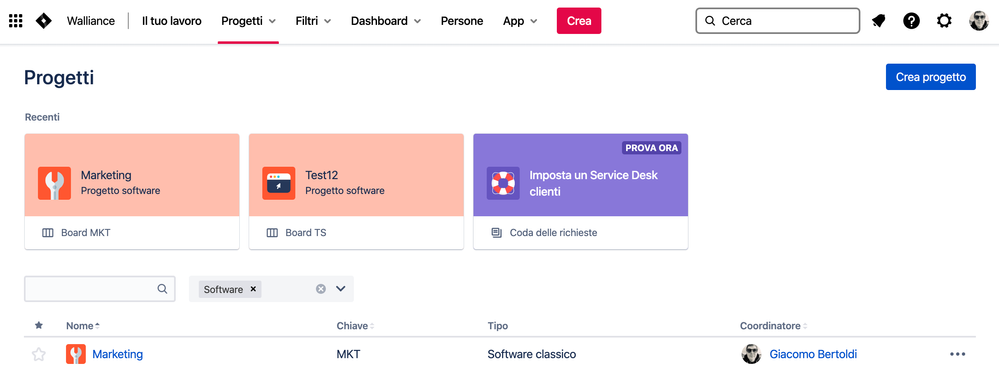
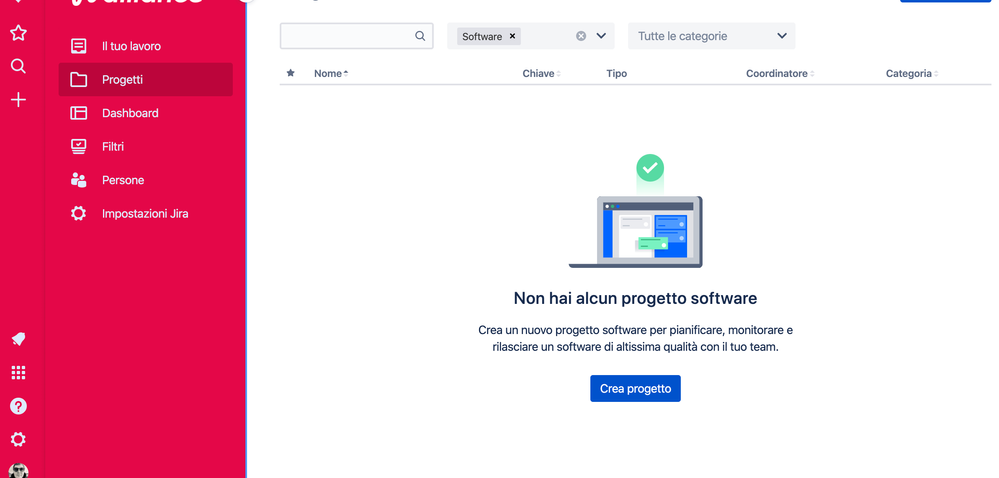
You must be a registered user to add a comment. If you've already registered, sign in. Otherwise, register and sign in.