Community resources
Community resources
Explore Requirements & Defects with QARAJ
QARAJ is an add-on that integrates Jira with QARA Enterprise – a test automation tool – and adds advanced test management capability to the Jira interface. When getting started with QARAJ, it’s important to know how the tool works with the requirements for the project and uses the list of requirements as a frame of reference for measuring the product quality and whether it meets the expectations. When a software application fails to meet the requirements, we have what we term as a ‘defect’. Requirements and Defects are two concepts commonly related to Tests, and here we understand their significance in terms of QARAJ.
Requirement:
A singular documented physical and functional need that a particular product or process is required to perform, is referred to as a requirement. Requirement forms an important input into the process of verification, because a test should trace back to a specific requirement, listing the elements and functions that are necessary for the particular project. In most cases, Requirements are the sole coverable/testable entities.
Defect:
A condition in a software product that does not meet a software requirement (as mentioned in the requirement specifications) or the expectations of the end-user (these may or may not be specified but are understood), is referred to as a defect. A defect is a fault, issue, or error in a computer program or system which leads to incorrect or unexpected result, or results in the system behaving in unexpected ways.
The following are the issue types configured for Test Coverage or mapped as Defects under a typical JIRA configuration.
Examples of Requirement Issue Type
- Story
- Task
Examples of Defect Issue Type
- Bug
On many occasions, the Defect issue type can be configured as a testable entity. This is to ensure that a Defect does not occur again. With QARAJ, you can map the same issue type as a Defect as well as being Coverable. In such a scenario, you may associate a Defect with Test issues and also consider it for Test Coverage charts.
You may associate Requirements and Defect issues with Test Case and Test Set issues within the default linking mechanism. Following are the specific issue link types for associating these issue types:
- Requirement is verified by Test Case
- Defect can be verified as well as created by Test Case
- Defect can also be created during Test Case execution
- Test Cases are assigned to folders and also to Test Cycles for execution
Associating a Requirement with a Test case
There are several ways in which a User can associate a Requirement with a Test Case, and given below are few of them:
a] Starting with the Requirement View screen
To associate Requirement with a Test case from the Requirement view screen, follow the steps given below:
1] Open any Requirement with which you want to associate a Test Case. In the example that follows, Story issue types are mapped as Requirements.
2] Click on … > Link. The Link screen will appear, as shown below:
3] On the ‘This issue’ field, select the ‘relates to’ option from the drop down and to select Test cases to be associated, you may choose any of the following:
· Enter the desired Test Case Issue Key on the Issue field
· Click on the Down Arrow on the Issue field and select the Test case from its History Search list
· Click on the ‘search for an issue link’ to start using the Find Jira issues browser
4] Click Link.
b] Starting with the Test Case View screen
To associate Requirement with a Test Case issue from the Test Case view screen, follow the steps given below:
1] Open any Test case with which you want to associate a Requirement.
2] Click on … > Link. The Link screen will appear, as shown below:
3] On the ‘This issue’ field, select the ‘relates to’ option from the drop down and to select Requirements to be associated, you may choose any of the following:
· Enter the desired Requirement Issue Key on the Issue field
· Click on the Down Arrow on the Issue field and select the Requirement from its History Search list
· Click on the ‘search for an issue ‘link to start using the Find Jira issues browser
4] Click Link.
c] Starting with the Task view screen
To associate Requirement with a Test Case issue from the Task view screen, follow the steps given below:
1] Open the task with which you wish to associate a Requirement.
2] Select ... > Link. The Link screen will appear, as shown above.
3] On the ‘This issue’ field, select the ‘relates to’ option from the drop down and to select Test Cases to be associated, you may choose any of the following:
· Enter the desired Test Case Issue Key on the Issue field
· Click on the Down Arrow on the Issue field and select the Test Case from its History Search list
· Click on the search for an issue link to start using the Find Jira issues browser
4] Click Link.
Associating a Defect with a Test case
You may choose to associate a Defect issue with a Test case issue in one of the following ways:
a] Starting with the Defect issue view screen
To associate Defect with a Test case from the Defect issue view screen, follow the steps given below:
1] Open a Defect with which you wish to associate a Test case.
2] Click ... > Link. The Link screen will appear, as shown below:
3] On the ‘This issue’ field, select either the ‘created by’ or the ‘relates to’ option and to select Test cases to be associated, follow the steps given below:
· Enter the desired Test Case Issue Key on the Issue field
· Click on the Down Arrow on the Issue field and select the Test Case from its History Search list
· Click on the ‘search for an issue ‘link to use the Find Jira issues browser
4] Click Link.
b] Starting with the Test case view screen
To associate Defect issue with a Test case issue from the Test case issue view screen, follow the steps given below:
1] Open the Test case with which you wish to associate a Defect.
2] Click ... > Link. The Link screen will appear, as shown below:
3] On the ‘This issue’ field, select the “relates to” option and to select Defects to be associated, follow the steps given below:
· Enter the desired Defect Issue Key on the Issue field
· Click on the Down Arrow on the Issue field and select the Defect from its History Search list
· Click on the ‘search for an issue ‘link to use the Find Jira issues browser
4] Click Link
The step-by-step pointers mentioned above makes it easy for you to understand the role that requirements and defects play in the world of QARAJ. QARAJ is an add-on that integrates with Jira, which is the most popular project management tool on the planet today. The role of QARAJ is to bring in new capabilities for test management within the Jira interface for the benefit of the QA professionals.
Was this helpful?
Thanks!
Amit Dabli

Atlassian Community Events
- FAQ
- Community Guidelines
- About
- Privacy policy
- Notice at Collection
- Terms of use
- © 2024 Atlassian





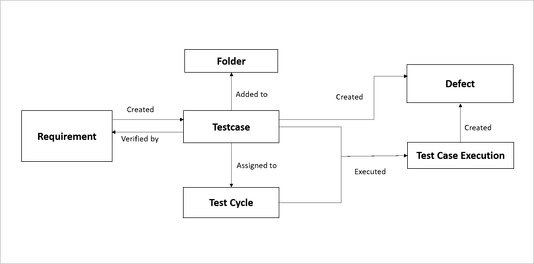
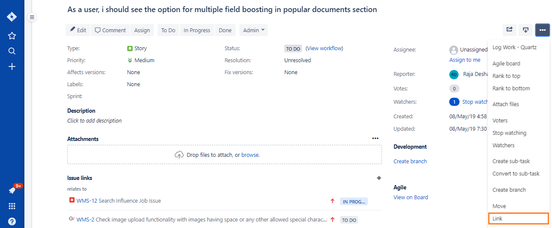
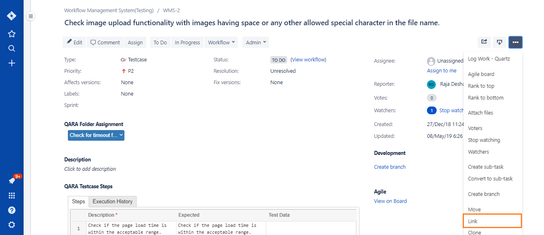
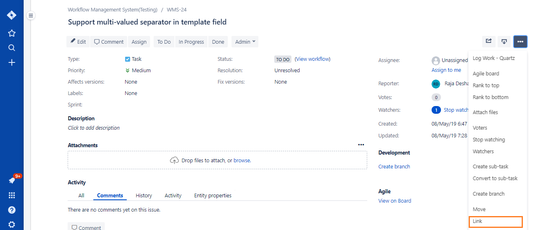
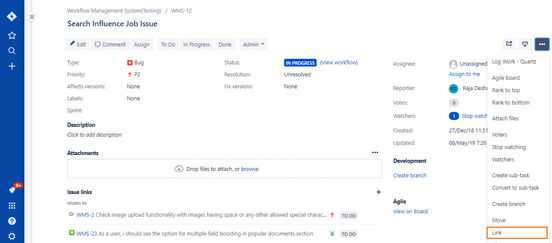

2 comments