Community resources
Community resources
- Community
- Products
- Jira Service Management
- Questions
- Permission settings for a public desk
Permission settings for a public desk

Hello, i have several JSM desks:
- One desk is open for everyone in the internet (new customers, GDPR questions, job opportunities and similar stuff for unregistered wanderers).
- Another desk for client (organization) where we adding customers manually.
Problem: customers from organizations sees both projects - their personal and that 'public' desk. We have completely different SLAs for those desk, and sometimes users create tickets in a wrong project and we fail to solve their issues in time.
Question: can i hide that 'public' (open-to-everyone) project from a people who are added to an organization and have own dedicated service board?
1 answer
1 accepted
Hello Alexey,
Thanks for reaching out to Community!
When we open a project to allow anyone to create tickets, all customers and internal users from the site will be automatically listed as a customer in the project.
If you go to Projects > Select the public project > Customers you will be able to see that customers from other closed JSM projects and also Jira Software and Confluence users will be listed there.
Currently, there are no other restriction options to hide a public project from customers.
There are features suggesting improvements for that:
- More flexible portal-specific customer signup
- As an admin I would like to have users who register via public signup on a specific portal to only have access to that portal.
Please, click on vote and watch to receive future updates about the features.
What you can do in this case to make it more clear to the customer which portal they need to use is by changing its introduction text and add an announcement to the specific project.
To change the introduction text (the one that appears on the card on the main page), go to Project settings > Portal settings (Classic) or Service project settings > Channels > Customer portal (Next-gen).
To add an announcement to the portal, go to the customer portal, select the project and click on "Customize" on the right side.
Regards,
Angélica

@Angélica Luz The workaround is not quite elegant as your usual suggestions but the answer is clear. Thanks!
You must be a registered user to add a comment. If you've already registered, sign in. Otherwise, register and sign in.

Was this helpful?
Thanks!
DEPLOYMENT TYPE
CLOUDPRODUCT PLAN
FREEPERMISSIONS LEVEL
Site AdminAtlassian Community Events
- FAQ
- Community Guidelines
- About
- Privacy policy
- Notice at Collection
- Terms of use
- © 2024 Atlassian





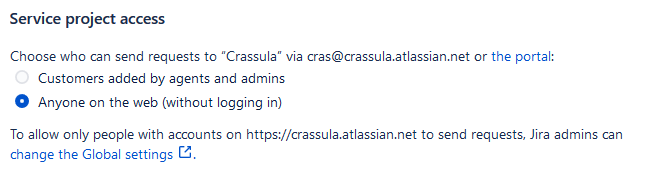
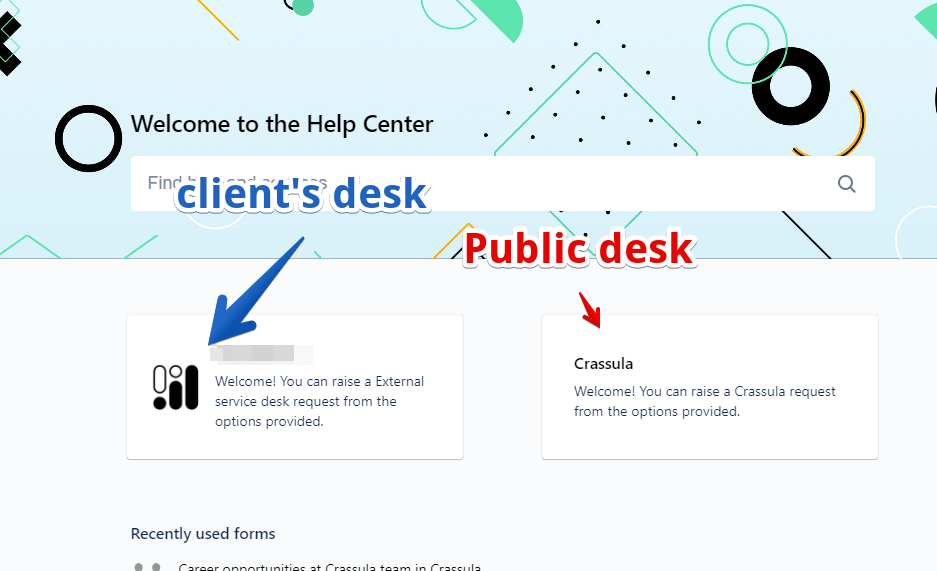
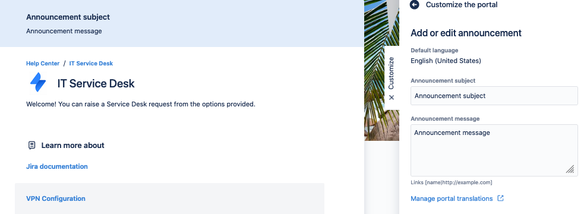
You must be a registered user to add a comment. If you've already registered, sign in. Otherwise, register and sign in.