Community resources
Community resources
- Community
- Products
- Jira Service Management
- Questions
- Jira gives me an error since I tried to upload a backup
Jira gives me an error since I tried to upload a backup
I tried uploading a backup on a free account, but this failed due to the number of members, I think at least. However ever since I'm getting the message underneath. Ever since I can't do anything anymore with my account.
""Problems with your import
Here's a summary of the import process
An error occurred during the import process.
Import again with a different backup file or get in touch with our support team. Include the steps you followed, along with any unique characteristics of your Jira setup.
- Jira is locked for import but no import could be found. This is likely to be a temporary issue and should clear up within one minute. If you continue to see this error, please contact support.
""
2 answers
1 accepted
Hello Bryan,
Welcome to Atlassian Community!
Checking the logs of your site, I can see that the error is related to the number of users being imported.
Caused by: cloud.atlassian.logmon.laas.api.PrivacySafeException: Privacy-safe boxing of a com.atlassian.idp.client.exceptions.LicenceExceededException
at com.atlassian.idp.client.IdentityPlatformClientImpl.mapStatusCodeException(IdentityPlatformClientImpl.java:530)
at com.atlassian.idp.client.IdentityPlatformClientImpl.mapInputStream(IdentityPlatformClientImpl.java:462)
at com.atlassian.idp.client.IdentityPlatformClientImpl.makeRequestWithEntityBody(IdentityPlatformClientImpl.java:436)
at com.atlassian.idp.client.IdentityPlatformClientImpl.importUser(IdentityPlatformClientImpl.java:270)
at com.atlassian.idp.client.PermsAwareIdentityPlatformClientImpl.importUser(PermsAwareIdentityPlatformClientImpl.java:94)
at com.atlassian.crowd.directory.DelegatingLoggingIdentityPlatformClient.lambda$importUser$2(DelegatingLoggingIdentityPlatformClient.java:82)
at com.atlassian.crowd.directory.DelegatingLoggingIdentityPlatformClient.wrapWithLogging(DelegatingLoggingIdentityPlatformClient.java:402)
at com.atlassian.crowd.directory.DelegatingLoggingIdentityPlatformClient.importUser(DelegatingLoggingIdentityPlatformClient.java:80)
at com.atlassian.jira.bc.dataimport.identity.DefaultIdpSafeOperations.lambda$importUserReturningExisting$11(DefaultIdpSafeOperations.java:245)
at com.atlassian.jira.util.retry.Retryer$Retriable.call(Retryer.java:94)
at com.atlassian.jira.bc.dataimport.identity.DefaultIdpSafeOperations.withRetry(DefaultIdpSafeOperations.java:318)
... 31 more
On a Free site, the number of available licenses is limited to three for Service Management and 10 for Software, so to make sure that the import will work as expected, it’s important to let only your account and the sysadmin account as active.
You can edit the entities.xml file instead of creating a new backup.
On the entities.xml file, users will show as the example below:
<User id="12345" directoryId="1" userName="user" lowerUserName="user" active="1" createdDate="2018-12-13 19:41:47.381" updatedDate="2018-12-14 19:41:45.769" firstName="User" lowerFirstName="user" lastName="User" lowerLastName="user" displayName="User" lowerDisplayName="user" emailAddress="user@domain.com" lowerEmailAddress="user@domain.com" credential="nopass" deletedExternally="0" externalId="123456:a78901b2-c34d-56e7-f8g9-0h1i2j345k67" localServiceDeskUser="0"/>
You can change from “1” to "0" on "active", so their account will be imported, but as inactive.
After changing the information, save the file and zip it again to import to Cloud.
Please, take your time to test and let us know how it goes.
Kind regards,
Angélica
Thank you @Angélica Luz for your reply. Unfortunately I have very basic knowledge of computers and don't know how to edit these files. Is there another way to just reset the account?
You must be a registered user to add a comment. If you've already registered, sign in. Otherwise, register and sign in.
I tried to do what was told, this was the result
- Error importing data: cloud.atlassian.logmon.laas.api.PrivacySafeException: Privacy-safe boxing of a com.atlassian.jira.bc.dataimport.identity.UsersImportService$WrappingCrowdException
Is there any other way to fix this issue?
You must be a registered user to add a comment. If you've already registered, sign in. Otherwise, register and sign in.
Hi @Brayn Hammad,
Thank you for testing.
I checked the logs from the last 4 hours and the error is still the same regarding the number of licensed users.
There are other things that may cause issues while importing users, you can find the details on the documentation below:
There is a way to prevent this issue from happening on the import, but you will need to manually add the users after the import.
Using the same example from my last response, instead of just changing the active = 1 to active = 0, you need to remove the entire information about the users and let only your account and the sysadmin.
You need to unzip the jira-export.zip and open the entities.xml file. I recommend you to use the text editor Sublime to edit the file (https://www.sublimetext.com/3). So, after installing this editor, open the entities.xml with it.
After opening the file, use the shortcut CTRL + F or command + F and search for <User id= that it’s the easiest way to find the users.
Here is how the file looks like:
With this said, you must remove the users by deleting from < to />.
<User id="12345" directoryId="1" userName="user" lowerUserName="user" active="1" createdDate="2018-12-13 19:41:47.381" updatedDate="2018-12-14 19:41:45.769" firstName="User" lowerFirstName="user" lastName="User" lowerLastName="user" displayName="User" lowerDisplayName="user" emailAddress="user@domain.com" lowerEmailAddress="user@domain.com" credential="nopass" deletedExternally="0" externalId="123456:a78901b2-c34d-56e7-f8g9-0h1i2j345k67" localServiceDeskUser="0"/>
Please, make sure that the only accounts listed after that are yours and the sysadmin.
Then, save and close the file. Go back to the folder where the files are listed, select all of them (activeobjects.xml, data, entities.xml) and zip it again to import to your site.
You must be a registered user to add a comment. If you've already registered, sign in. Otherwise, register and sign in.
Hi @Angélica Luz thank you for this clear description. This helped me and the backup worked as well. Again thank you for this answer!
You must be a registered user to add a comment. If you've already registered, sign in. Otherwise, register and sign in.
Awesome! I'm happy that I could help ![]()
If there is anything else we can do to help, please let us know.
You must be a registered user to add a comment. If you've already registered, sign in. Otherwise, register and sign in.

+1 for support ticket.
You must be a registered user to add a comment. If you've already registered, sign in. Otherwise, register and sign in.

Was this helpful?
Thanks!
DEPLOYMENT TYPE
CLOUDPRODUCT PLAN
FREEPERMISSIONS LEVEL
Site AdminAtlassian Community Events
- FAQ
- Community Guidelines
- About
- Privacy policy
- Notice at Collection
- Terms of use
- © 2024 Atlassian





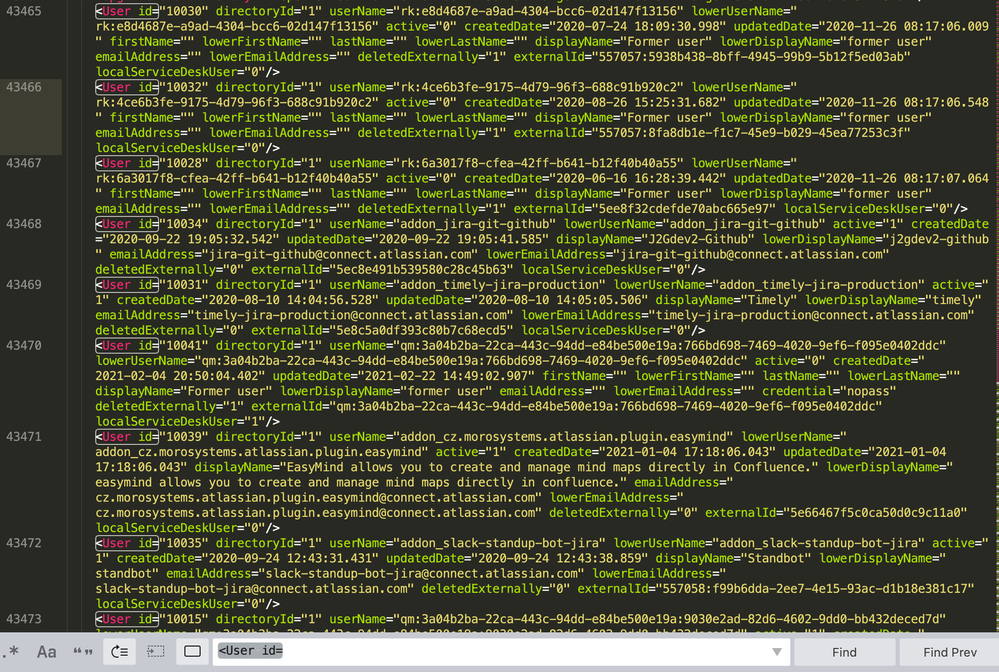

You must be a registered user to add a comment. If you've already registered, sign in. Otherwise, register and sign in.