Community resources
Community resources
- Community
- Products
- Jira Service Management
- Questions
- In the notifications part i want reply to the same email is this possible in Jira
In the notifications part i want reply to the same email is this possible in Jira
Hi,
In the notifications part i want reply to the same email is this possible in Jira.
In Jira Service Management(JSM) I have created a Automation Rule that if the status is changed from Assigned to Service Desk to In Progress Service Desk then notification will trigger to the Assigned to Individual(User picker) users.
Please find the attached email Notification screenshot.
In Jira is there any possibility that can reply back over the email ? If yes how to configure the same
Thanks,
1 answer

Hello @Sreenadh
Can you provide more information about what you are trying to accomplish?
Your automation generates an email that is sent to the user specified in the "Assigned To" custom field.
You want that user to reply to the email sent to them by Jira?
To whom would you expect that reply to be sent?
What do you want done with that reply?
Sure, here it is
Your automation generates an email that is sent to the user specified in the "Assigned To" custom field.----Yes it is working fine
You want that user to reply to the email sent to them by Jira?---Yes if the user will reply over the email will it update in ticket it self ? or can i able to provide the reply over the email?
To whom would you expect that reply to be sent?: It might be update in the ticket
What do you want done with that reply?: Updates of the ticket
for example if i give the reply over the email for resolution need to share to the user is it possible ?
You must be a registered user to add a comment. If you've already registered, sign in. Otherwise, register and sign in.

In the Send Email action there is a section at the bottom for More Options. If you expand that you will find a Reply To field where you can enter the that is the sender of the emails that automatically are sent by your Service Desk. Then replies to the email will be processed the same as other emails replies to Service Desk automated emails.
You must be a registered user to add a comment. If you've already registered, sign in. Otherwise, register and sign in.
Sorry to ask you this question i am not getting the response could you please provide me the step by step process.
Thanks,
You must be a registered user to add a comment. If you've already registered, sign in. Otherwise, register and sign in.

- Select an issue in your Service Desk project that you are going to use to test this.
- Set the Assigned to Individual field. If you are setting it to yourself, make sure in your Personal Settings that you have enabled receiving email, and checkmark all the activities under that option.
- In Jira go to your Service Desk project
- Click Channels in the navigation pane on the left.
- A small pop up will show you the channels for the Service Desk project. One of them will be the email channel, and it will show you the email that was set up to allow users to email requests to the channel. Make note of that email.
- Go to your Automation Rule where you are sending the mail message.
- Edit the Send Email action.
- Directly below the Content field you should see the text More options. Click that text and some additional fields should display.
- In the Reply to field enter the email address you noted in step 5.
- Save the change to that step.
- Publish the Rule.
- Trigger the rule so that it sends an email message.
- Contact the person who was designated in the Assigned to Individual field in the issues that triggered the rule. They should've received the email.
- Have that person use the Reply option and Reply to the email.
- That person's email reply should be added to the issue as a Comment.
- Whomever is set up to receive notifications about Comments added to the issue should then receive and email.
If that does not work or is not what you want to happen, then please explain in more detail what is not right. If you are not receiving a copy of the reply email, check if you are supposed to receive email when Comments are added to the issue per the Notifications configuration for that project, and that your personal settings are not blocking you from receiving the emails.
You must be a registered user to add a comment. If you've already registered, sign in. Otherwise, register and sign in.

Was this helpful?
Thanks!
DEPLOYMENT TYPE
CLOUDPRODUCT PLAN
FREEPERMISSIONS LEVEL
Site AdminAtlassian Community Events
- FAQ
- Community Guidelines
- About
- Privacy policy
- Notice at Collection
- Terms of use
- © 2024 Atlassian





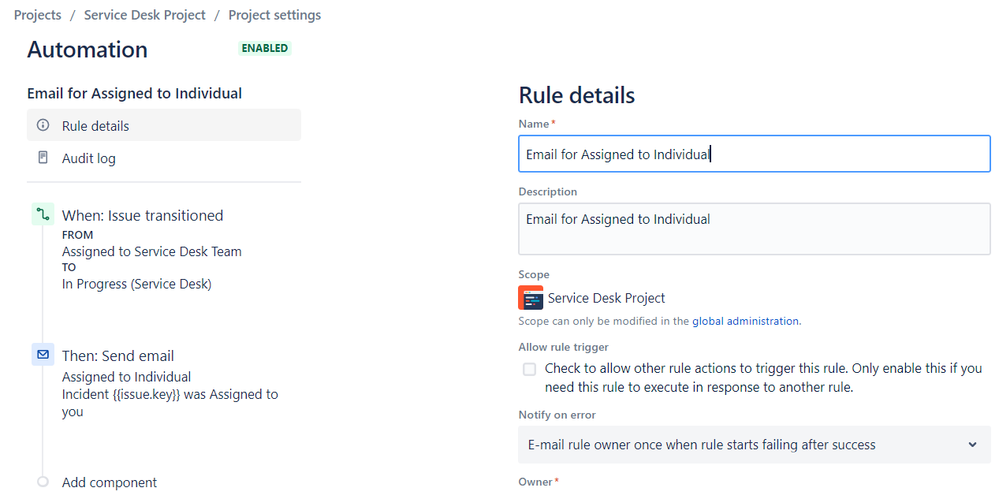
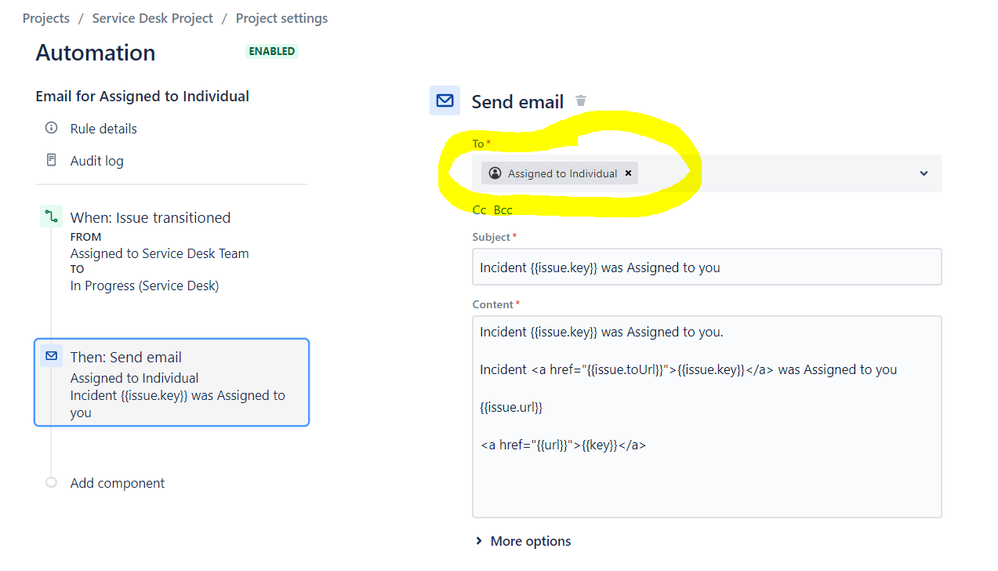
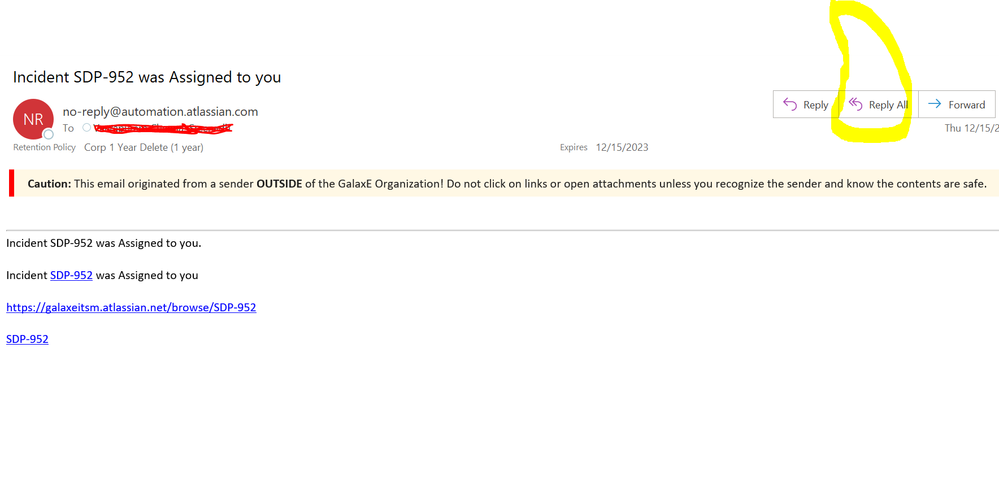
You must be a registered user to add a comment. If you've already registered, sign in. Otherwise, register and sign in.