Community resources
Community resources
- Community
- Products
- Jira Service Management
- Questions
- I would like to customize my fields in the service desk screen. How can I manage that?
I would like to customize my fields in the service desk screen. How can I manage that?
On the bottom right corner, Technician, Total Time Spent, Remaining Estimate, and Who's Viewing?
How can I remove or modify those fields?
1 answer
1 accepted

Hello @Miguel Bravo
You need to customize your request type fields, you can add and remove desired fields
From Atlassian
The fields and descriptions that appear in a request type are based on the fields configured for the issue type it's based on. However, you are able to edit your request type fields or add new ones.
You must be a project administrator to customize fields on request types.
To customize fields for a request type:
From your service desk project, go to Project settings () > Request types.
Select Edit fields for the request type you want to customize.
Edit the fields you want to change, or select +Add a field to add a new field.
https://support.atlassian.com/jira-service-desk-cloud/docs/customize-the-fields-of-a-request-type/
BR, Olga
Thank you for reply.
As for the extra fields on the bottom-right corner (Technician, Total Time Spent, Remaining Estimate, Who's Viewing) I found they belong to an app named (Erenio - Issue Details for Jira Service Desk)
You must be a registered user to add a comment. If you've already registered, sign in. Otherwise, register and sign in.

Was this helpful?
Thanks!
Atlassian Community Events
- FAQ
- Community Guidelines
- About
- Privacy policy
- Notice at Collection
- Terms of use
- © 2024 Atlassian





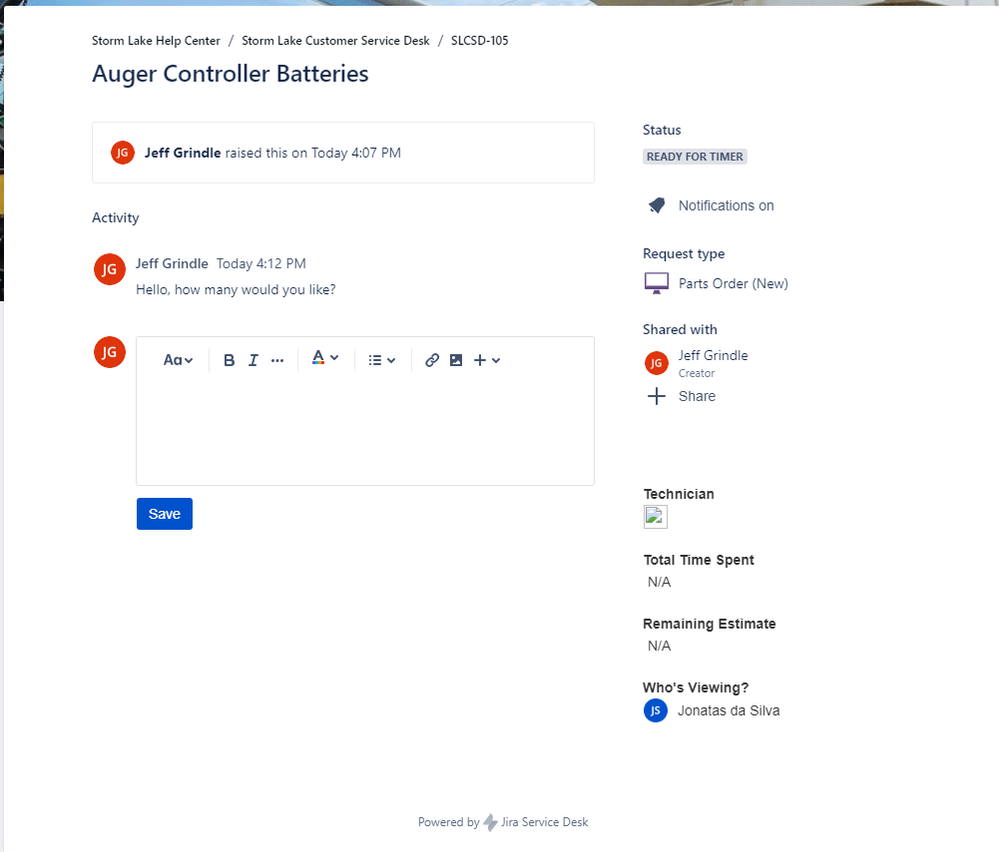
You must be a registered user to add a comment. If you've already registered, sign in. Otherwise, register and sign in.