Community resources
Community resources
- Community
- Products
- Jira Service Management
- Questions
- Do I need to buy Halp to use Chat channel in Jira ITSM?
Do I need to buy Halp to use Chat channel in Jira ITSM?
https://events.atlassian.com/itsm-events-hub/v/s-869239
I follow this video and documents, after creating the channels, both of them didn't show and seem they're didn't connect properly between slack and jira itsm,
Not sure if we have logs or anything I can check?
1 answer
Hello @Nguyen Nguyen
Thank you for reaching out.
It is not necessary to install Halp to use the chat functionality of JSM projects, and the instructions in the video should have properly worked for you.
Typically, the most common scenario that causes problems with the integration is when the integration app does not have permission to properly access your site. You can fix that by following the steps below:
- Ensure the group atlassian-addons-admin is added with the global permission to Browse Users and groups
- Ensure the role atlassian-addons-project-access is added with the project permission to browse projects, under project settings > Permission.
If that doesn't work, can you please provide us with more details of the error displayed to you when clicking on Channels > Chat > Configure at your JSM project?
If possible, please provide us with a screenshot of the message returned in that tab.
Thanks!
Hi @Petter Gonçalves I already check the addons group and role like you shared and it seem already correct.
Here is the screenshot in JSM Chat config and the other screenshot is from the slack channel I try to make triag channel.
At you can see, I already add the Assist bot but the bot still say that some setup need to be done. (I'm the slack admin also).
You must be a registered user to add a comment. If you've already registered, sign in. Otherwise, register and sign in.
hey @Nguyen Nguyen
Thank you for the information provided.
Checking your screenshots, I can confirm you've almost finished the integration steps. Here is what it's missing:
- First, you must create two new channels in your Slack application
- One for triage of the tickets - you can name it as "Triage-channel"
- One for request/create tickets - you can name it as "Request-channel"
- Then, you must set both channels as Private - This is a very important step
- Once you configured both channels, go to your triage channel and type /add
- select the option "Add apps to this channel"
- Click to add the app Assist
- Wait for a second and a message will be sent to confirm if you want to configure this channel as a Queue (Triage) or Requests. Select the Queue option.
- Repeat the same process since step 3, but now for the Request channel and selecting the Request option in the final step
Once you finish the steps above, the app will properly guide you on how to create tickets on the Request channel (By reacting with the Ticket emoticon to the messages) and start sending notifications in the triage channel.
Let us know if those steps worked for you. :)
You must be a registered user to add a comment. If you've already registered, sign in. Otherwise, register and sign in.
> 6. Wait for a second and a message will be sent to confirm if you want to configure this channel as a Queue (Triage) or Requests. Select the Queue option.
Here is my issue, the bot don't ask me to do anything like this.
As you can see per my screenshot, the Assist bot already add at step 5, nothing happen.
You must be a registered user to add a comment. If you've already registered, sign in. Otherwise, register and sign in.
Hey @Nguyen Nguyen
Thank you for the feedback.
In order to further troubleshoot the issue, I suggest the following steps:
- Create a different Slack channel and try to re-do the mentioned steps again.
- If that doesn't work either, I kindly ask you to contact our internal support at the link below describing this exact issue and adding the link to this community thread, so we can properly engage in a meeting with you and take a closer look at the problem:
https://support.atlassian.com/contact/
Thanks!
You must be a registered user to add a comment. If you've already registered, sign in. Otherwise, register and sign in.

Was this helpful?
Thanks!
DEPLOYMENT TYPE
CLOUDPRODUCT PLAN
STANDARDAtlassian Community Events
- FAQ
- Community Guidelines
- About
- Privacy policy
- Notice at Collection
- Terms of use
- © 2024 Atlassian





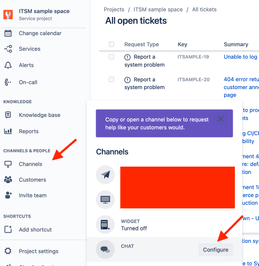

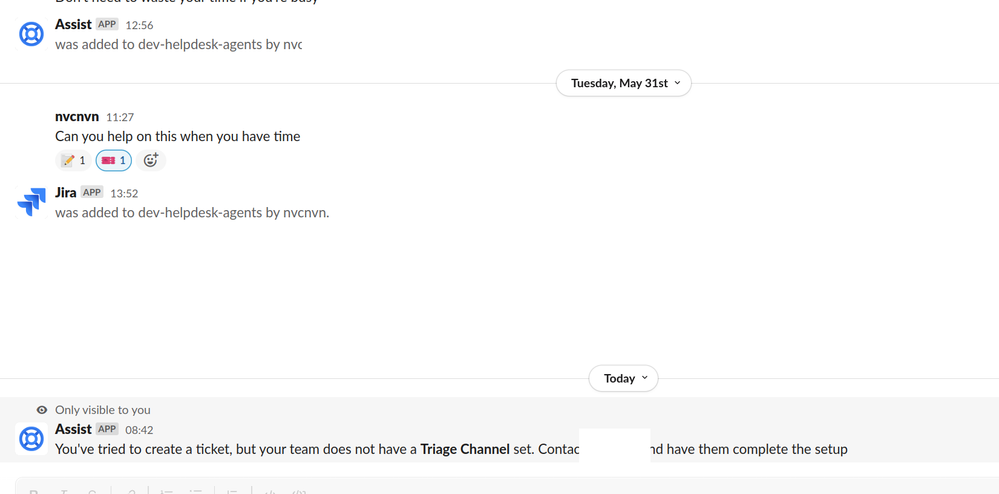
You must be a registered user to add a comment. If you've already registered, sign in. Otherwise, register and sign in.