Community resources
Community resources
- Community
- Products
- Jira Service Management
- Articles
- Request more information for approval (needs more info)
Request more information for approval (needs more info)
G’day Jira Service Management Community!
My name is Christopher, and I’m an Engineering Manager on the Jira Service Management team.
We recently announced group approvals in Jira Service Management Cloud to support the ability to request approval from groups – not just individual users. Now we’re giving you even more flexibility by extending the same approval criterion to multiple source types.
Today, I’m excited to walk you through how you configure Jira Service Management to allow approvers to request more information when reviewing a request for approval.
Who is this guide for?
This guide is for Jira Service Management Cloud administrators who would like to empower approvers to request more information.
Overview of steps
In this guide, I’ll walk you through how to:
-
Create a screen that allows the approver to request more information.
-
Configure the workflow to allow the user to request more info in the agent and portal view.
-
Restrict who can request more info (optional)
Without further ado, let’s dive in!
Hypothetical use case
-
A help seeker raises a change request via the portal to update the company firewall for their service.
-
The agent (network engineer) assigns the ticket to themselves as they will be implementing the change, they then ask the service owner to approve the request by transitioning the request into the status that requires approval.
-
The service owner (approver) receives the change request but requires more information before making their recommendation. They ask the reporter (help seeker that raised the request) for more information.
-
The reporter (help seeker) receives the notification requesting more information, then goes on to provide the information.
-
The service owner (approver) views the additional information provided and approves the request.
-
This enables the agent to perform the change.
Create a screen that allows the approver to request more information.
Add a new screen that would be used to prompt the decision-maker for a comment. The comment would be used as the details on what “more information” is needed.
Below you can see a new screen has been created with no fields. That is because the comment is always added to transitions screens. Note this has limitations on the portal if you are adding other fields in that only the comments will be shown. The comment can not be removed from the transition screen as it is added implicitly.
Configure the workflow to allow the user to request more info in the agent and optional portal view.
Identify the workflow and the approval status that you want to allow the users to request more information on. If you have not set up approval for your workflow learn how to set up approvals.
Edit the workflow and add a “looped transition” (from and to the same status), named “Needs more info” on the status that has the approval configuration. Also, specify the newly created transition screen that you would like to show when triggered. This will transition the issue to the current status (same status) and show the transition screen.
This allows the transition to appear on the agent view as an action (button)
When triggered the user can add a comment.
The transition can also be configured to show on the portal should the approver be using the portal. See show a workflow transition in the portal (optional)
The image below shows how this will appear on the portal.
The help seeker will be able to add a comment after clicking “Needs more info”
Restrict who can request more info (optional)
At this point, the transition is available to all users. You can restrict who can perform this transition by adding the condition “User Is In Group Custom Field” (for group approvals field) or “User Is In Custom Field” (for multi-user field) to the transition. The field configured for the condition should be the same field used for approval. See Adding a condition
The image below shows the “Needs more info” transition that has been restricted with a condition to users of the “Approvers” field. Only the users in that field can request more info. (Make sure to publish your draft workflow)
Because a comment is added a notification will get sent. See Configure notification schemes and the “Issue commented” event for more details on this.
And voilà! You’ve configured a workflow to allow users to request more information when the request is in the approvals status.
In the comments below, please let us know if this content is helpful, and feel free to share any approval tips or best practices.
Cheers,
Christopher
Was this helpful?
Thanks!
Christopher Nortje

TAGS
Atlassian Community Events
- FAQ
- Community Guidelines
- About
- Privacy policy
- Notice at Collection
- Terms of use
- © 2024 Atlassian





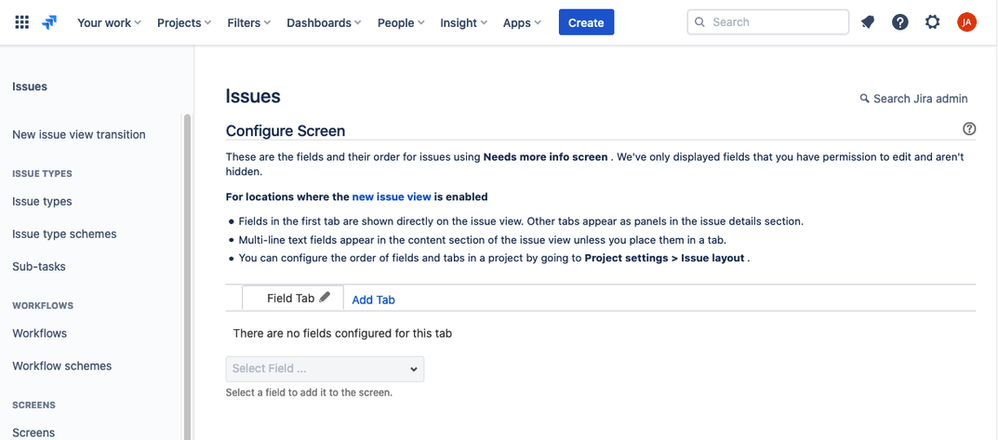
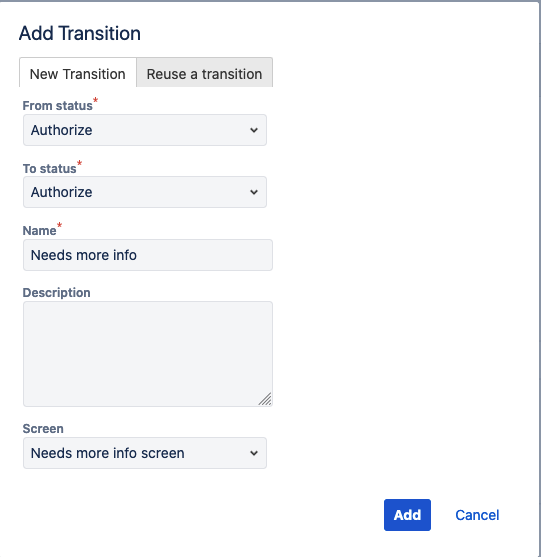
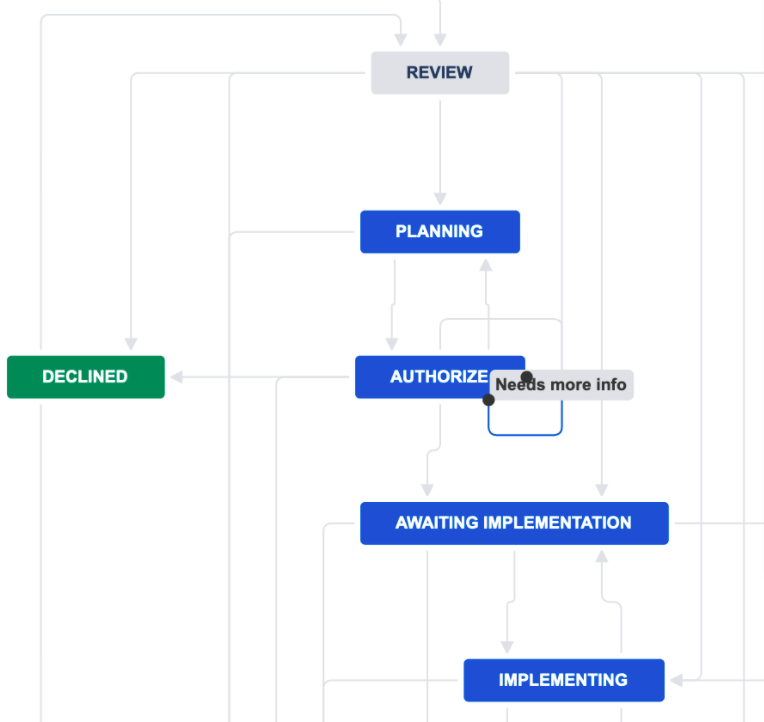
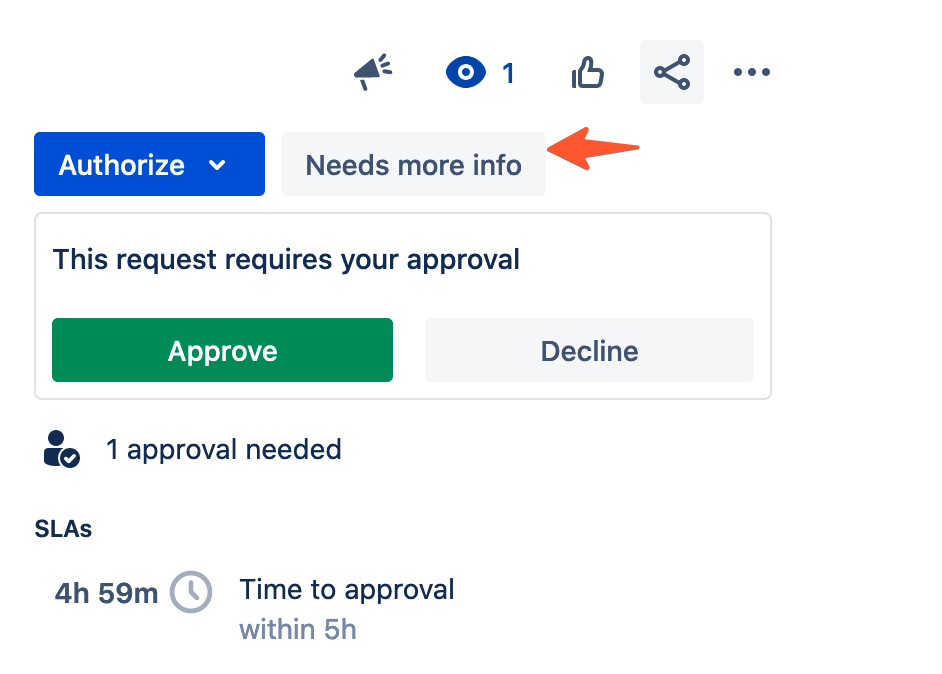
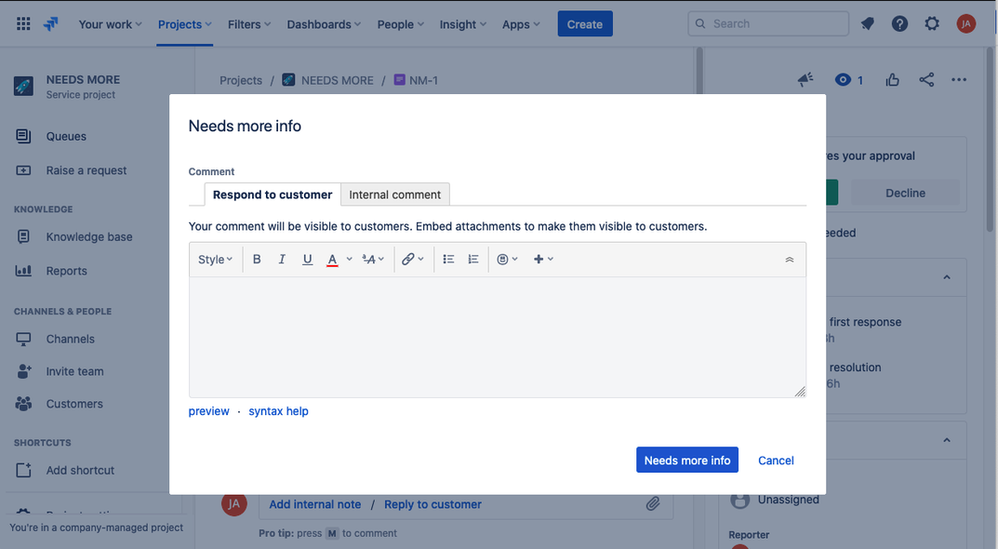
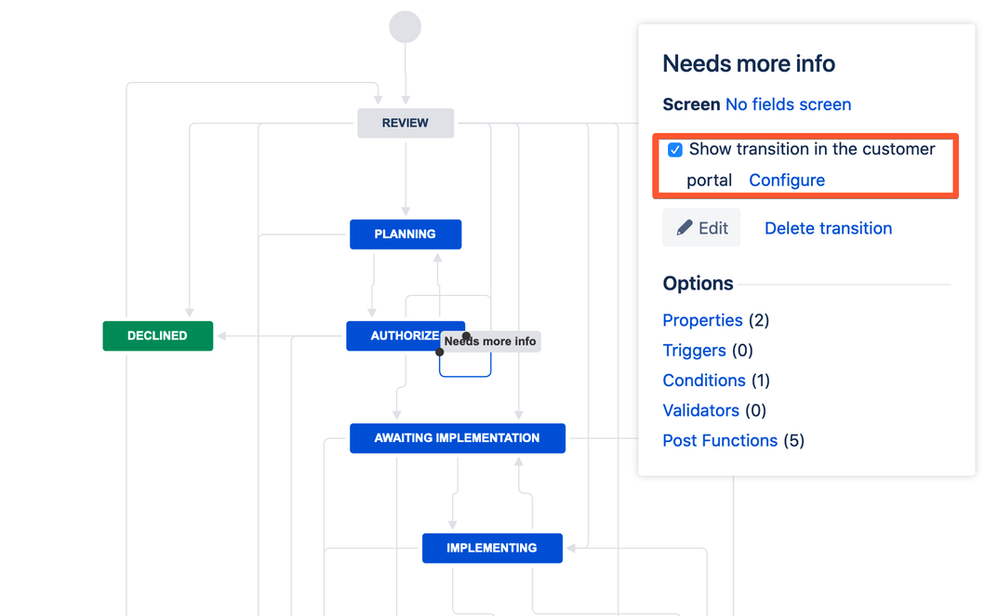
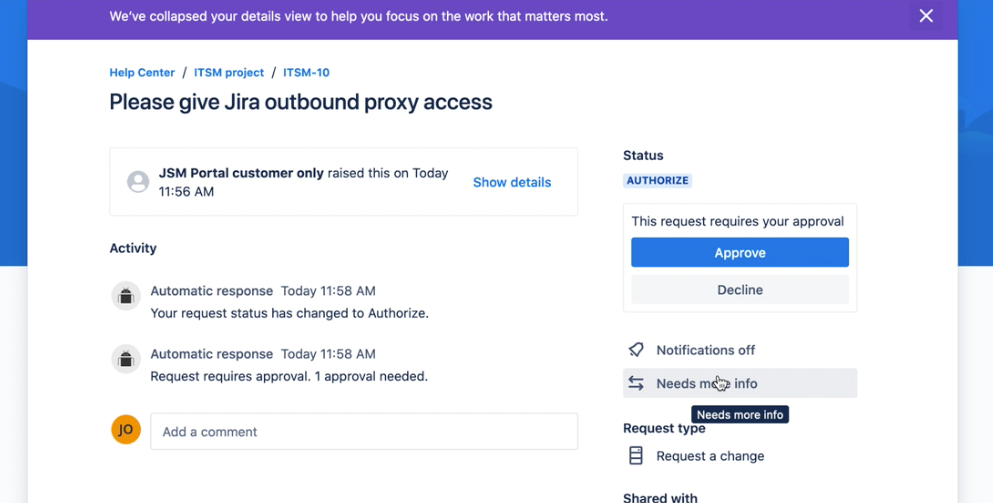
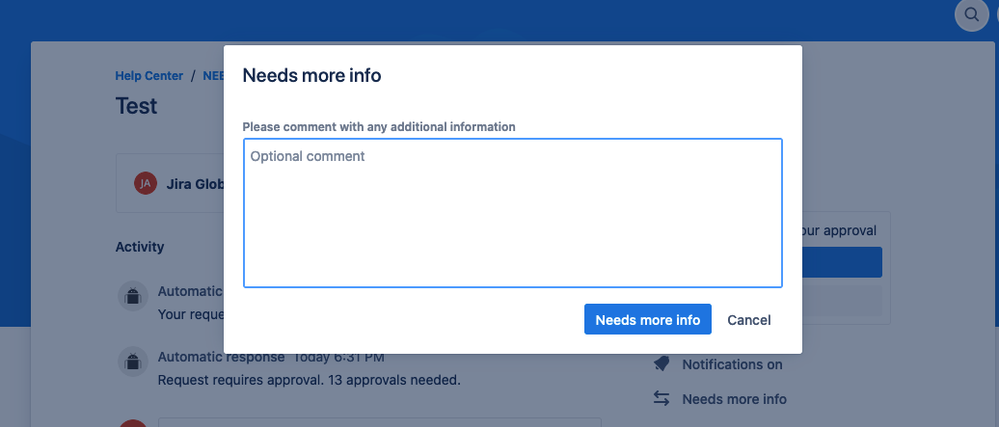
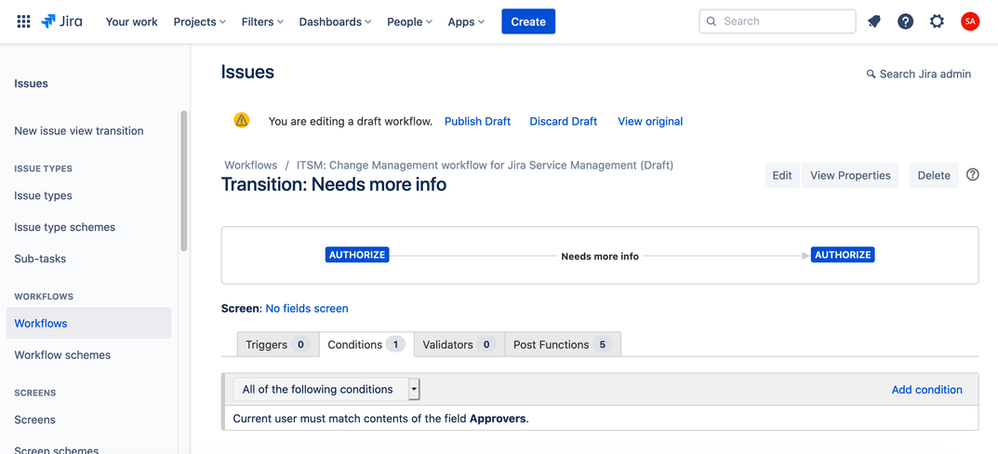
4 comments