Community resources
Community resources
- Community
- Products
- Jira Service Management
- Questions
- Default fields don't show on the customer portal issue form (screen)
Default fields don't show on the customer portal issue form (screen)
Hello All I am trying to set up and external service desk with some custom fields, However the default fields and like attachments and Details don't show up in the request form on the portal:(see screenshot)The steps that i have done so far:
- Created the custom issue type
- Created my custom fields and set then as required
How can I add fields like (Details and Attachments to my form) to be visible for customers to fill out? Where do I edit that?
Thank you very much for any advice.
1 answer
1 accepted
Hello @[deleted]
Thank you for reaching out!
Could you please confirm if you are using a Next-gen or Classic project for your Jira Service desk? Both templates have different features and settings.
Basically, the fields displayed in the request form of Jira Service desk portal are configured in the respective request type selected. In other words, Jira Service desk uses Request types (the equivalent to Issue types) to fulfill the necessity to display a different customized view in the customer portal than the one displayed in the internal UI of Jira:
Categorize customer requests into request types
Each request type is related to an internal issue type, and can only display the fields added to the screens of the equivalent issue type, although you can hide some of those fields in the request form.
Supposing you are using a Classic Service desk project, these would be the steps to Edit the fields displayed for a request type:
- Navigate to your Service desk Project > Project settings > Request types > Click on edit fields in the request type you want to change:
- Under the tab issue view, ensure your issue type is properly configured with the fields you need (Attachments and Details).
- Under the tab Request Form, ensure the same fields are added to the form of the request type and configured as visible.
- If the fields are not added to either of the tabs mentioned in step 2 and 3, click on "Screens" in the left sidebar and add the fields to your Project screens.
Let us know if you have any questions.
Hello @Petter Gonçalves Thank you very much for getting back to me.
I am indeed using the Classic Project. Thank you very much for your response I was able to update the form successfully.
You must be a registered user to add a comment. If you've already registered, sign in. Otherwise, register and sign in.
You must be a registered user to add a comment. If you've already registered, sign in. Otherwise, register and sign in.
You must be a registered user to add a comment. If you've already registered, sign in. Otherwise, register and sign in.

Was this helpful?
Thanks!
DEPLOYMENT TYPE
CLOUDPERMISSIONS LEVEL
Site AdminAtlassian Community Events
- FAQ
- Community Guidelines
- About
- Privacy policy
- Notice at Collection
- Terms of use
- © 2024 Atlassian





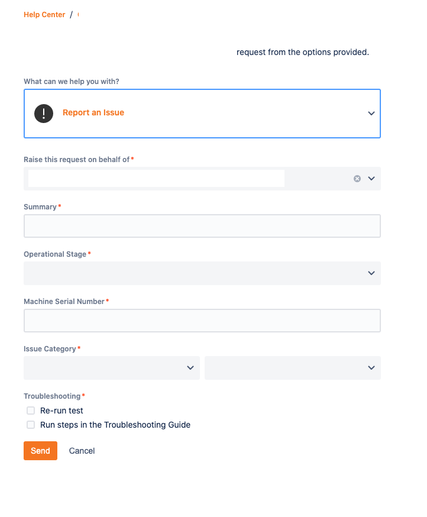
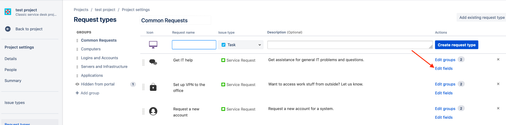
You must be a registered user to add a comment. If you've already registered, sign in. Otherwise, register and sign in.