Community resources
Community resources
- Community
- Products
- Jira Service Management
- Questions
- Custom Fields
Custom Fields
Hi there,
I would like to re-create this google form in the customer portal so end users can submit their information:
How would I do this? I do not find this system to be intuitive at all :(
1 answer
1 accepted

Hi Matt,
As any system, Jira requires you to understand some basic concepts. Afterwards it is quite straight forward.
In order to do what you want you have to follow these steps :
- Create all your fields, as custom fields (You have to be JIRA Admin)
- In the Field Configuration used by your project, you can set what field is required
- Go to the "Project settings" > "Request Types", then choose or create your request type
- Click "Edit fields"
- And then "Add field"
Hope it helps
cheers
The only information I can find on custom fields is out of date and very unclear.
I'm afraid I'm going to need someone to walk me through this.
What is your support number?
You must be a registered user to add a comment. If you've already registered, sign in. Otherwise, register and sign in.

Hi Matt,
I do not work for Atlasssian. I'm working with an Atlassian Partner but I'll be glad to help you out.
PS : Can't give my number in this forum.
Cheers
You must be a registered user to add a comment. If you've already registered, sign in. Otherwise, register and sign in.

Custom fields have not really changed since Jira 2, although the interface has a bit. Most of what you are reading is still valid, but there is so much of it (and Jira's sheer power means it has to be complex), yes, it's daunting and often confusing.
Jira is an issue tracker, not a survey machine. It presents your users with information other than the fields it is asking for because a lot of it is useful to them.
For a simplified interface, similar to surveys, you will probably want to install Jira Service Desk, which presents customers with just the fields they might need to fill in.
You must be a registered user to add a comment. If you've already registered, sign in. Otherwise, register and sign in.
Yes, Jira Service Desk is what we are using!
I still need someone to hold my hand though - I don't find the interface to be intuitive and I get lost like a little old man in a corn field.
Does anyone know if Atlassian has tech support I can call?? Or does anyone have a video that shows the process of creating custom fields from start to finish? I didn't see anything current on YouTube :_(
You must be a registered user to add a comment. If you've already registered, sign in. Otherwise, register and sign in.

Atlassian has tech support, over at https://support.atlassian.com/contact - telephone support is for premium customers only (i.e large enterprises).
I'm afraid youtube videos, blogs and most social media tend to be useless because things change faster than they can keep up.
Anyway.
You have Jira Service desk, so
- Go to the project you want your customers to enter requests in
- Make sure it is a Service Desk project
- Go to the fields and check that you have an issue type that has all the fields you want to ask your customers for
- Go to the request settings and tell them to use your fields
You must be a registered user to add a comment. If you've already registered, sign in. Otherwise, register and sign in.
Sure, I understand the high level, Nic - and thank you for your responses - but the execution just doesn't make any sense to me.
I need screenshots and detailed, easy to execute instructions :_(
Doesn't sound like those options are available though.
You must be a registered user to add a comment. If you've already registered, sign in. Otherwise, register and sign in.

There is not a lot more we can do than point you at the Atlassian docs, as they contain step-by-step instructions for doing all of this stuff.
You must be a registered user to add a comment. If you've already registered, sign in. Otherwise, register and sign in.
I know :(
I don't find their documentation to be much help - it basically says what you've said previously.
I'm looking for examples and more screenshots.
You must be a registered user to add a comment. If you've already registered, sign in. Otherwise, register and sign in.

I do not understand what you are looking at. The Atlassian documentation is a bit fragmented because of the poor use of labels, but once you hit a doc that tries to tell you about fields, it walks you through it.
What you appear to be asking for is documentation that is more simple than is feasible.
Instead of asking for the logically impossible, could you explain what you are not understanding? Where are you stuck?
You must be a registered user to add a comment. If you've already registered, sign in. Otherwise, register and sign in.
I'm looking at this:
I can make a custom field and hit create... then it sends me to Issues, Associate FIELDNAME to screens.
Then I get a wall of text that I have no idea what to do with.
You must be a registered user to add a comment. If you've already registered, sign in. Otherwise, register and sign in.

What you get is a list with the screens that are currently existing in your Jira instance.
Here you can choose the screens, on which this new field should appear.
So if you create this custom field for a specific project, just select the screens that are used in this project, so that you are able to see/edit this new field.
If you do not want to add the field to a screen at this time, you can just click update.
You must be a registered user to add a comment. If you've already registered, sign in. Otherwise, register and sign in.
The crux of the problem stems from the fact that I have no idea what each of these screens are.
"Showing available fields from the linked issue type: Internal Tasks
You can add fields to this issue type by editing the create screen for this project."
I think I finally found what I need under "Jira Service Desk Screen", which is not mentioned by name in the instructions above.
There is no simple logic in this program. No wonder everyone I mention Jira Service Desk to makes a face and walks away >:(
You must be a registered user to add a comment. If you've already registered, sign in. Otherwise, register and sign in.

As we can not know, which screens you use in what projects/issue types/workflow transitions, we can not advise you, which screens you should select.
You can check in the Screen Scheme and Issue Type Screen Scheme that is used in your project, what Screens are used for which Issue-Types. To find out, what screens are used in transitions, you will have to check your workflow.
You must be a registered user to add a comment. If you've already registered, sign in. Otherwise, register and sign in.

Was this helpful?
Thanks!
- FAQ
- Community Guidelines
- About
- Privacy policy
- Notice at Collection
- Terms of use
- © 2024 Atlassian





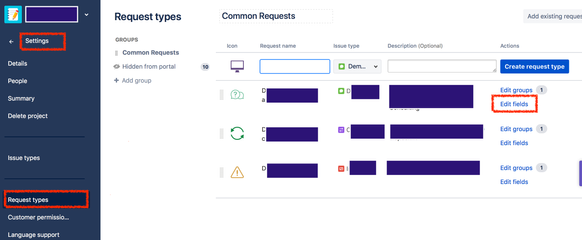
You must be a registered user to add a comment. If you've already registered, sign in. Otherwise, register and sign in.