Community resources
Community resources
- Community
- Products
- Jira Software
- Questions
- How I see or add "due date" on new view from Jira Issue?
How I see or add "due date" on new view from Jira Issue?
I can't see the Due Date field and others that I had configured on Jira in the new view to Issues. How I turn in and customize the fields that I whant to see?
Already changed the Project settings> Screens to show "Due Date" but this is not working anyway. In the specific screen all the fields are listed, but they aren't on the card:
1 answer
1 accepted

Is the Due Date populated with a value? It won't show until it is.
If you edit the issue and it is not there, click "Where's my field" and see if it is there, if so it is probably unchecked. Check the box next to it, go back to the Edit screen, and add a value.
You can also go to "Where's my field" in the Create issue view and do the same.
Hope that helps,
-Scott
Hi, thanks a lot.
Solved. The issue type (BUG) had not selected the required fields in any of the steps (creation, editing, etc). Thank you very much.
You must be a registered user to add a comment. If you've already registered, sign in. Otherwise, register and sign in.

Was this helpful?
Thanks!
TAGS
Community showcase
Atlassian Community Events
- FAQ
- Community Guidelines
- About
- Privacy policy
- Notice at Collection
- Terms of use
- © 2024 Atlassian





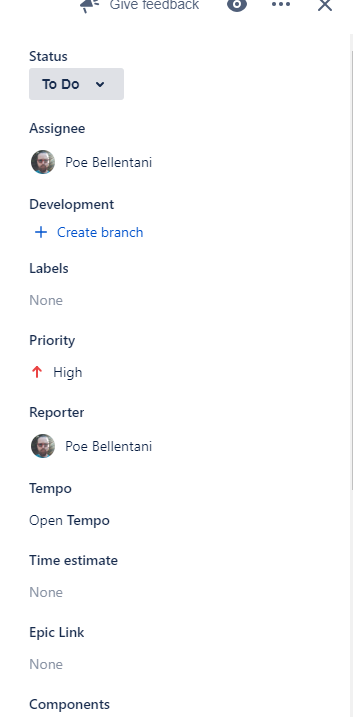
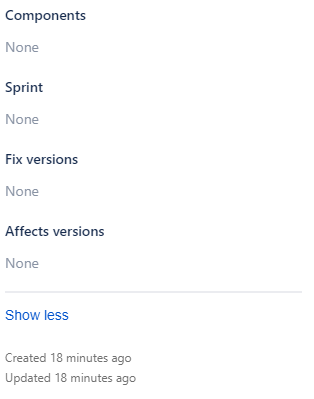
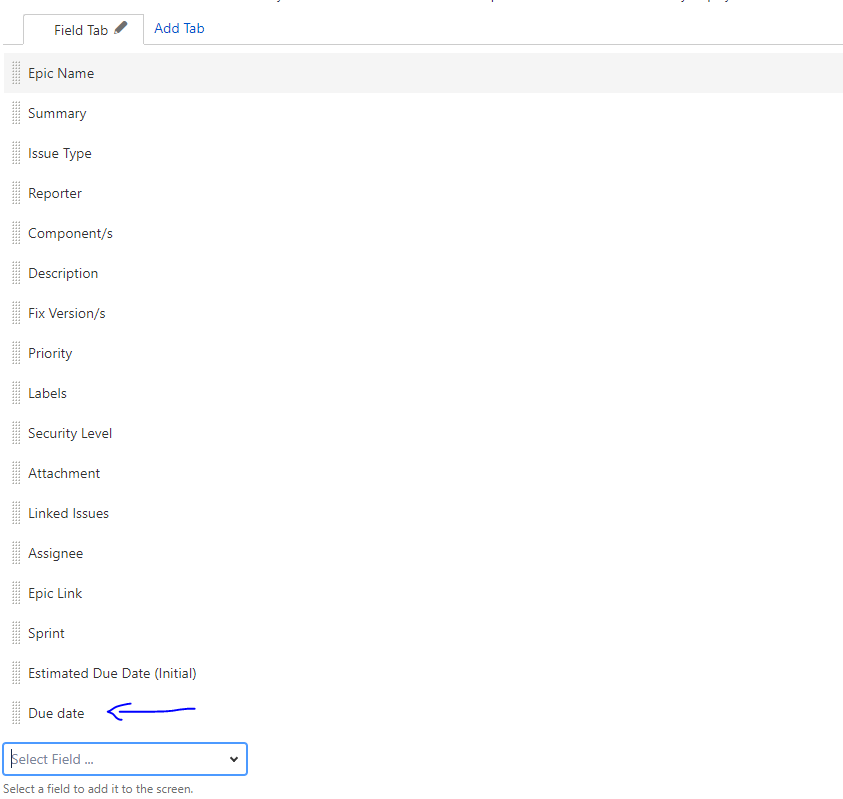
You must be a registered user to add a comment. If you've already registered, sign in. Otherwise, register and sign in.