Community resources
Community resources
- Community
- Products
- Jira Software
- Questions
- Anyone know how to add a due date to a bug in the new view?
1 answer
Hello Heidy,
Welcome to Atlassian Community!
The way you configure the due date field depends if you are using a next-gen project or a Classic project of JIRA.
1 - Here are the steps to properly configure the due date field to your bug tickets in a Classic project:
- Navigate to your project > Project Settings > Screens
- Click to edit the screen related to your bug ticket > Add the Due date to the screen
Performing the steps above, the Due date field will display under the option Show more in the New Issue view.
Optional: Back to your project, navigate to project settings > Issue layout > Drag and drop the Due date field to the primary fields section and save it. Performing this step, the Due date field will display in right field menu out of the Show more drop-down of the issue view.
2 - For a Next-gen project (Custom bug issue type):
Navigate to project settings > Issue Layout > Drag and drop the Due date field to the primary fields section
Let me know if this information helps.

Was this helpful?
Thanks!
TAGS
Community showcase
Atlassian Community Events
- FAQ
- Community Guidelines
- About
- Privacy policy
- Notice at Collection
- Terms of use
- © 2024 Atlassian





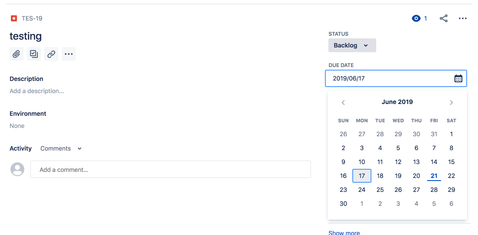
You must be a registered user to add a comment. If you've already registered, sign in. Otherwise, register and sign in.