Community resources
Community resources
SLA time with Multi-Сycle and First-Cycle options
TIME is a crucial aspect of your workflow, isn’t it? SLA time allows us to determine and control performance efficiency for each issue. Each team has a specific workflow and aims. Therefore let's discover more about Multi-Cycle and First-Cycle options at the SLA Time. And figure out why it is important to know more and how to configure SLA properly.
As it’s mentioned above, Multi-Cycle and First-Cycle features help you to set the SLA timer due to your objectives. They let you optimise the process of calculating time. You can start and stop SLA timer during the workflow whenever you need.
MULTI-CYCLE OPTION
Multi-Cycle is a method of counting time to SLA that provides the cumulative sum of all cycles’ duration between "Start" and "End" conditions.
This function is extremely helpful when you need the SLA timer to be stopped only when the Stop condition is used for the last time. In other words, when the final desired result is gained, the SLA timer should stop calculation. Let's describe one case when Multi-Cycle method allows to achieve the goal - Stop SLA Timer when the ticket is finally resolved for a customer:
- A support manager gets a support request > ticket is in Waiting for Support status > start conditions are accomplished > SLA timer turns on
- A request is solved > ticket is in Waiting for Customer status > stop conditions are accomplished > SLA timer stops counting.
- The client’s problem reoccurs > ticket returns to Waiting for Support status > start conditions are accomplished repeatedly > If Multi-Cycle option turned on, SLA timer would continue counting the time
So, SLA timer will turn on again whenever the start conditions accomplish and stop only when the start condition never repeats again.
FIRST-CYCLE OPTION
The First cycle option lets you calculate SLA time only between “Start” and “End” conditions. In this case SLA timer will be counting until stop conditions have been accomplished for the first time and to avoid turning on the timer after start conditions’ recurrence.
Here are a few examples when it is needed:
- To set deadlines for Time to First Response: get a support request > ticket is in the Waiting for Support status > customer receives an answer from the support team > the request moves to the Waiting for Customer status > SLA timer stops calculating. It will not turn on later even if the ticket returns back to the Waiting for Support status repeatedly.
- To record time from creating the issue till the start working on it: created Jira item goes to the backlog > start conditions are accomplished > SLA timer turns on > developers’ team leader assigns the task to one of the developers > stop conditions are accomplished > SLA timer turns off. Further time to SLA will not be calculated even if the issue goes to the backlog repeatedly.
Consequently, Multi-Cycle and First Cycle options help you to configure the SLA timer due to your needs. They let you set the right purposes at the SLA Time Limits.
TOOLS FOR SLA TIME SETTING
For Jira issues, there are few ways to configure SLA time with Multi-Cycle and First Cycle methods:
- Jira Service Desk - allows to set SLA Timer for tickets from Service Desk Portal (level of L1 support).
- Add-ons from Atlassian Marketplace. Our team SaaSJet has developed the application SLA Time and Report. Its main difference from JSD is the ability to configure SLA time limits for all the Jira Cloud project types (Jira Core, Jira Software), including Service Desk. So the app allows you to set SLA timer for L1, L2, L3 level supports, and any other needs of your team.
Also, SLA Time and Report offers flexible SLA time configuration with the Multi-Cycle option. It gives you the ability to turn on/off various calculations for time to SLA. This application has the option to leave multi-cycle disabled if only the First Cycle is important for a particular SLA. In case the multi-cycle option is not selected, the SLA timer will work in the first cycle mode.
In addition to this feature, the application allows to set start/pause/stop conditions according to each account issue fields (including custom fields); custom triggers function for setting time limits with automating actions for exceeded issues (notification, changing reporter, priority, or status); SLA time report to monitor SLA time statuses and to analyze whether your team keeps the SLA time limits.
We try to give our clients all the necessary functions so that the team always has time to perform issues in accordance with time limits!
How about your team?
Do you calculate the Time to SLA?
Which tools do you use? In which cases Multi-Cycle and First Cycle options become handy?
SaaSJet Team
Was this helpful?
Thanks!
Zoryana Bohutska _SaaSJet_

About this author
Customer Success Manager at SaaSJet
SaaSJet
51 accepted answers
Atlassian Community Events
- FAQ
- Community Guidelines
- About
- Privacy policy
- Notice at Collection
- Terms of use
- © 2024 Atlassian







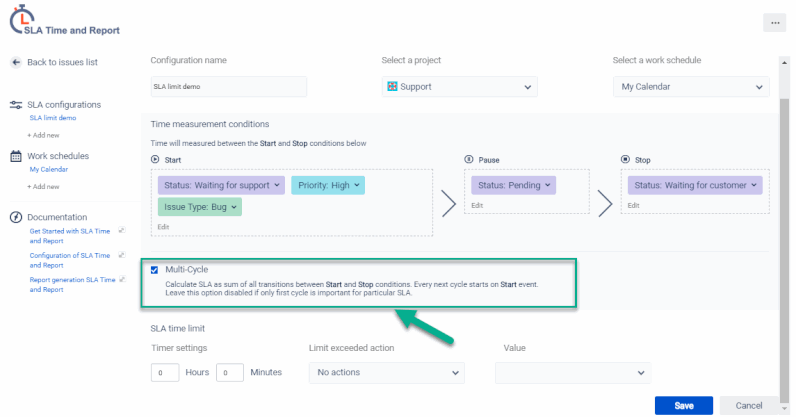
1 comment