Community resources
Community resources
- Community
- Products
- Apps & Integrations
- Questions
- How to copy/move a Draw.io diagram to a new page. New diagram dialog not showing when inserting Draw.io
How to copy/move a Draw.io diagram to a new page. New diagram dialog not showing when inserting Draw.io
Hi. I'm on Atlassian Cloud, using Confluence with Draw.io.
I cannot figure out how to move a Draw.io diagram to another page, or copy it to another page.
When I try to insert a Draw.io Diagram (Insert 'Draw.io' macro) I don't get the choice to insert an existing diagram. It just goes directly to the new diagram blank canvas/page. I do see a brief Confluence macro dialog pop up very briefly, but the Draw.io interface takes over immediately and opens up to create a new blank diagram.
The new diagram dialog doesn't actually show.
Tried on Chrome, Firefox.
Any ideas / config I need to do on our Atlassian Cloud / Draw.io add-on settings?
Thanks
Peter
PS: Screenshots
image2016-3-17 22:7:1.png
image2016-3-17 22:16:59.png
image2016-3-17 22:18:18.png
image2016-3-17 22:20:14.png
FYI / Attn: @David Benson [draw.io]
6 answers
1 accepted
New Feature
You can drag your existing drawing to a section called Scratch Pad. It then becomes available for use in other drawings. Scratch pad is located in the side bar above the other shape categories - I think this is a new feature

Yes! Excellent and finally! I will mark this as answered so other will find.
You must be a registered user to add a comment. If you've already registered, sign in. Otherwise, register and sign in.
I did not see Scratch Pad in Draw.io on Confluence Cloud. The XML export/import method worked fine for me.
You must be a registered user to add a comment. If you've already registered, sign in. Otherwise, register and sign in.

it is there and very nice. see screen shot below. Note it might look a bit different if you didn't upgrade draw.io to the recent version which is paid but reasonable at 0.10/user/mo.
You must be a registered user to add a comment. If you've already registered, sign in. Otherwise, register and sign in.
That doesn't really solve the problem, as it doesn't preserve the change history
You must be a registered user to add a comment. If you've already registered, sign in. Otherwise, register and sign in.

In my case that was not a requirement. You might reach out to Draw.io support if that is desired.
You must be a registered user to add a comment. If you've already registered, sign in. Otherwise, register and sign in.
You may export the draw.io object as an XML file, and then import the XML file to a new draw.io object in another page.
1) In the original page, go to the "Edit" view. Click on the draw.io diagram and select "Edit" to switch to draw.io edit view.
2) From the top menu bar, select "File" -> "Export". Select the export file type to be XML, and click an appropriate button to export the diagram.
3) In your new page, create a new draw.io object. In its edit view, from the top menu bar, slect "File" -> "Import". Select the file you just export in step 2, then click an appropriate button to import the diagram content.
You must be a registered user to add a comment. If you've already registered, sign in. Otherwise, register and sign in.
An awkward work-around is this I've found...
- On the source page that has the Draw.io diagram, view the page attachments image2016-3-18 0:21:21.png
and download the attachment that contains the "mxGraphModel" markup
image2016-3-18 0:7:2.png
It's just a plain text file with no extension
Don't copy the matching .png file... you won't need it, and you actually only want that one .png "render' of the Draw.io diagram... each time you edit the Draw.io diagram, this .png will also get updated / re-rendered (see TIP: "Link" Image to Source Draw.io Diagram... below) - Go back to the source page and "Edit" the page
- Select and copy the Draw.io diagram/object/macro
- On the destination page where you want it, go to the page attachments and upload the plain text mxGraphModel file (don't insert it into the page, else it sticks a text file thumbnail in your page!)
- Once uploaded, go back to the page, Edit the page and paste the Draw.io diagram/object/macro you copied from the source page (step 3 above)
- Save the page. Draw.io diagram visible, and when editing the page, Draw.io page is editable (not linked to source page diagram, so if you wish you can "Remove" the source page Draw.io diagram safely)
Note: Steps 4 & 5 can be reversed... pasting the Draw.io diagram/object/macro into the destination page in edit mode will result in a blank diagram until the plain text mxGraphModel is attached to the page
Note: This even works copying/moving between spaces and even Cloud instances.
TIP: "Link" Image to Source Draw.io Diagram...
If you want to have the image from a Draw.io diagram on one page (the source page) show on other pages and have the image always update when the source page Draw.io diagram is edited, then ignore all the above and simply on the destination page, in edit mode, select to insert an image ("Insert files and images" or Ctrl+M) and then "Search on other pages". You'll have to remember what the source Draw.io diagram is called. It will be a .png file). Find, Select, and Insert the .png render copy of the diagram. This will insert the diagram into your page, but not attach it... it is just a link back to the original .png file. Save your page. If you update the Draw.io diagram on the source page, this page image should also be updated.
If you do this, you may want to add a link (the image itself if you wish) back to the page where the master Draw.io diagram resides. And don't ever delete that master diagram plain text mxGraphModel file.
image2016-3-18 0:54:17.pngimage2016-3-18 0:54:54.png
You must be a registered user to add a comment. If you've already registered, sign in. Otherwise, register and sign in.

If you want a workaround, you could also create a new diagram, open the old diagram in the editor, copy the old diagram with ctrl/cmd-c then paste into the new one with ctrl/cmd-v. But we'll add functionality to improve this, as soon as it's possible.
You must be a registered user to add a comment. If you've already registered, sign in. Otherwise, register and sign in.

Thanks to Peter and David for the work around. definitely ugly and definitely needs to be addressed w/in the tool natively.
Requirements:
1) Must: ability to easily make a true copy w/ different source reference.
2) Must: ability to easily move a drawing from one page/space to another.
3) Optional: ability to create a reference copy, i.e. one source but multiple appearances across any number of pages. Modifying any instance will result in all being updated.
You must be a registered user to add a comment. If you've already registered, sign in. Otherwise, register and sign in.
A fair warning on the copy paste approach - I did this just yesterday and I am in a painful place trying to clean up the remnants and get the diagram working on any page now... I would not recommend doing a copy paste from one page to another. Trying to find a way forward...
You must be a registered user to add a comment. If you've already registered, sign in. Otherwise, register and sign in.

Insert a new diagram in the target page, search for the original diagram by name in the insert diagram dialog and select and insert it when it's found.
You must be a registered user to add a comment. If you've already registered, sign in. Otherwise, register and sign in.

Thanks for the note here @David Benson _draw_io_ . Yes this thread is dated an the workaround I no longer required as conveyed here.
You must be a registered user to add a comment. If you've already registered, sign in. Otherwise, register and sign in.
A clean workaround with excerpts:
I use excerpts to reuse draw.io diagrams from a single source
- create a document for the diagram ('Some Diagram')
- insert an 'excerpt' macro
- insert a draw.io diagram (or cut/paste an existing one from another document) within the excerpt
- save page
- From another page, include a 'Excerpt Include' macro, with 'remove surrounding panel' for the 'Some Diagram' document.
Now you can edit the source diagram in the excerpt and those changes will be reflected on all other pages that include the excerpt.
You must be a registered user to add a comment. If you've already registered, sign in. Otherwise, register and sign in.
on graph go to FILE menu,
-> save as.. on existing page,
-> search for your page and save it
Now it present this diagram on new page and you can delete the old one page..
OMG.. Why do thinks easily, when it's possible to do it more complicated? Nice feature. really..
You must be a registered user to add a comment. If you've already registered, sign in. Otherwise, register and sign in.
Main problem is that the Draw.io docs describe this feature as functional and provide guide steps which can't be recreated in Confluence. You shouldat least update the docs so people won't waste time on this.
You must be a registered user to add a comment. If you've already registered, sign in. Otherwise, register and sign in.

Where are these docs?
You must be a registered user to add a comment. If you've already registered, sign in. Otherwise, register and sign in.

There's no option to copy an existing diagram in Confluence Cloud currently. The Atlassian Connect interface in Cloud is somewhat more limiting than the P2 interface on Server, so there's no technical means to implement this at the moment. We are working with the Connect team to improve the API so that functionality like this is possible.
You must be a registered user to add a comment. If you've already registered, sign in. Otherwise, register and sign in.

Was this helpful?
Thanks!
Atlassian Community Events
- FAQ
- Community Guidelines
- About
- Privacy policy
- Notice at Collection
- Terms of use
- © 2024 Atlassian





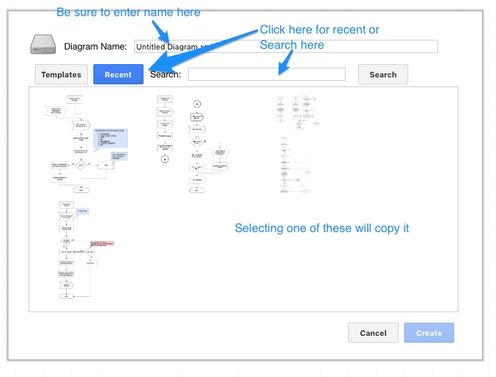
You must be a registered user to add a comment. If you've already registered, sign in. Otherwise, register and sign in.