Community resources
Community resources
Getting started template for Bitbucket pipeline doesn't show up
The page for getting started with pipeline doesn't appear for my repository. It only appears for a fork repository.
So for this repository I went to Repository settings to enable the pipeline first and what what happens next can be seen on the the screenshots below.
I have already tried to disable the pipeline and enable it again, but still the same problem.
How can I make the getting started template for pipeline appear again?
1 answer
Hi, @Danh Nguyen! Welcome to the community!
Looks like you are affected by the bug where the Pipeline wizard no longer appears, we are already aware of this and currently tracking this bug at:
Our development team will post an update on the bug report when this is fixed. If you are not familiar with our Bug Request Policy, you can read more about it here.
You can add yourself as a watcher (by selecting the Start watching this issue link in the bug report) if you'd like to get notified via email on any updates and also select the This affects my team link to indicate you are affected by this issue.
As a workaround, you can manually create a bitbucket-peipelines.yml on your main directory and add the following dummy steps to start your first pipeline:
# This is an example Starter pipeline configuration
# Use a skeleton to build, test and deploy using manual and parallel steps
# -----
# You can specify a custom docker image from Docker Hub as your build environment.
image: atlassian/default-image:2
pipelines:
default:
- parallel:
- step:
name: 'Build and Test'
script:
- echo "Your build and test goes here..."
Once created, you can select edit to see the list of the available templates and you can click on any of them, it will automatically remove the old one and replace it with the template.
I hope this helps, but do let me know if you have any questions.
Kind regards,
Caroline
It took a bit to figure out what you meant here, @Caroline R , but I got it. Thank you for the guidance.
To aid anyone still trying to figure this out here are the steps:
- Commit the stub code (e.g what @Caroline R posted, above) to a branch.
- Go back to the Source view in the Bibucket UI.
- Find the `bitbucket-pipelines.yml` and click on that.
- Make sure you are working in the branch you want to, then click the Edit button in the upper right corner of the editor sub window.
- That will open the file for editing and populate the template selector on the right.
- Select your preferred template and go from there!
You must be a registered user to add a comment. If you've already registered, sign in. Otherwise, register and sign in.

Was this helpful?
Thanks!
Atlassian Community Events
- FAQ
- Community Guidelines
- About
- Privacy policy
- Notice at Collection
- Terms of use
- © 2024 Atlassian





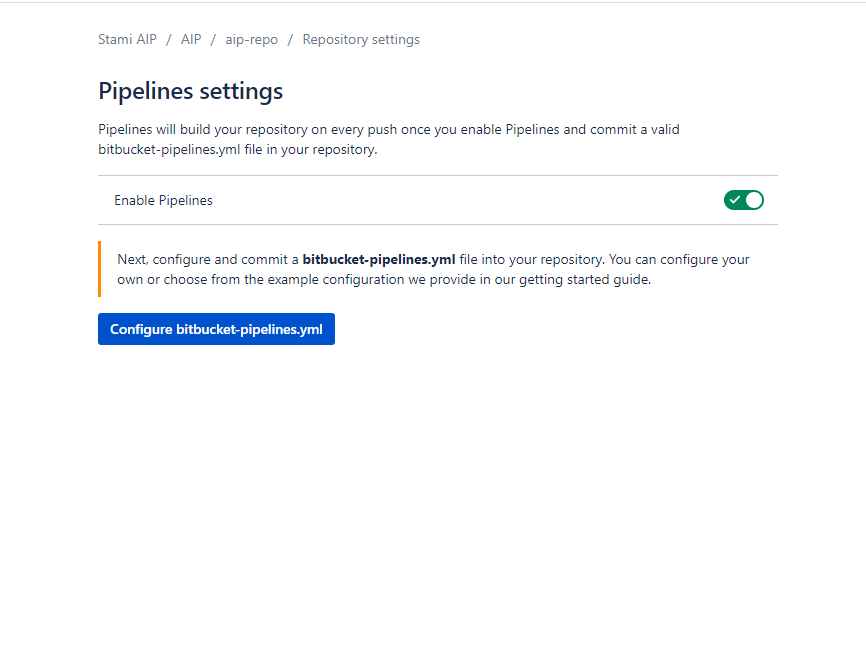
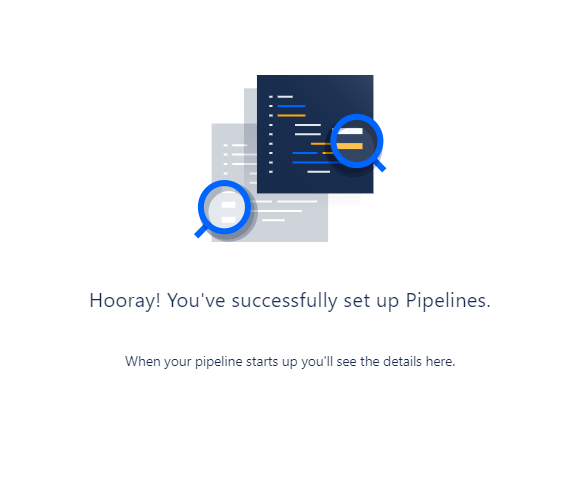
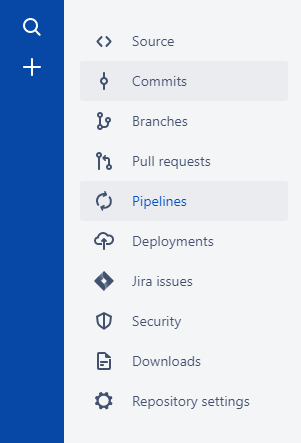

You must be a registered user to add a comment. If you've already registered, sign in. Otherwise, register and sign in.