Community resources
Community resources
- Community
- Products
- Atlassian Account
- Articles
- How to change your Atlassian account email address
How to change your Atlassian account email address
When using an Atlassian account that is not managed, it’s possible to change the email address, but we often receive the following notification on the email that we want to use:
Sorry, we couldn't change your email
Hi there,
Your email change request could not be processed because username@domain.com is already associated with another Atlassian account.
Log in to view your account. If you've forgotten your password you can reset it here
If you didn't request this change you can disregard this email.
Cheers,
The Atlassians
When it happens, since the desired account already has an Atlassian ID, we can access this account and ask to delete it and within 14 days, it will be possible to use this very same email address to change the Atlassian account email address.
Sometimes we can’t wait two weeks for the account to be free to use again, so in this article, I’ll share with you a workaround for you to be able to change your Atlassian account email.
For this process, we will use three email addresses:
-
The current one (mycurrentemail@domain.com) - The Atlassian account that you are using now and you need to change the email address.
-
The new one (mynewemail@domain.com) - The email address that you want to use instead of the current one, but somehow is already associated with an Atlassian account.
-
The temporary one (mytemp-email@somedomain.com) - A brand new email address that is not associated with Atlassian at all and that we will use to “overwrite” the email address on the New one.
With that in mind, the steps are:
1 - Create a temporary email that you will use only once, for example, mytemp-email@somedomain.com. This email must not have an Atlassian account, that's why it's important if it's a brand new email, you can create it on Gmail, outlook, yahoo.
2 - Go to id.atlassian.com/manage-profile/email and log in with mynewemail@domain.com. Remember that you need to log in using the NEW account, the one that you need to free to be used.
3 - After logging in with mynewemail@domain.com, change the email to mytemp-email@somedomain.com.
4 - Go to mytemp-email@somedomain.com inbox and verify your email.
5 - The email you need (mynewemail@domain.com) is now free to be used since is not linked to an Atlassian account.
6 - Now, go to id.atlassian.com/manage-profile/email logged with mycurrentemail@domain.com and change it to the new email mynewemail@domain.com.
7 - Go to mynewemail@domain.com inbox to confirm the change (same as step 4).
Related documentation:
Feature requests:
Was this helpful?
Thanks!
Angélica Luz

About this author
Support Engineer
Atlassian
Porto Alegre, Brazil
1,772 accepted answers
Atlassian Community Events
- FAQ
- Community Guidelines
- About
- Privacy policy
- Notice at Collection
- Terms of use
- © 2024 Atlassian





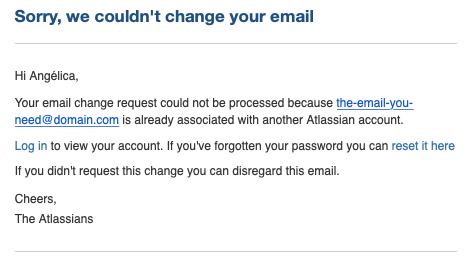
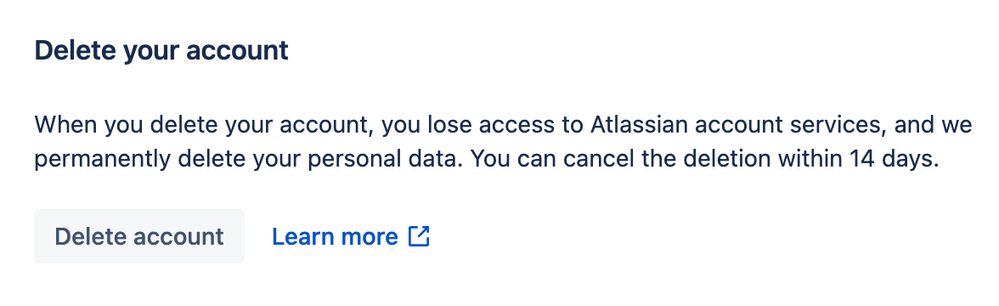
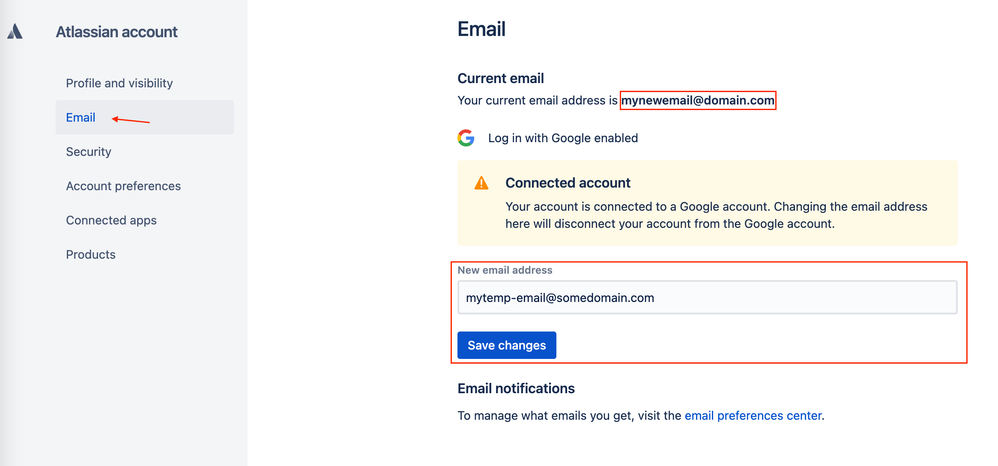


2 comments