Generate new content using Atlassian Intelligence
20 min
By the end of this lesson, you'll be able to:
- Write work item details and comments using Atlassian Intelligence
- Create new content or action items using Atlassian Intelligence
- Draft responses to customers in Jira Service Management
- Create and define your work items using Atlassian Intelligence
Boost your writing with AI content generation
Often, getting started with writing is the hardest part. Atlassian Intelligence’s content generation capability allows you to quickly generate new ideas and written material on any given topic. You can get a jumpstart on your work by asking Atlassian Intelligence to draft what you need.
Using AI in Atlassian apps enhances productivity and collaboration across teams. It helps users get assistance in writing user stories, summaries, and comments in Jira, ensuring clarity and precision in communication. Additionally, AI facilitates the updating of tickets with detailed information in Jira Service Management, streamlining workflows and improving response times. In Confluence, AI enables users to draft new pages or blogs in seconds, allowing for quick content creation and knowledge sharing. Overall, the integration of AI into Atlassian tools significantly boosts efficiency and effectiveness in project management and documentation.
👇 Click the tabs below exploring different use cases of Atlassian Intelligence.
👉 For example: Kareena, a software developer at a tech startup, uses the "Brainstorm" pre-defined prompt in Jira to quickly generate a list of tasks for the new user authentication feature. This helps her organize the development process efficiently, ensuring all necessary steps are captured and tracked.
You’ll find AI-powered editing within any Atlassian field that allows you to write long-form text. This includes the work item title, description box, or comments. Select a field to open the text editor. Then, select the AI writing assistant to bring up the Atlassian Intelligence pop-up. Ask Atlassian Intelligence anything, or select one of the options to get started.
👇 Here’s an example of using Atlassian Intelligence from the Description field.
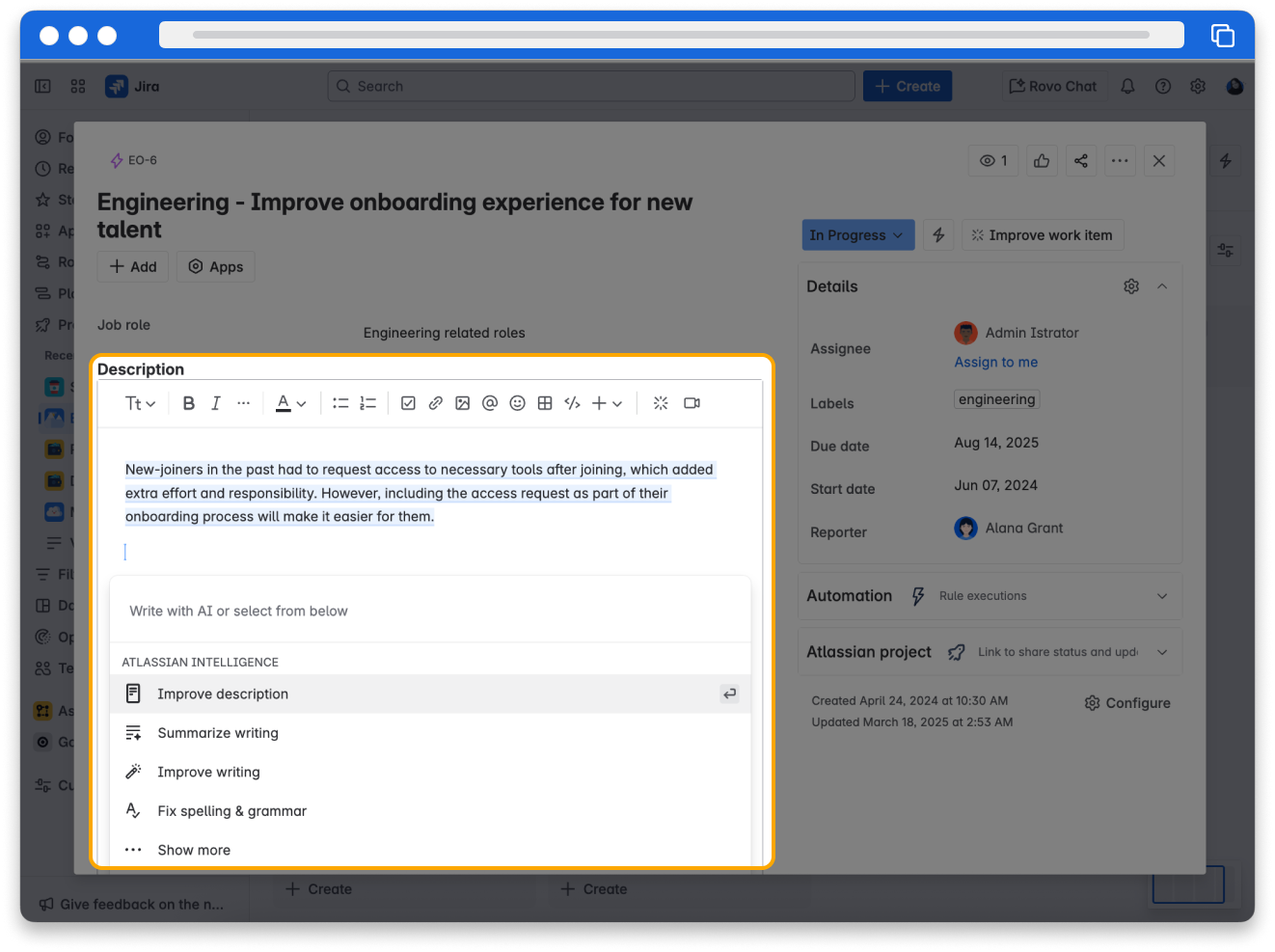
Use pre-defined AI prompts
Atlassian Intelligence provides a few pre-defined prompts to generate new content of various types quickly. Pre-defined prompts are like shortcuts for using Atlassian Intelligence's generative capabilities. They offer a template or starting point for your request, guiding AI to perform the specific task and generate the best outcome. They are tailored to specific tasks such as brainstorming ideas, or generating titles. They save you time and effort by eliminating the need to write complex instructions.
Pre-defined prompts to generate content available with Atlassian Intelligence are:
- Brainstorm to create new content
- Find action items to pull action items
- Suggest a title to create a meaningful title
The basic steps for using Atlassian Intelligence to generate new content or pull action items are the same regardless of the prompt you want to use.
To use a pre-defined prompt:
- Click the Atlassian Intelligence icon or type /AI to see the pre-defined prompts.
- Choose a pre-defined prompt from the list - Brainstorm/Find action items/Suggest a title.
- Type your text which is your AI prompt asking it what you would like it to do if needed.
- Press Enter. You can give feedback if the output is inaccurate, as well as rephrase your request and try again.
- Using the Retry button you can retry until you get a satisfactory answer. Once finished, you can review the response and add it to your work item.
Brainstorm pre-defined prompt
The brainstorm pre-defined prompt transforms Atlassian Intelligence into your collaborative brainstorming partner, giving intelligent suggestions, igniting your creative spark and unlocking a plethora of possibilities. You write the prompt or ask from the AI with this prompt which is called open field prompting.
Using the brainstorm pre-defined prompt you can:
- Get help writing user stories, summaries, and comments in Jira
- Update tickets with details in Jira Service Management
- Draft new pages or blogs in seconds in Confluence
It is available within any field that allows you to write long-form text.
👉 For example: In Jira, use AI to create a list of tasks for developing a new feature your team is working on.
👉 Another example: In Confluence, use AI to generate a list of customer feedback survey questions to gather insights for app improvement.
Results can differ based on the spaces accessible by you in Confluence or the projects you can access within Jira apps. Additionally, the outcomes are also dependent on the AI prompts you used.
Speed up writing user stories and ticket updates in Jira
In Jira, you can use AI to create detailed and well-structured user stories quickly, with AI suggesting relevant information.
In Jira Service Management, tickets stay up-to-date with AI, which helps add necessary details for clarity and completeness.
👉 For example: Use the brainstorm prompt to obtain a list of tasks to be done in order to work on a user story to read the handwriting on a signature screen. This dramatically reduces the time one takes to kick off a piece of work and you can move work forward faster.
👇 Click the icons to view an example of using the brainstorm prompt to generate tasks for a user story in Jira.
1
2
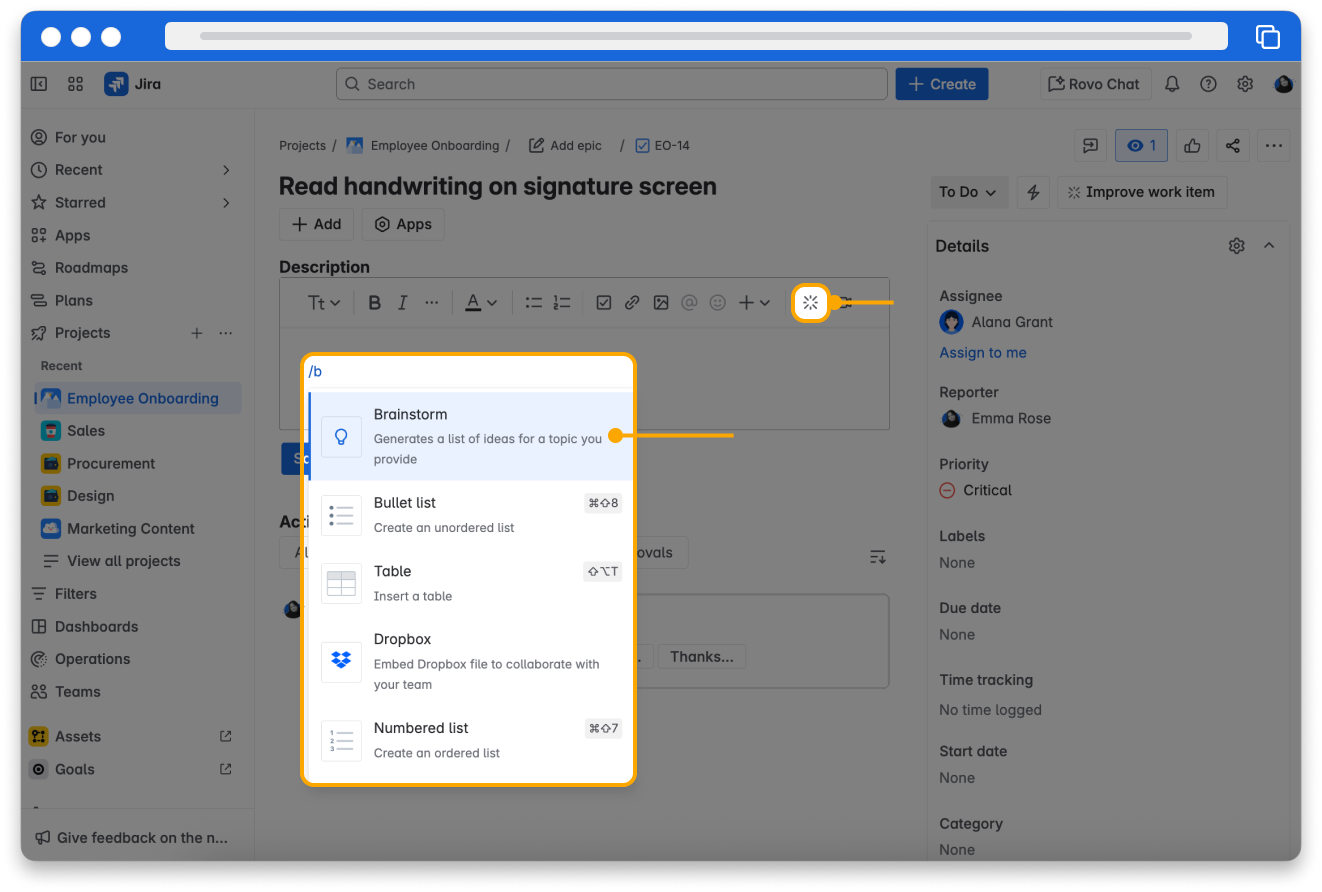
👇 Click the icons to explore writing the brainstorm prompt and inserting the results into the user story.
3
4
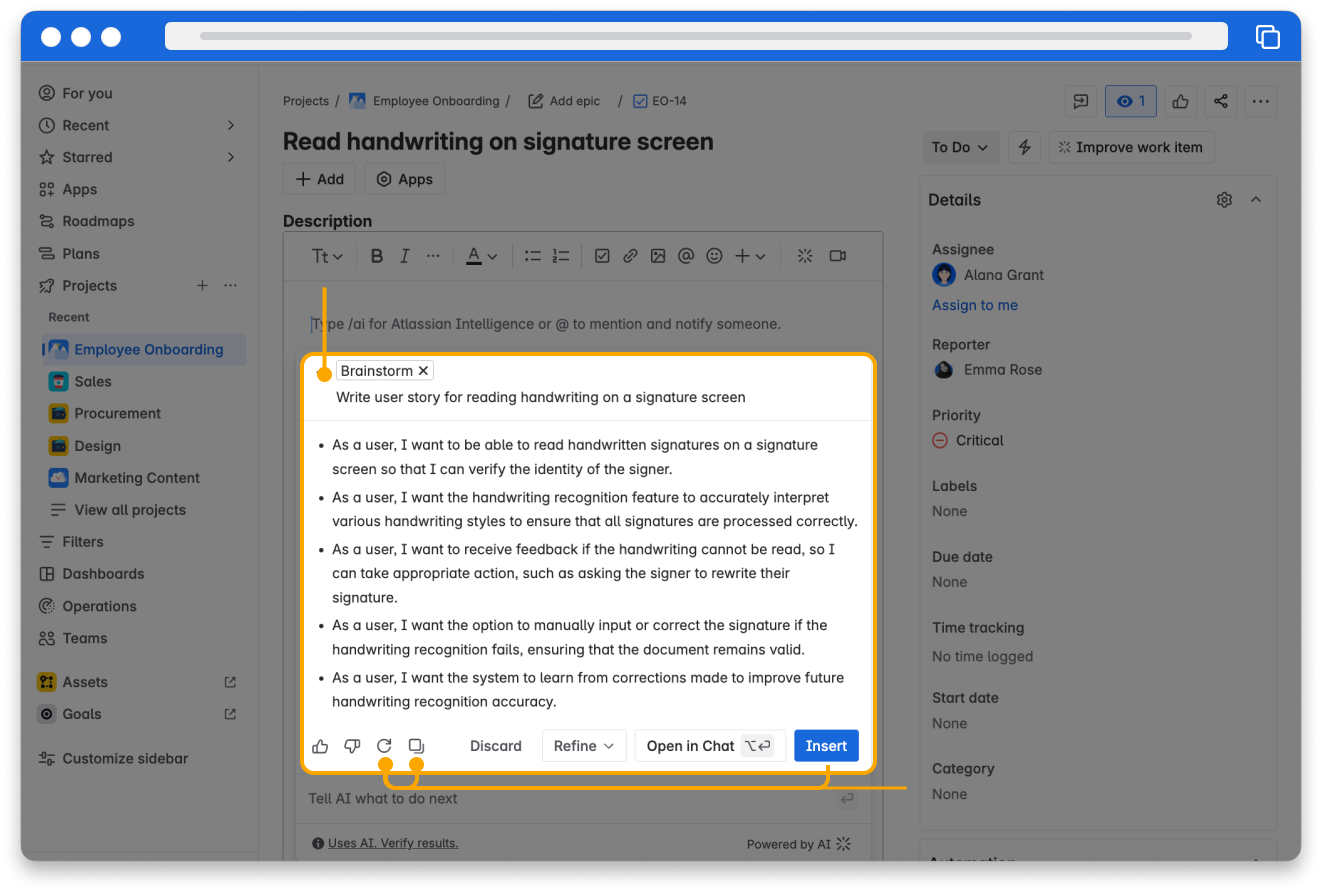
In the example above from Jira, using the brainstorm prompt, the user obtains a list of tasks to be done in order to work on reading the handwriting on the signature screen user story.
Similarly, you can edit or create content in descriptions, summaries, or comments in other Jira apps, Trello cards, and Goals.
AI-powered content generation in pages or blogs in Confluence
Need to create how-to articles, reports, campaign plans, or strategy pages quickly and efficiently? With open field prompting, AI empowers you to generate content directly on a page, streamlining the process and saving time.
👉 For example: Riya wants to create a customer survey but feels stuck. She gives Atlassian Intelligence the prompt “Write a list of 10 survey questions for customers that ask about logistics enhancement.” Atlassian Intelligence generates a list of ten questions that Riya can edit according to her requirements.
👇 Here's an example of the brainstorm prompt to generate customer survey questions on a topic on a Confluence page.
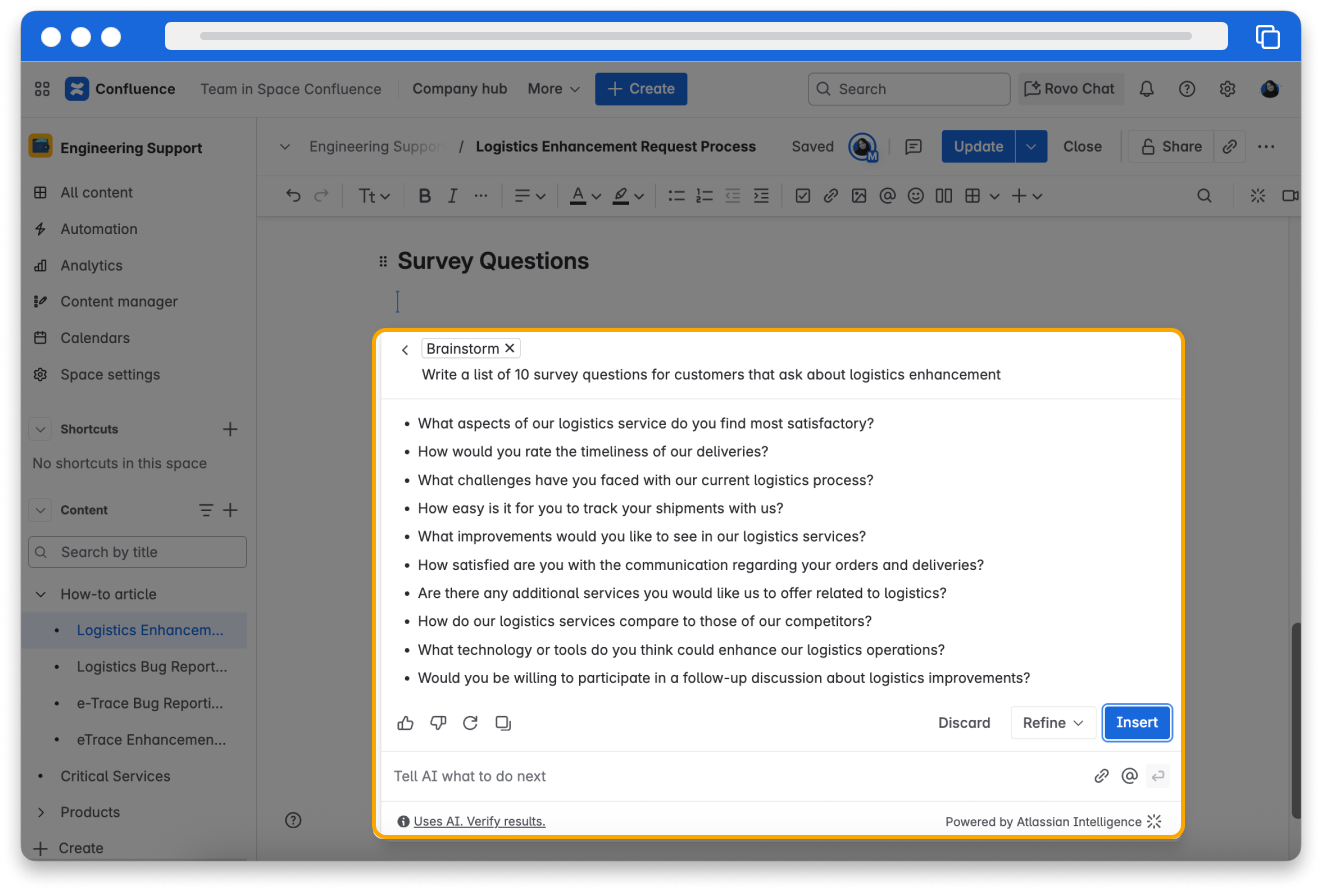
Find action items with AI for task management
The Find action items pre-defined prompt in AI simplifies task management by identifying action items on a Confluence page or in a Jira work item. It helps extract and highlight tasks, making it easy to spot crucial next steps.
Atlassian Intelligence will scan your text and:
- Identify potential action items including tasks, decisions, follow-up actions, or anything requiring further attention.
- Extract the identified action items and format them as a task list.
Using this prompt helps with:
✔ Meeting notes: Quickly identify assigned tasks and ensure nothing is overlooked.
✔ Project plans: Extract key action items for each project phase and track progress effectively.
You can choose where you want to insert the action items:
- At the place on your page where you created the list.
- At the top of the page.
- Select the copy button to copy-paste and add them at another location.
👉 For example: In Confluence, Rohan takes notes for a cross-functional meeting. Since many topics were discussed, he wants to provide action items to the team. Rohan uses Atlassian Intelligence to generate a list of action items from his meeting notes.
👇Here's an example of using the Find action items prompt to pull action items from a Confluence page.
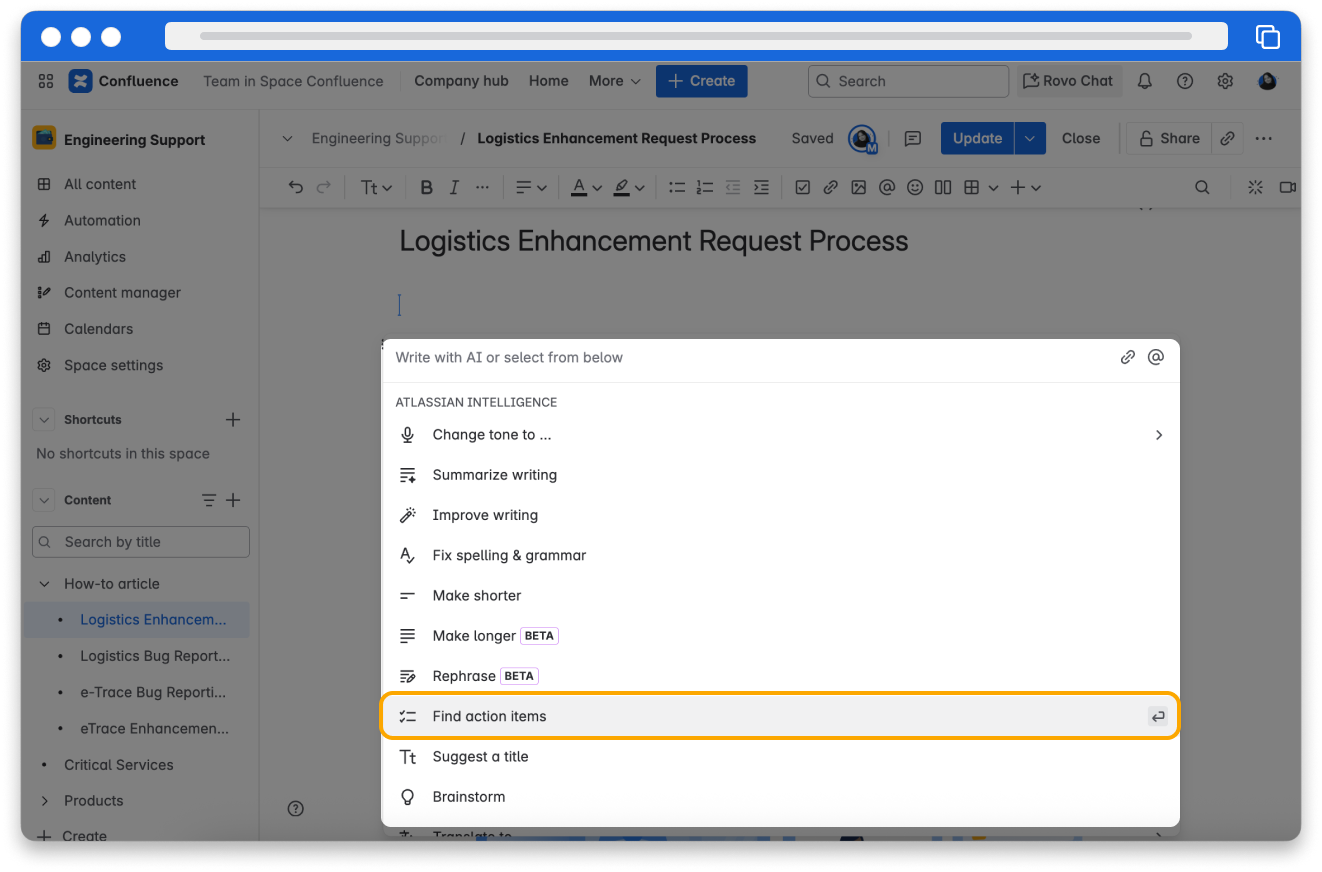
👇Here's the list of action items generated by Atlassian Intelligence.
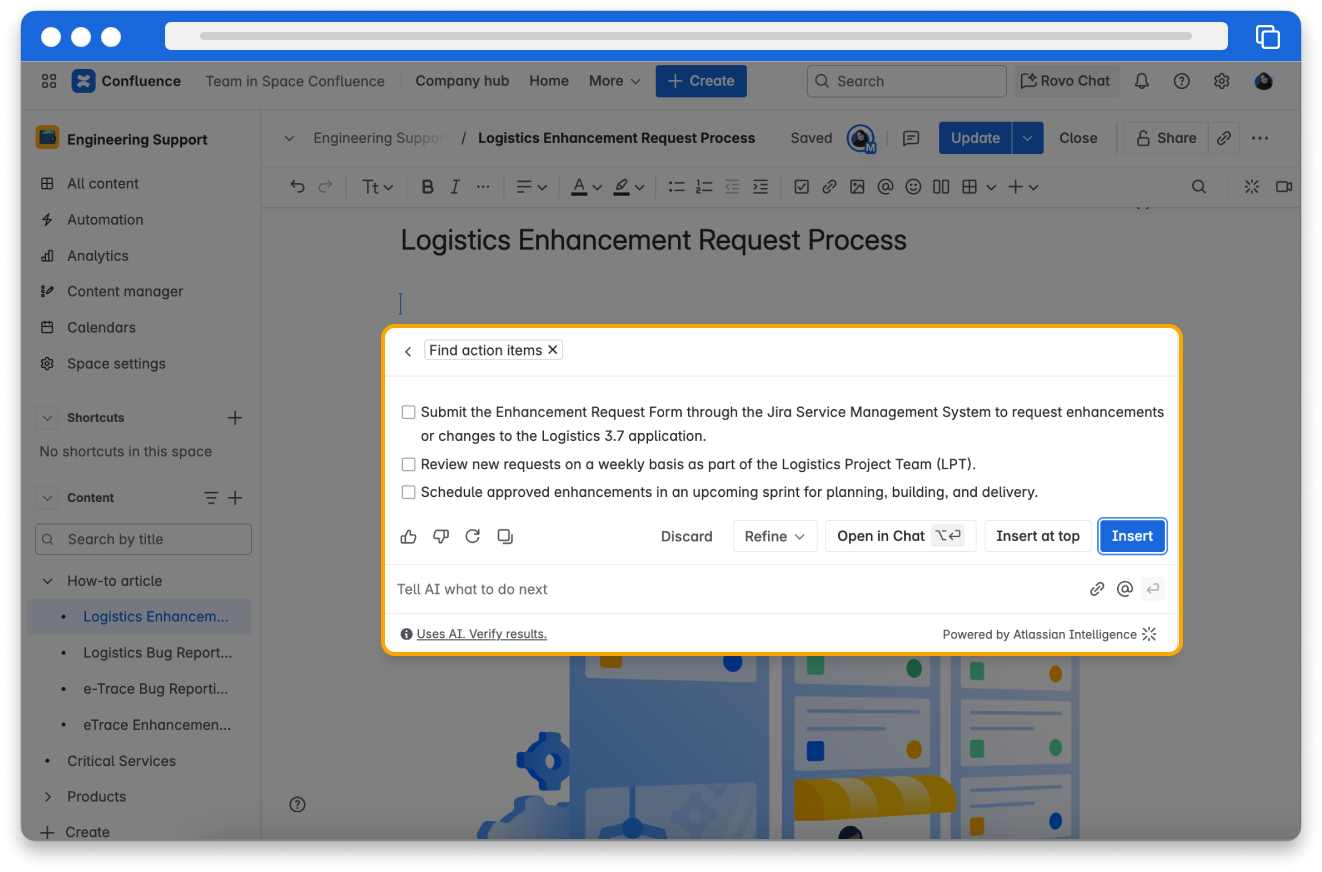
Create relevant titles using Suggest a title prompt
The Suggest a title pre-defined prompt transforms Atlassian Intelligence into your personal brainstorming buddy, generating catchy and relevant title suggestions for your written content.
Simply provide your draft, and the AI will analyze it to propose titles that capture the essence of your writing. The AI will pinpoint the key themes and topics of your content and translate them into concise and meaningful titles. You can use this on a page or a section of a page.
👉 For example: Ishan has drafted an announcement of a new mobile device his company is launching and wants to add an appropriate title to the page. He uses the Suggest a title prompt to create or get ideas for a meaningful title.
👇 Here's an example of the Suggest a title prompt to get page title suggestions using Atlassian Intelligence.
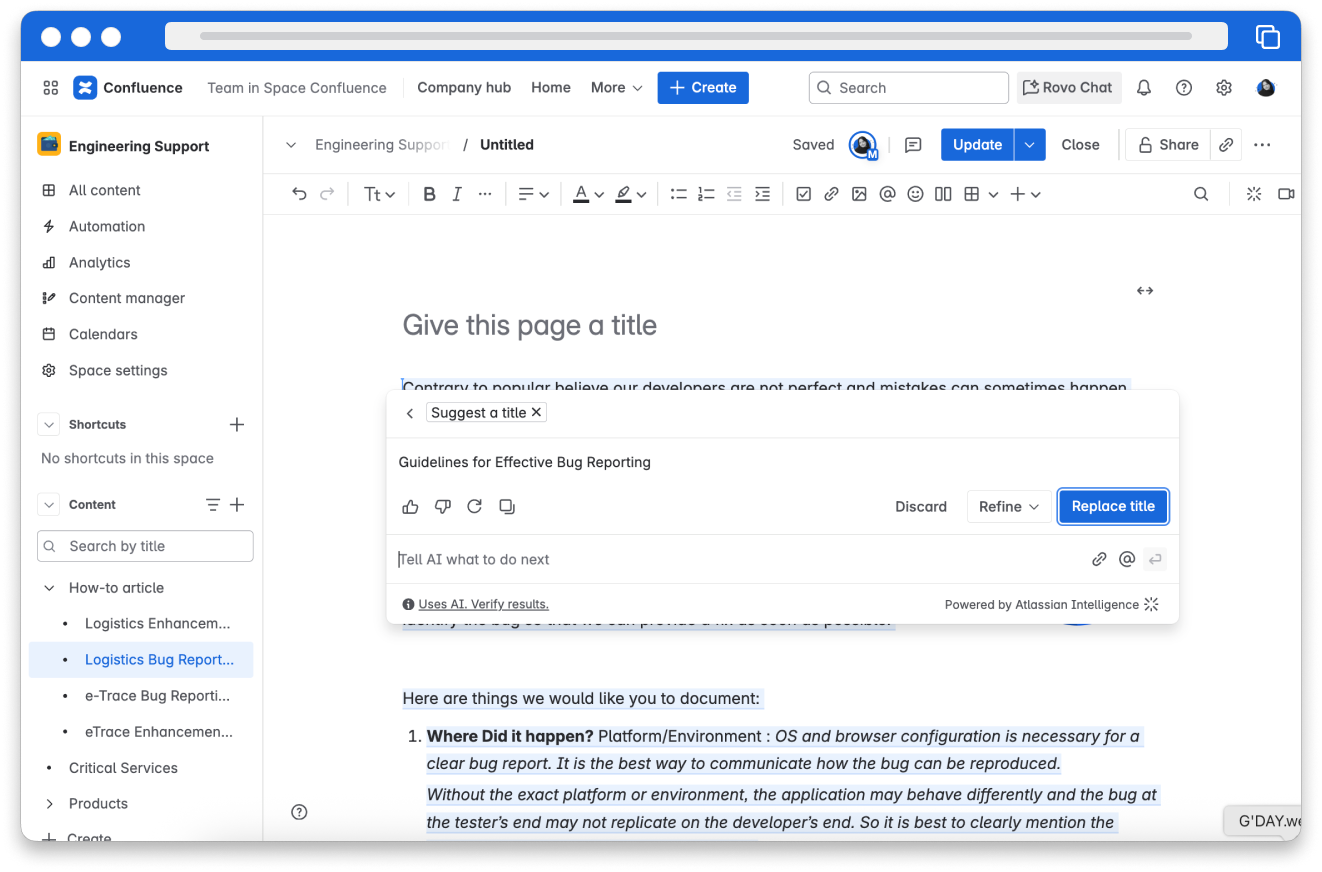
Generate new content in Jira Service Management
In Jira Service Management, Atlassian Intelligence can give you a list of ideas for what to include in your response or find an article on how to handle the situation. This helps agents create and improve responses to customers, ensuring clear and thoughtful communication between stakeholders.
Draft a how-to response or suggest steps to troubleshoot
Atlassian intelligence leverages the brainstorm prompt to analyze user inputs, providing suggestions for customer responses to inspire and speed up work item resolution.
👉 For example: Agent Rajesh can use the brainstorm prompt for ways to troubleshoot steps for a broken laptop and use the output to draft a response for the customer.
👇 Click the tabs to explore an example of how to use the brainstorm prompt to draft a customer response.
From the Reply to customer screen, select Brainstorm from the writing assistant or by typing /ai and type in your prompt.
👇 Here's an example of using the brainstorm prompt to generate troubleshooting steps.
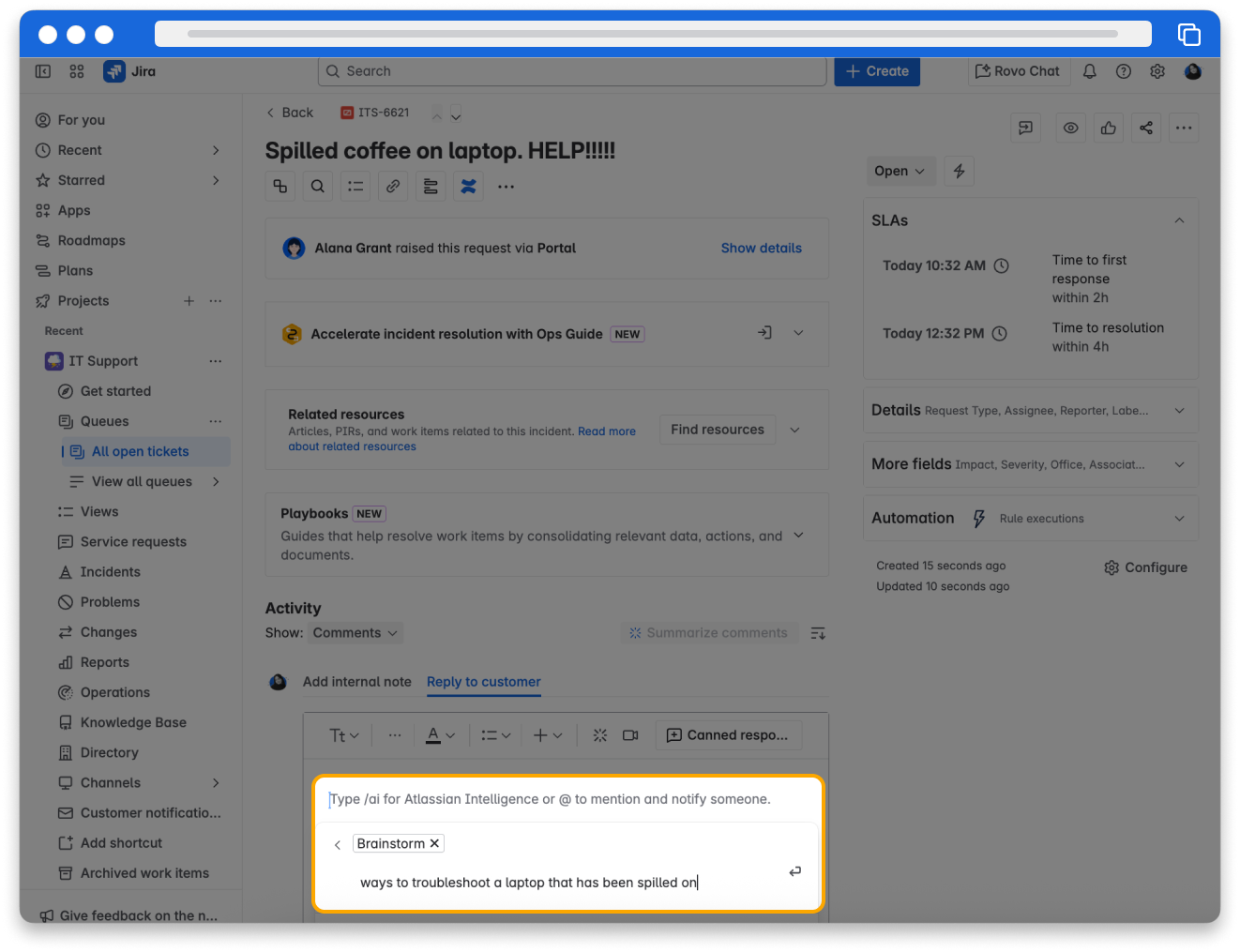
Create knowledge base articles using AI
Atlassian Intelligence empowers agents to create knowledge base articles directly from a Jira Service Management work item. In just a few simple steps you can easily brainstorm content for a new article, ensure your spelling and grammar are correct, and make your article sound professional and empathetic for your customers or other teams.
👉 For example: Deepak can use the brainstorm prompt to write steps to connect to VPN and use the output to draft a knowledge base article for the customer.
👉 Another example: Raj can use the brainstorm prompt to write steps for troubleshooting a wifi router. He can then create a knowledge base article from the response to help customers or teams looking for the steps.
How to create a knowledge base article using AI
From the Jira Service Management work item view:
- From your project sidebar, select Knowledge Base.
- Select Create article.
- If prompted, select a knowledge base template and click Next.
- Open Atlassian Intelligence by using the toolbar or typing /ai in the editor.
- Choose Brainstorm.
- Enter your desired prompt.
- Atlassian Intelligence will generate a draft you can use as a starting point.
Make sure your project has a knowledge base set up by linking a Confluence space or creating a new knowledge space. You’ll be prompted to do this if it hasn’t been set up yet.
👇 Here's an example of using the brainstorm prompt to draft a knowledge base article.
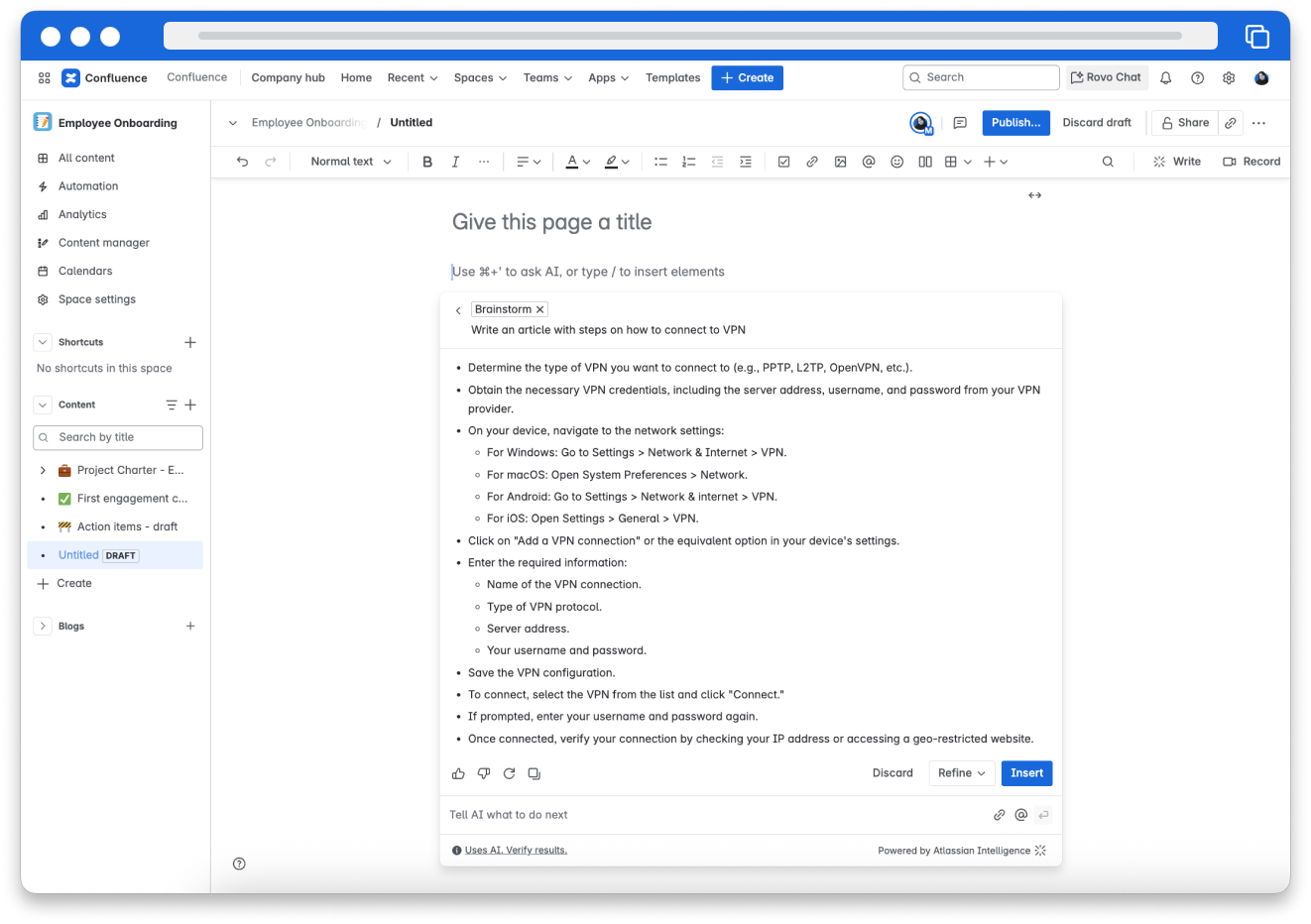
Use AI to break down work and create Jira work items
You invest significant time and effort in planning your work for each cycle or sprint, often creating sizable chunks of work (usually represented by an epic). However, the process doesn't end there. You must further dedicate additional time and attention to break these epics into user stories. It is tiring to spend hours breaking down epics into user stories, writing acceptance criteria, and generating descriptions for every single work item.
With AI work breakdown, spend less time creating work and more time moving work forward by automating tedious and repetitive tasks.
AI work breakdown analyzes the description you provide to create your tasks effectively. Therefore, it is crucial to include a detailed description that is both clear and comprehensive.
Two ways to enter the description in your epic:
- Enter detailed requirements in the description of your epic.
- Write the details on a Confluence page and add a link to the page in the description.
AI will generate a list of suggested child work items, based on the details of the epic. When you accept a suggestion, a new child work item will be created and linked to the epic. You can accept, remove, edit, and even further refine them to meet your needs. There are two methods for breaking down work within the description of your epic to create subtasks.
👇 Click the tabs to view two methods for breaking down work within the description of your epic to create subtasks.
Add a detailed description to your epic.
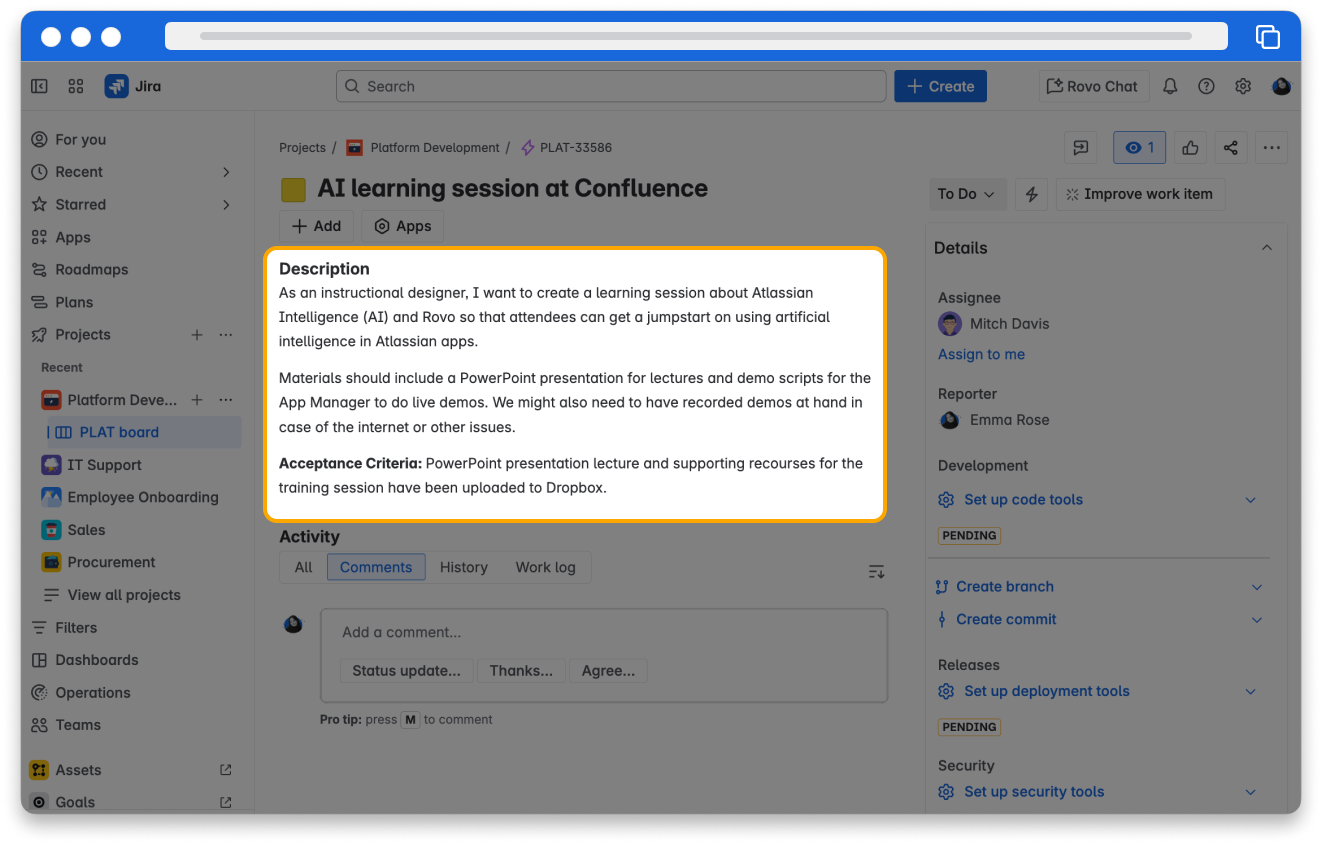
AI work breakdown will respect your current user permissions, so it will only pull from documents you specify.
How to use AI work breakdown
- Create an epic with a detailed description of the work you want to break down.
- Alternatively, you can also add a Confluence page with the details in the description of the work you want to break down.
- Select + Add button and then Child work item from the dropdown menu.
- Ask Atlassian Intelligence to suggest child work items button appears. Select it.
- Select Accept all to accept all suggested work items or edit/remove the work items generated by selecting the options next to the work item.
👇 This is how the suggested child work items will be displayed for your review.
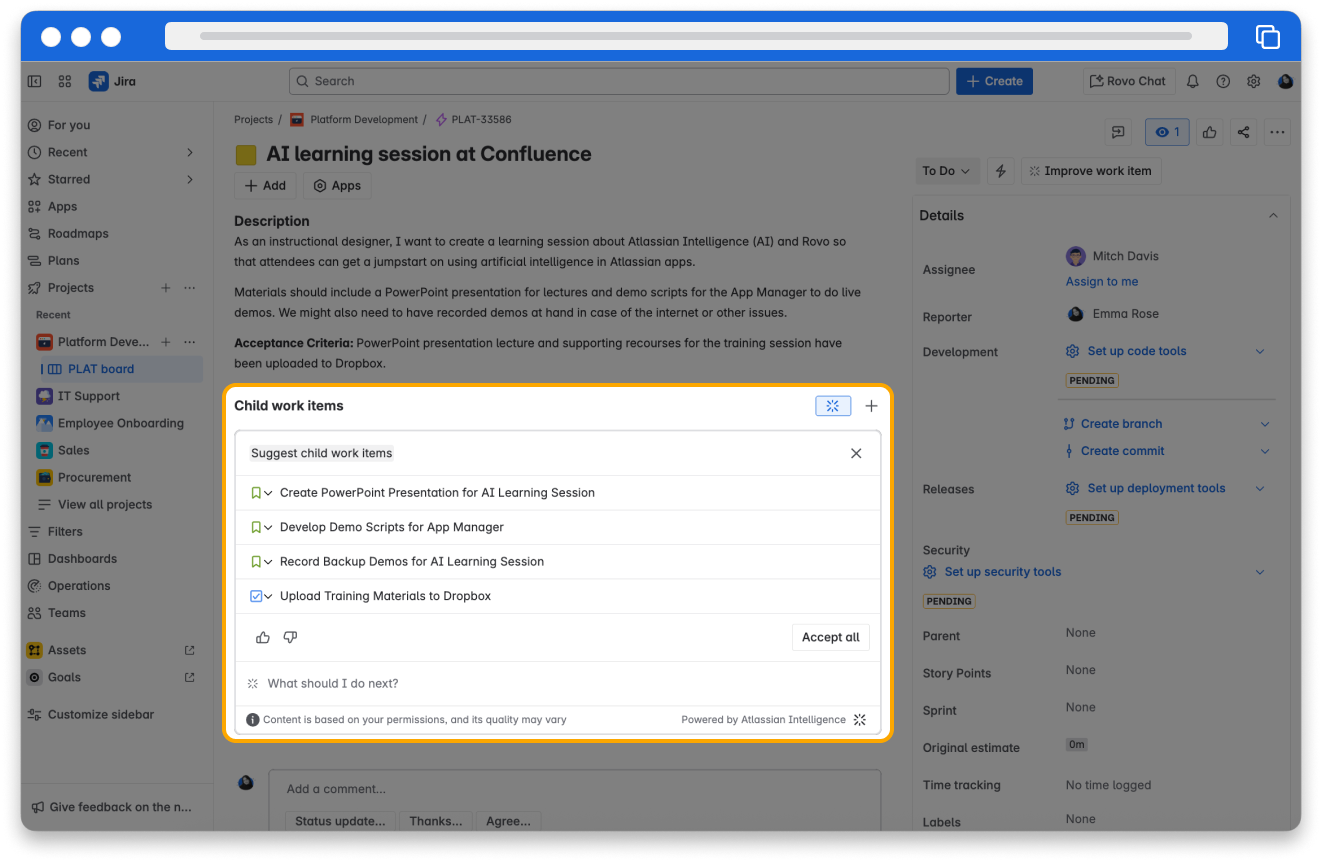
Review work item suggestions before they’re created
AI not only suggests child work items but also pre-fills the necessary details. You are in control! Review, adjust, and refine details like summary and description as needed, before suggestions are created into actual work items.